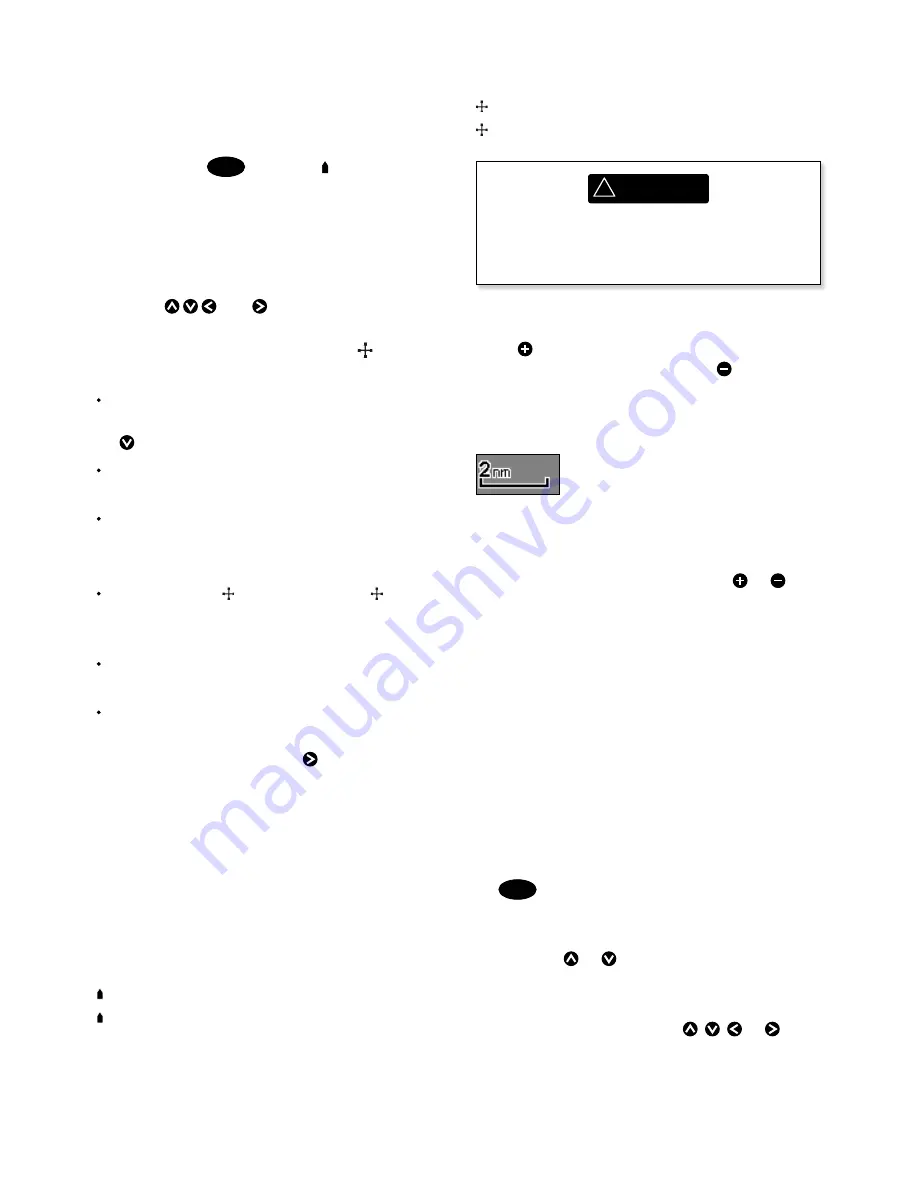
NAVMAN
8120/8084
Installation and Operation Manual
24
position, and the latitude and longitude has a
cursor symbol to show this:
36° 29.841’ N or S
Latitude
175° 09.012’ E or W Longitude
3-2-1 Chart modes
The Chart has two modes:
Centre on boat mode
To switch to centre on boat mode in the chart
window, press
ESC
. The boat is at the centre
of the chart. As the boat moves through the
water, the chart automatically scrolls to keep
the boat in the centre of the chart. The cursor
(see below) is turned off.
Cursor mode
The keys and are called cursor keys.
To switch to cursor mode in the chart window,
hold down a cursor key. The cursor appears
and moves away from the boat:
Press the key which points in the direction
that the cursor will move, for example press
to move the cursor down.
Press midway between two of the cursor
keys to make the cursor move diagonally.
Hold a cursor key down to make the cursor
move continuously across the window.
In Cursor mode:
The distance ( DST) and bearing ( BRG) of
the cursor from the boat are displayed at
the bottom corner of the window.
The chart does not scroll as the boat
moves.
If the cursor reaches the edge of the
window, the chart will scroll.
For example, hold down to move the
cursor to the right side of the window and
the chart will scroll to the left.
3-2-2 Latitude and longitude
Latitude and longitude can be displayed in
the data header. The window is degrees and
minutes to three decimal places, about 2 m
(6 ft) resolution. Normally the position is the
boat’s position, and the latitude and longitude
has a boat symbol to show this:
36° 29.637’ N or S
Latitude
175° 09.165’ E or W Longitude
If the cursor has been moved in the last ten
seconds, then the position is the cursor’s
3-2-3 Chart scale
Press to zoom in and display a smaller area
of the chart in more detail. Press to zoom
out and display a bigger area in less detail.
The chart scale is displayed at the top left of
the chart:
3-2-4 Chart symbols and information
The chart shows many kinds of symbols,
such as waypoints, ports, marinas, buoys
and beacons. If necessary, press or or
to choose a chart scale where the symbol is
displayed.
To see stored information about a symbol:
1 Either move the cursor to the symbol on
the chart and wait two seconds
or use Find to move the cursor to a symbol
for a port or service (see section 3-2-5).
2 A window appears at the bottom of the
display with some information about the
symbol.
3 To see more detail about a symbol or a list
of associated items for the symbol, press
ENTER
:
i Select an item to display. If there are
more items than will fit on the window,
press or to scroll up or down.
Select a camera icon to display a photo
of the item. If the photo is too big to fit
on the window, press , , or to
scroll the photo.
Select
Tide Station
to display a tide
chart for the position (see section 14).
!
WARNING
When reading the boat position, make
sure the position is not the cursor
position.
Содержание 8084
Страница 1: ...w w w n a v m a n c o m Installation and Operation Manual Navman 8120 8084...
Страница 103: ...NAVMAN 8120 8084 Installation and Operation Manual 103 NAVMAN 8120 Physical Dimensions NAVMAN 8084...
Страница 114: ......
Страница 116: ...Lon 174 44 535 E Lat 36 48 404 S Made in New Zealand MN000444C G Navman 8120 8084 Installation and Operation Manual...















































