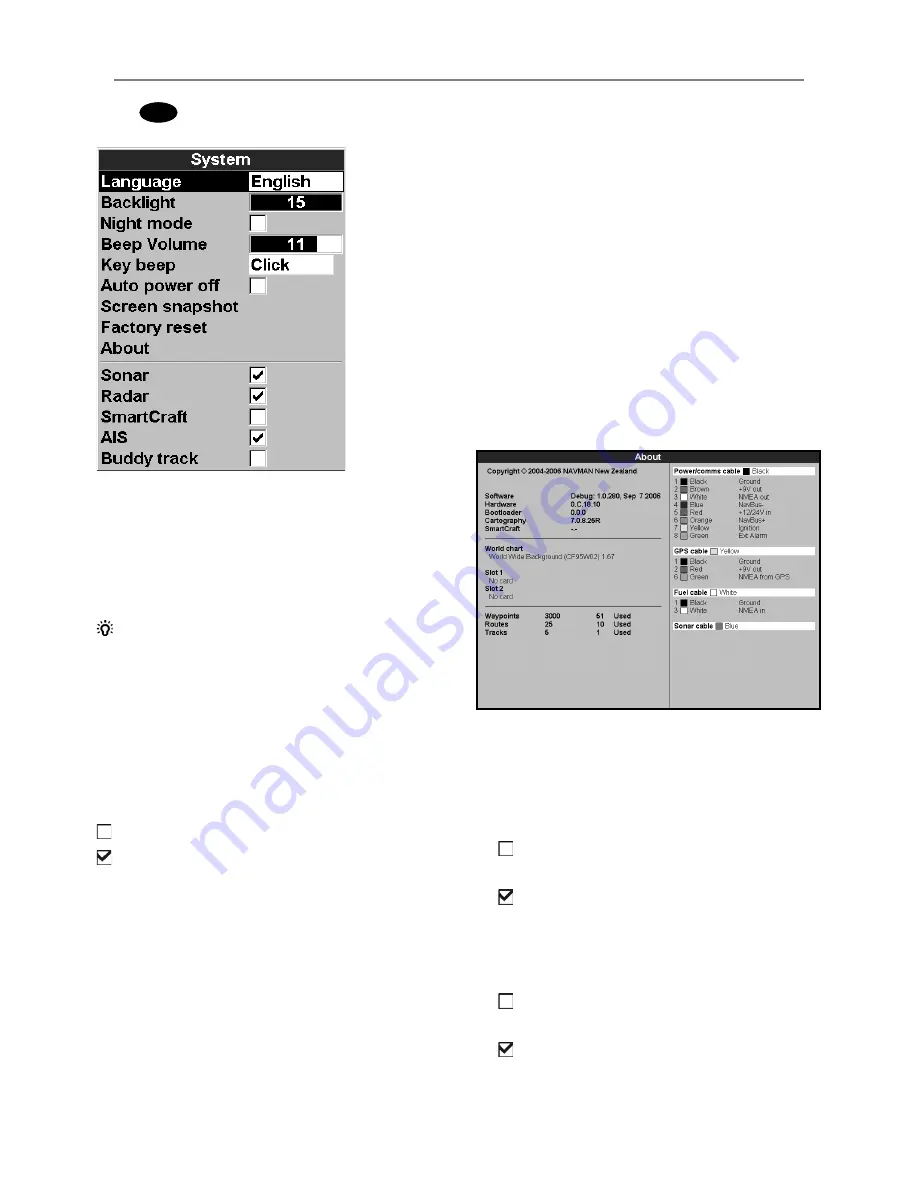
NAVMAN
8120/8084
Installation and Operation Manual
73
Factory reset
This option returns all of the Instrument
settings (except the language, waypoints and
routes) to the default factory settings shown
on the setup menus.
About
The about window shows:
• The software version and date.
• The world chart version.
• Any card fitted.
• The number of waypoints, routes and
tracks you have stored.
• Connector wiring information.
In the unlikely event of having to contact
a NAVMAN dealer for service, quote the
software version number and date.
Sonar
Disable any sonar transducer and disable
sonar functions.
A sonar transducer is fitted. Enable sonar
operation.
See section 19-3.
Radar
No appropriate Radar system is fitted.
Disable RADAR.
An appropriate Radar receiver is fitted.
Enable AIS.
See section 19-4.
19-1 Setup > System
Press
MENU
twice, then select
System
:
Language
Select the language for the windows. The
options are: English, Italian, French, German,
Spanish, Dutch, Swedish, Portuguese, Finnish
and Greek.
Tip:
In case you can’t read the current
language, the language setting is found at
the top of the system menu.
Backlight
Select the backlight level for the keys and
display (see also section 2-3)
Night mode
Night mode sets the palette for all windows
Normal palette, for daytime
All windows have a palette optimized for
night time.
See also section 2-3. To change only the chart
palette, see section 19-2.
Beep volume
Select the beep volume for key presses.
Auto power off
See section 2-2.
Содержание 8084
Страница 1: ...w w w n a v m a n c o m Installation and Operation Manual Navman 8120 8084...
Страница 103: ...NAVMAN 8120 8084 Installation and Operation Manual 103 NAVMAN 8120 Physical Dimensions NAVMAN 8084...
Страница 114: ......
Страница 116: ...Lon 174 44 535 E Lat 36 48 404 S Made in New Zealand MN000444C G Navman 8120 8084 Installation and Operation Manual...
















































