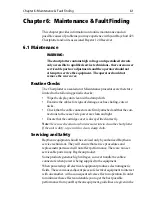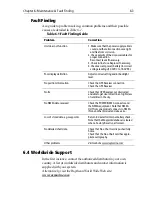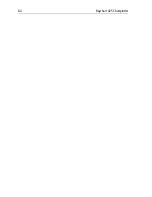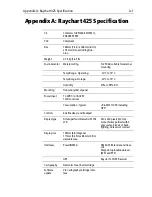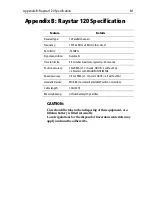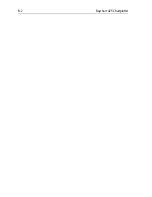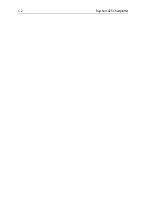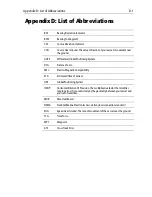Chapter 5: Installation
5-11
Connectors
GPS Connector
The
GPS
connector provides power and data connections to the
Raystar 120 GPS Receiver using the attached 33ft (10m) cable
terminated in a moulded 6-pin connector.
➤
Connect the GPS Receiver as follows:
1. Mount the GPS Receiver as detailed in GPS Receiver Installation on
page 3.
2. Feed the
GPS
cable through to the rear of the chartplotter.
3. Coil up any unused cable in an appropriate safe space out of view. Do
not bend the cable tighter than 4in (100mm) radius.
4. Connect the cable to the
GPS
connector on the rear of the chartplotter.
Note: If the supplied cable is too short, use an extension cable (Part#
E35003) available from your local Raytheon dealer.
POWER/NMEA Connector
CAUTION:
If you do not have a breaker in your power circuit, you must fit an
in-line 1A quick-blow fuse to the positive (red) lead of the power
cable.
This unit is not intended for use on positive ground vessels.
The
POWER/NMEA
connector provides for 12VDC power connection
and NMEA inputs/outputs using the supplied cable.
The chartplotter is intended for use on vessels’ DC power systems
operating in the range 10.0VDC to 18.0VDC (ie. 12V systems, not 24V
or 32V systems).
Power connections should be made at a DC power distribution panel
through an isolator switch and a 1A circuit breaker or 1A quick blow fuse.
All connections must be clean and tight.
The DC power system should be either:
•
Negative ground, with the negative battery terminal connected to the
vessel’s ground.
•
Floating, with neither battery terminal connected to the vessel’s
ground.
A 1.5m (5ft) power cable is supplied. If a longer power cable run is
required, use the supplied power cable to connect to the unit plus a
Содержание Raychart 425
Страница 1: ...Raychart 425 Chartplotter Owner s Handbook Document 81172_2 Date January 2001...
Страница 2: ......
Страница 70: ...3 44 Raychart 425 Chartplotter...
Страница 100: ...6 4 Raychart 425 Chartplotter...
Страница 104: ...B 2 Raychart 425 Chartplotter...
Страница 106: ...C 2 Raychart 425 Chartplotter...
Страница 108: ...D 2 Raychart 425 Chartplotter...
Страница 110: ......
Страница 112: ...T 2 Raychart 425 Chartplotter...
Страница 114: ...T 4 Raychart 425 Chartplotter...