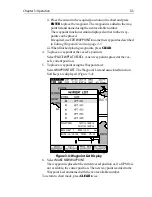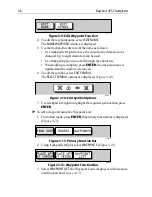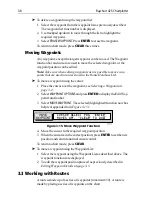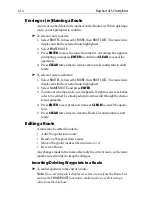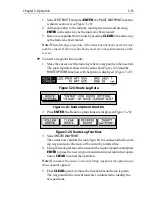Chapter 3: Operation
3-9
When a route is created it becomes the current route and is displayed
on-screen. The current route is maintained after power-off. Only one
route can be current and is displayed (if it is in the field-of-view) as solid
lines connecting waypoints. If following the route, the current leg is
shown as a dotted line.
After a route has been created, the
GOTO
key can be used to follow the
route. The
GOTO
key provides various other options as described in
Section 3.4.
Up to 20 routes can be saved in the route database. Any one of these can
be selected from the database to be used as the current route.
The current route can be edited by adding and/or moving waypoints.
When a route has been saved, options are also provided to name or erase
a route.
This section explains how to perform the following tasks:
•
Create a new route.
•
Save the current route in the database.
•
Clear the current route.
•
Retrieve a route from the database list as the current route.
•
Display route information, including route leg data and waypoint
details.
•
Use the database list to erase and name existing routes.
•
Edit a route by adding, removing and moving waypoints.
➤
To access the route function bar:
1. Press
ENTER
to display the primary function bar (Figure 3-16):
Figure 3-16: Primary Function Bar
2. Select
ROUTES
to display the first level functions (Figure 3-17):
Figure 3-17: First Level Functions
3. Select
MORE
to see more functions (Figure 3-18):
Содержание Raychart 425
Страница 1: ...Raychart 425 Chartplotter Owner s Handbook Document 81172_2 Date January 2001...
Страница 2: ......
Страница 70: ...3 44 Raychart 425 Chartplotter...
Страница 100: ...6 4 Raychart 425 Chartplotter...
Страница 104: ...B 2 Raychart 425 Chartplotter...
Страница 106: ...C 2 Raychart 425 Chartplotter...
Страница 108: ...D 2 Raychart 425 Chartplotter...
Страница 110: ......
Страница 112: ...T 2 Raychart 425 Chartplotter...
Страница 114: ...T 4 Raychart 425 Chartplotter...