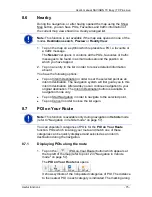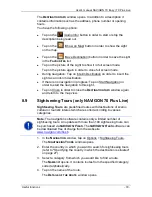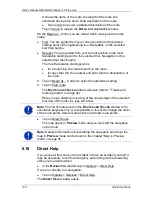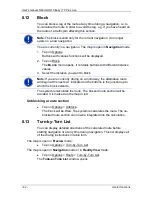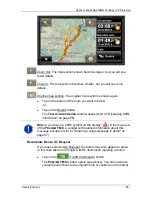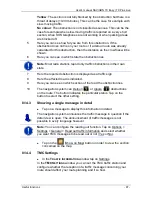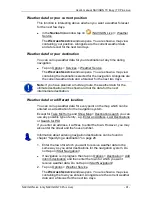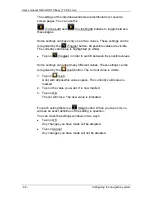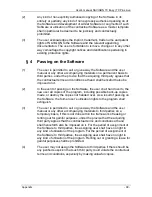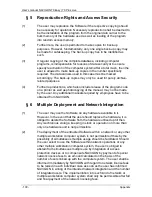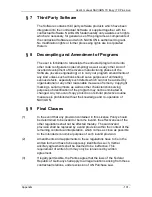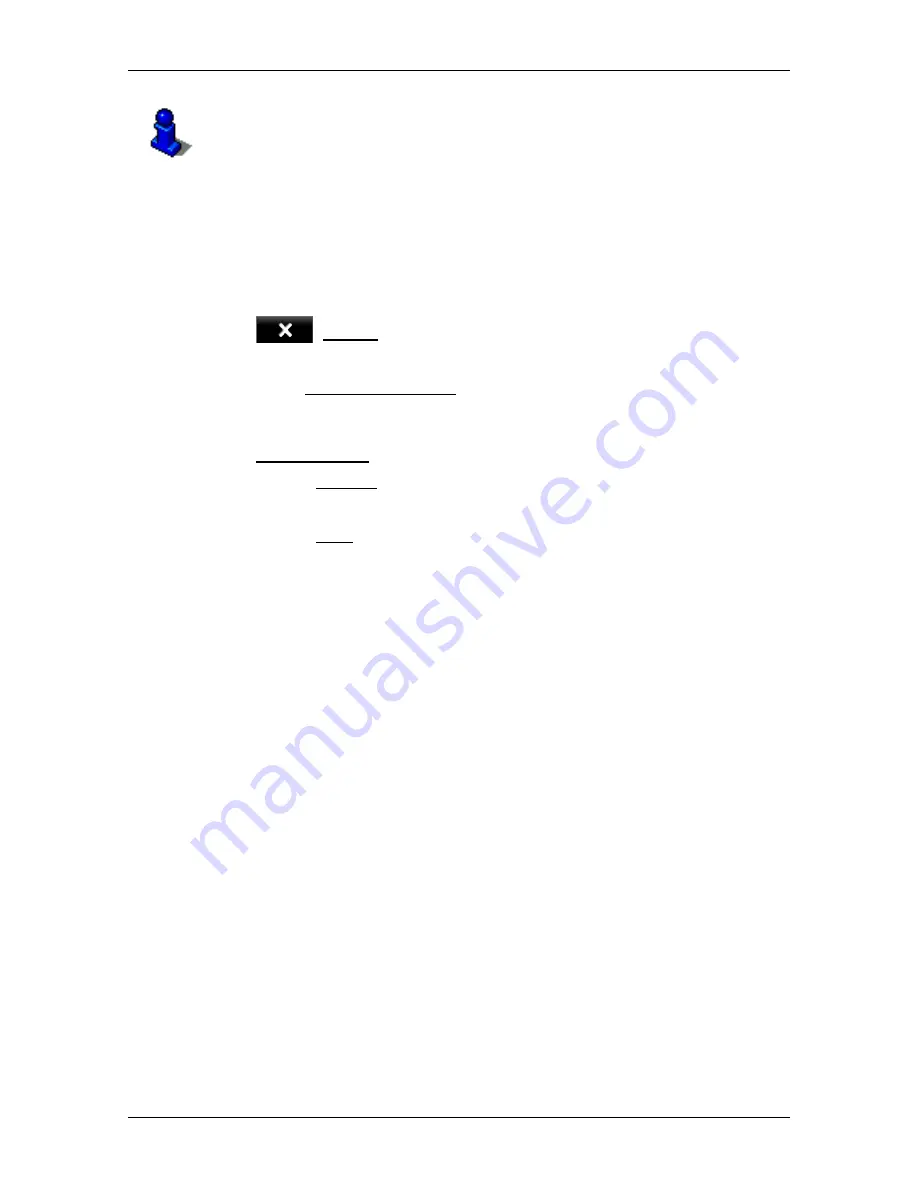
User’s manual NAVIGON 70 Easy | 70 Plus Live
NAVIGON Live (only NAVIGON 70 Plus Live)
- 89 -
The navigation system also records trips when you are not navigating.
Of course this requires the navigation system to be switched on and
receiving GPS signals.
Before a trip
If your trips are recorded in the logbook, a window for entering the trip's
key data is opened before the trip begins. You can also decide,
however, not to record the trip in question.
►
If you don't want to record the trip in question, tap on
(Cancel).
-or-
1. In the Reason for the Trip box tap on one of the possible reasons
for the trip.
2. Enter a name for this entry, e.g. "Trip to customer X", in the
Logbook Entry box.
3. Tap on Mileage
4. Enter the mileage of your vehicle.
5. Tap on Start.
Navigation starts.
9
NAVIGON Live (only NAVIGON 70 Plus
Live)
With the
NAVIGON Live
module you can access up-to-date online
services of
NAVIGON Live Services
at any time:
►
Weather Live
: You are informed about the current weather
situation for every point of the road network on the navigation maps
available. A weather forecast for the next few days is also provided.
►
CleverParking Live
: If for example you want to navigate to a car
park, you can find out before starting the navigation whether there
are any free parking spaces still there. You are also provided with a
forecast as to whether the car park is likely to get fuller or emptier at
the present time.
The information you receive depends on the information which the
car park operator makes available.