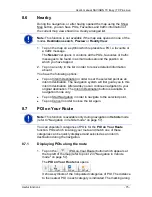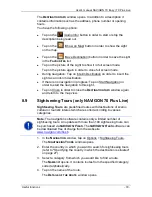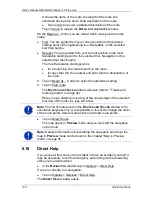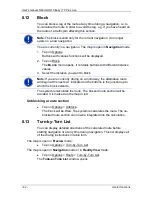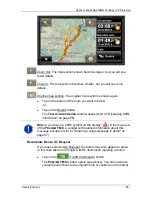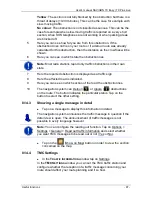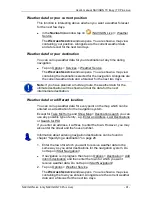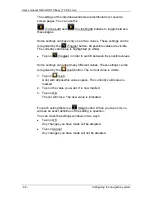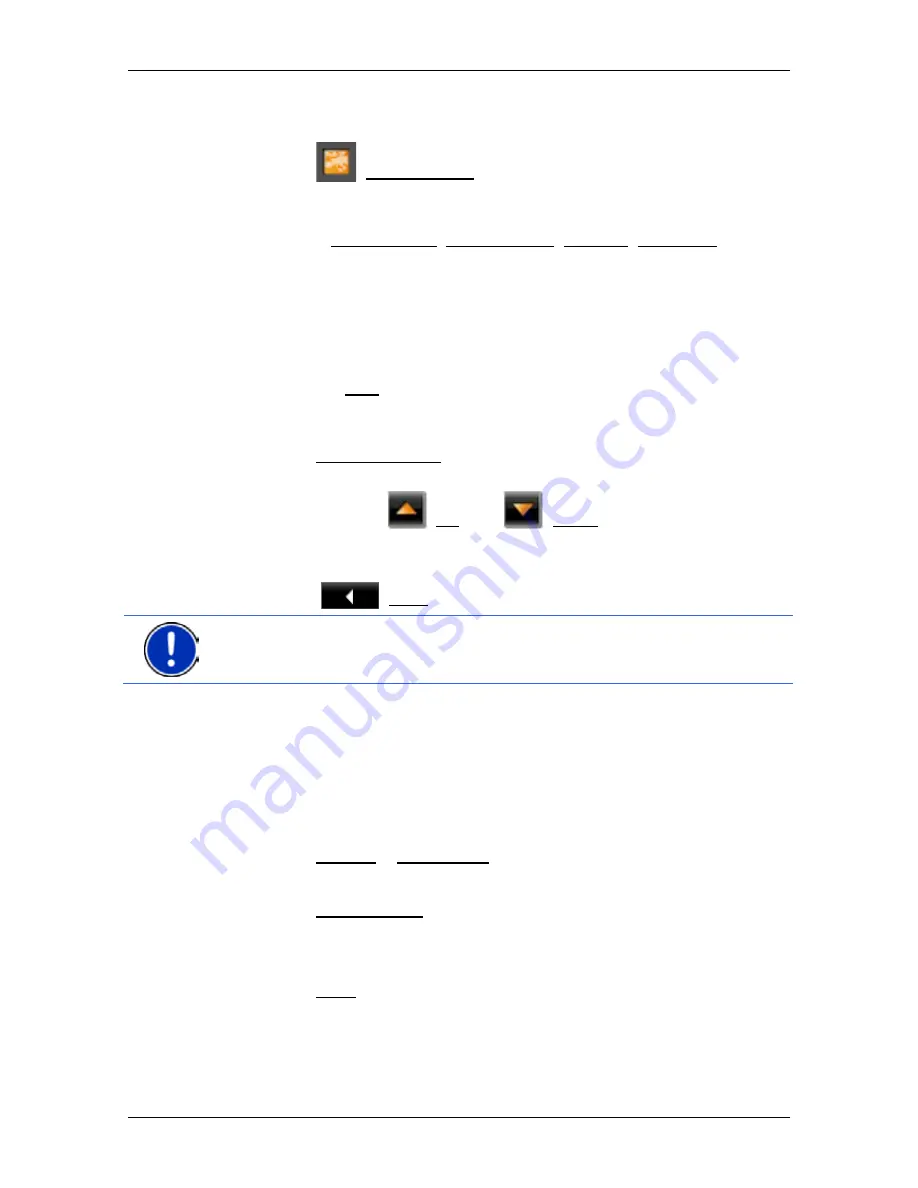
User’s manual NAVIGON 70 Easy | 70 Plus Live
Useful functions
- 81 -
If GPS reception is good enough, the address and the geographic
coordinates of your current location will be indicated.
►
Tap on
(Show on Map) if you want to view your current
location on the map.
In the bottom half of the window you will find the buttons for
4 categories: Petrol Station, Police Station, Hospital, Pharmacy.
►
Tap on the corresponding button.
The nearest help point in the selected category will be indicated.
You are shown the name, address, phone number (if known) and
distance of the help point from your current location.
You have the following options:
►
Tap on the Map button in order to see your location and the help
point on the map. This gives you an overview of the route to the
help point.
►
Tap on Start Navigation. You will then be guided directly to the
displayed help point.
►
You can use the
(Up) and
(Down) buttons to select other
help points in the selected category.
The help points are sorted by distance from your current position.
►
Use the
(Back) button to return to the
D
IRECT
H
ELP
window.
Note:
Only those help points are displayed which are situated no further
than 30 mi from your position.
8.11
GPS Status, saving the current location
In the
GPS
S
TATUS
window you will find an overview of the data the
navigation system calculates from the GPS signals it receives.
The GPS status can be accessed from the options button in many
windows.
►
Tap on Options > GPS Status.
The current location can be saved in the
F
AVOURITES
list.
1. Tap on Save Position.
The
S
AVE
D
ESTINATION AS
dialog box opens.
2. Enter a name for the destination.
3. Tap on Save.