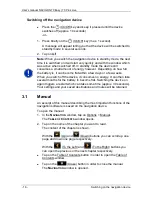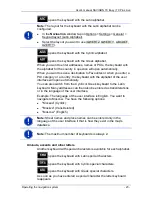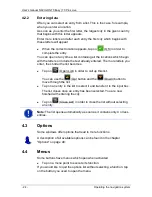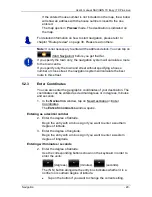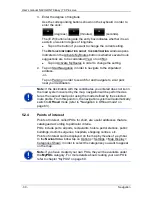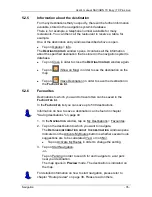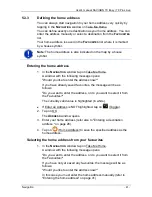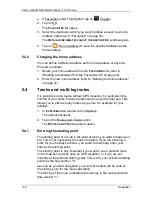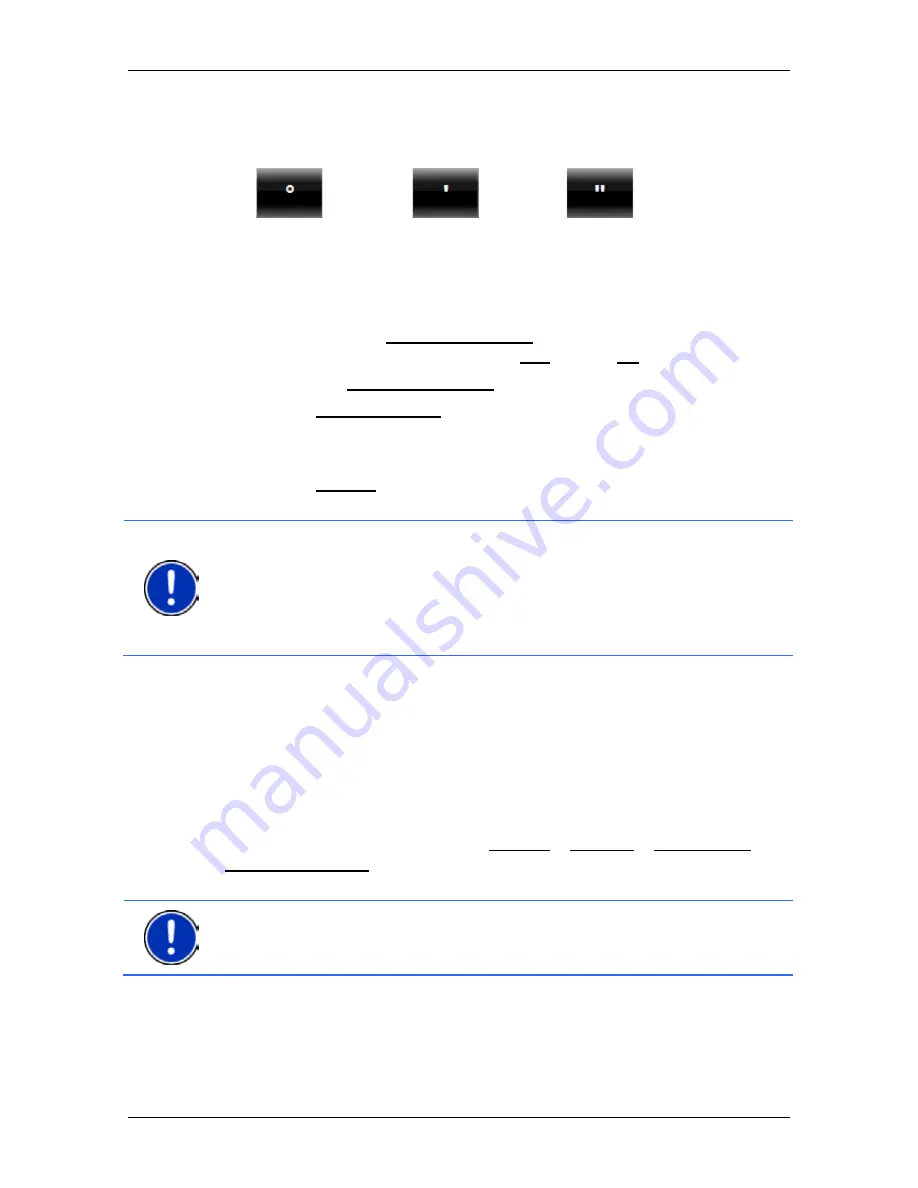
User’s manual NAVIGON 70 Easy | 70 Plus Live
- 30 -
Navigation
3. Enter the degree of longitude.
Use the corresponding buttons shown on the keyboard in order to
enter the units:
(degrees),
(minutes),
(seconds).
The (E W) button alongside the entry box indicates whether it is an
eastern or western degree of longitude.
►
Tap on the button if you want to change the current setting.
The
D
ETAILED INFORMATION ABOUT THE DESTINATION
window opens.
Indicated on the Activate MyRoutes button is whether several route
suggestions are to be calculated (Yes) or not (No).
►
Tap on Activate MyRoutes in order to change the setting.
4. Tap on Start Navigation in order to navigate to the stipulated
address.
-or-
Tap on Parking in order to search for and navigate to a car park
near your destination.
Note:
If the destination with the coordinates you entered does not lie on
the road system covered by the map, navigation will be performed as
far as the nearest road point using the mode defined by the selected
route profile. From this point on, the navigation system will automatically
switch to
Offroad
mode (refer to "Navigation in Offroad mode" on
page 63).
5.2.4
Points of interest
Points of Interest, called POIs for short, are useful addresses that are
catalogued according to particular criteria.
POIs include ports, airports, restaurants, hotels, petrol stations, public
buildings, doctor's surgeries, hospitals, shopping centres, etc.
Points of interest can be displayed on the map by means of a symbol.
In the
N
AVIGATION
window tap on Options > Settings > Map Display >
Categories Shown in order to select the categories you want to appear
on the map.
Note:
If you have created your own POIs, they will be available under
the
MyPOIs
category. For more details about creating your own POIs
refer to chapter "MyPOIs" on page 69.