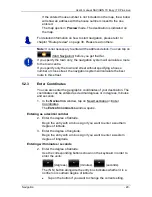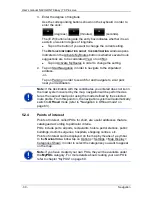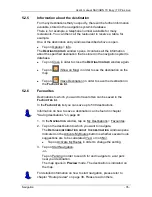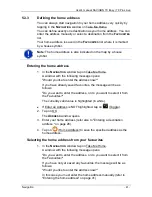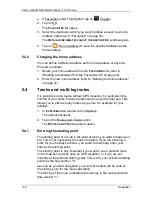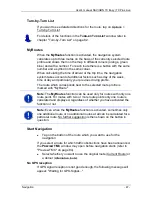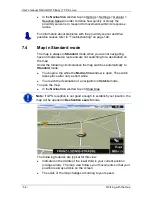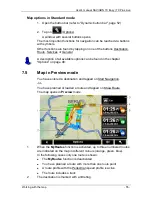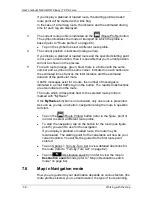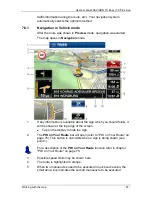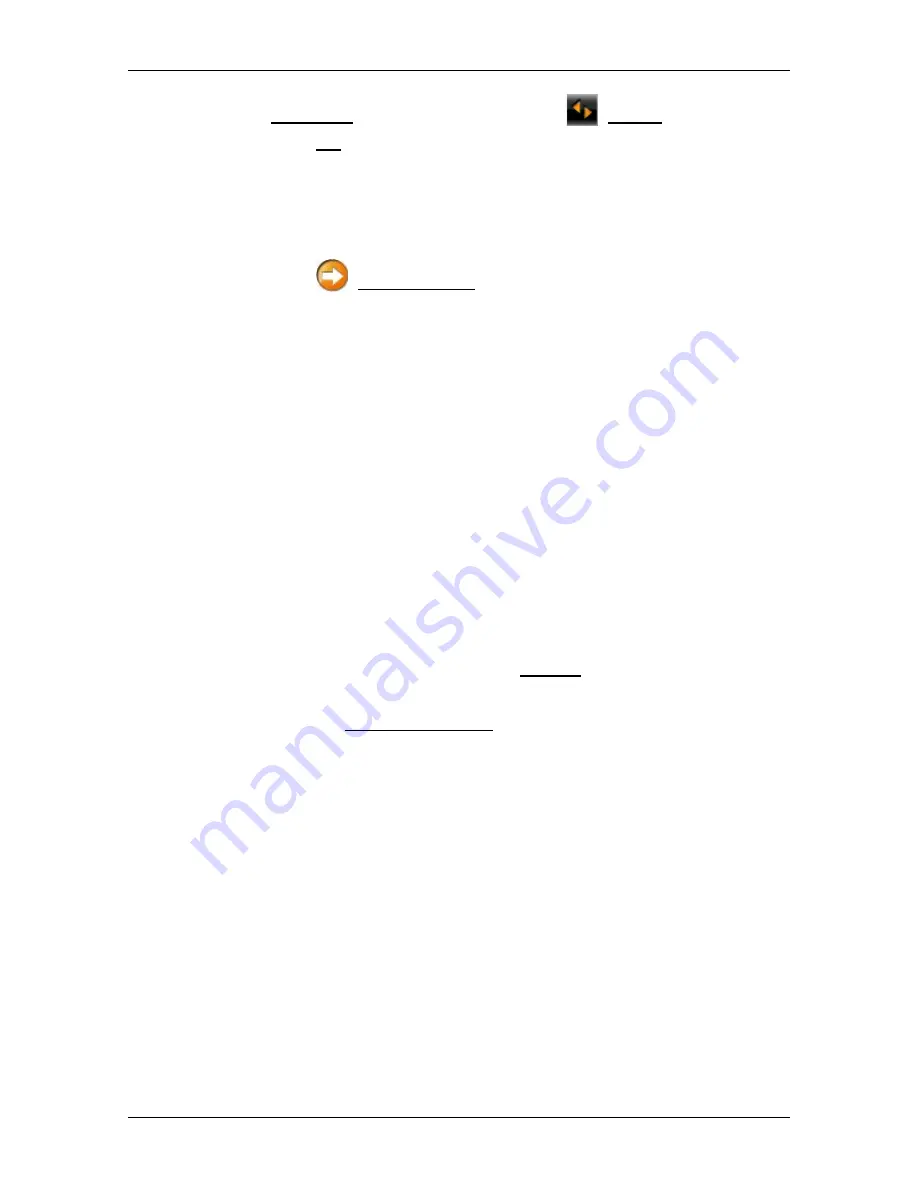
User’s manual NAVIGON 70 Easy | 70 Plus Live
- 42 -
Navigation
►
If Favourites is NOT highlighted, tap on
(Toggle).
2. Tap on OK.
The
F
AVOURITES
list opens.
3. Select the destination which you want to define as your new home
address (refer also to "Favourites" on page 35).
The
D
ETAILED INFORMATION ABOUT THE DESTINATION
window opens.
4. Tap on
(Home Address) to save the specified address as the
home address.
5.3.4
Changing the home address
You can define a different address as the home address at any time.
Proceed as follows:
1. Delete your home address from the
F
AVOURITES
list (refer to
"Deleting a destination from the Favourites list" on page 40).
2. Enter the new home address (refer to "Defining the home address"
on page 41).
5.4
Tracks and multi-leg routes
It is possible to plan routes without GPS reception, for example in the
comfort of your home. Planned routes can be saved for later use. This
allows you to plan as many routes as you like, for example for your
holidays.
1. In the
N
AVIGATION
window tap on Options.
The options list opens.
2. Tap on the Routes and Tracks option.
The
R
OUTES AND
T
RACKS
window opens.
5.4.1
Entering the starting point
The starting point of a route is the point at which you want to begin your
trip. This is not necessarily the current location. If you are planning a
route for your holidays at home, you could, for example, enter your
hotel as the starting point.
The starting point is only important if you want to see a planned route
on the map but currently have no GPS reception, or if you are not
currently at the planned starting point. This is why your selected starting
point has the flow number "0".
As soon as you start navigation, your current location will be used as
the starting point for the route calculation.
The first leg of the route is therefore the journey to the route point with
flow number "1".