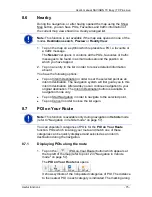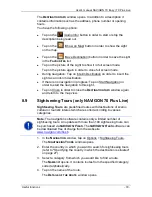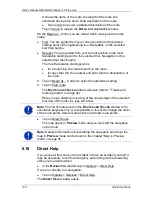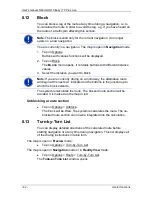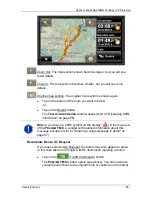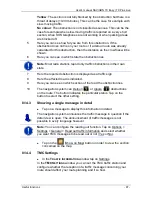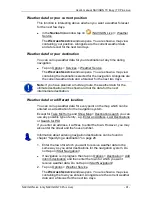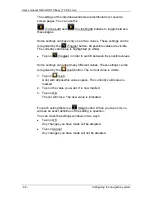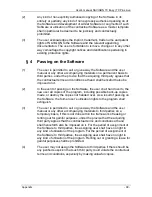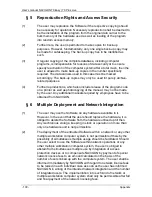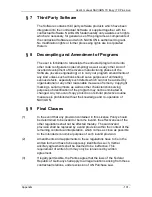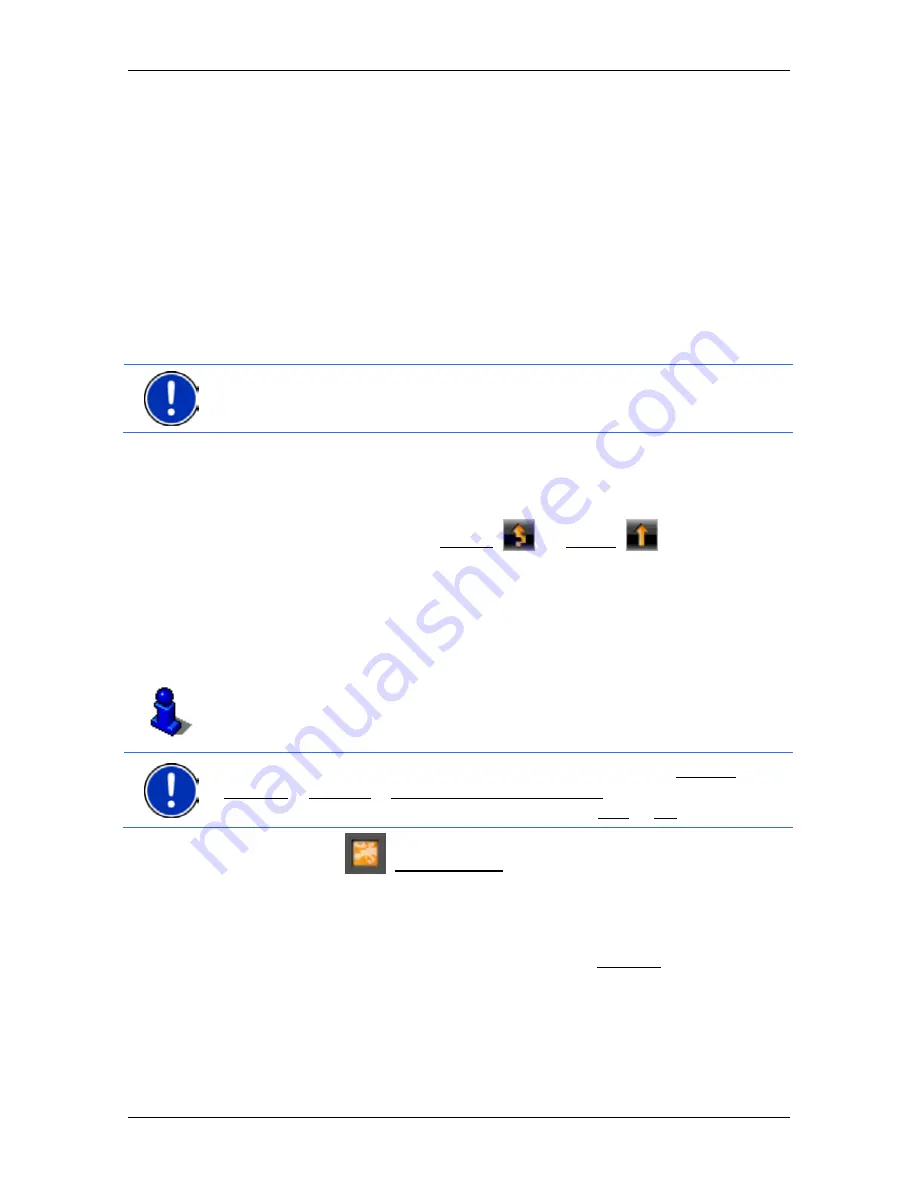
User’s manual NAVIGON 70 Easy | 70 Plus Live
Useful functions
- 87 -
Yellow
: The section is not fully blocked by the obstruction but there is a
threat of delays (10-30 minutes). This can be the case for example with
slow-moving traffic.
No colour
: The obstruction is not classified as serious. This can be the
case for example when slow-moving traffic is reported on a very short
section, when SOS telephones are not working or when parking areas
are blocked off.
5
Here you can see how far you are from this obstruction. If the
obstruction does not lie on your route or if a detour route was already
calculated for this obstruction, then the distance as the crow flies will be
shown.
6
Here you can see in which state the obstruction lies.
Note:
Most radio stations report only traffic obstructions in their own
state.
7
Here the reported obstruction is displayed as a traffic sign.
8
Here the affected road is indicated.
9
Here you can see on which section of the road the obstruction lies.
10
The navigation system can Detour (
) or Ignore (
) obstructions
on the route. The button indicates the particular status. Tap on the
button to select the other setting.
8.14.3
Showing a single message in detail
►
Tap on a message to display this information in detail.
The navigation system announces the traffic message in question if the
detail view is open. The announcement of traffic messages is not
possible in every language however.
Note:
You can configure the reading out function. Tap on Options >
Settings > General > Read out traffic information and select whether
you want TMC messages to be read out or not (Yes or No).
►
Tap on the
(Show on Map) button in order to view the section
concerned on the map.
8.14.4
TMC Settings
►
In the
T
RAFFIC
I
NFORMATION
window tap on Settings.
In the
TMC
S
ETTINGS
window you can set the TMC traffic station and
configure whether the reception of a traffic message concerning your
route should affect your route planning and if so how.