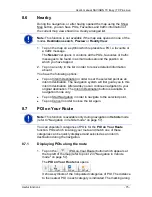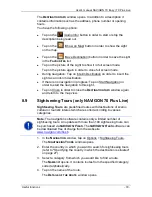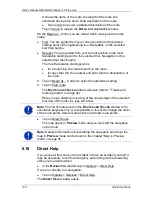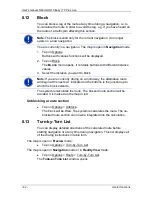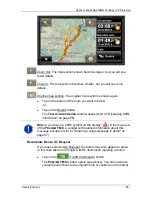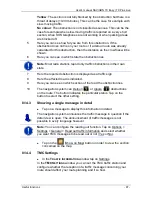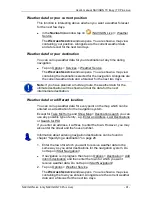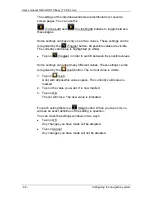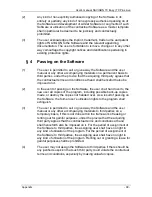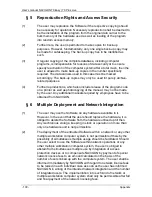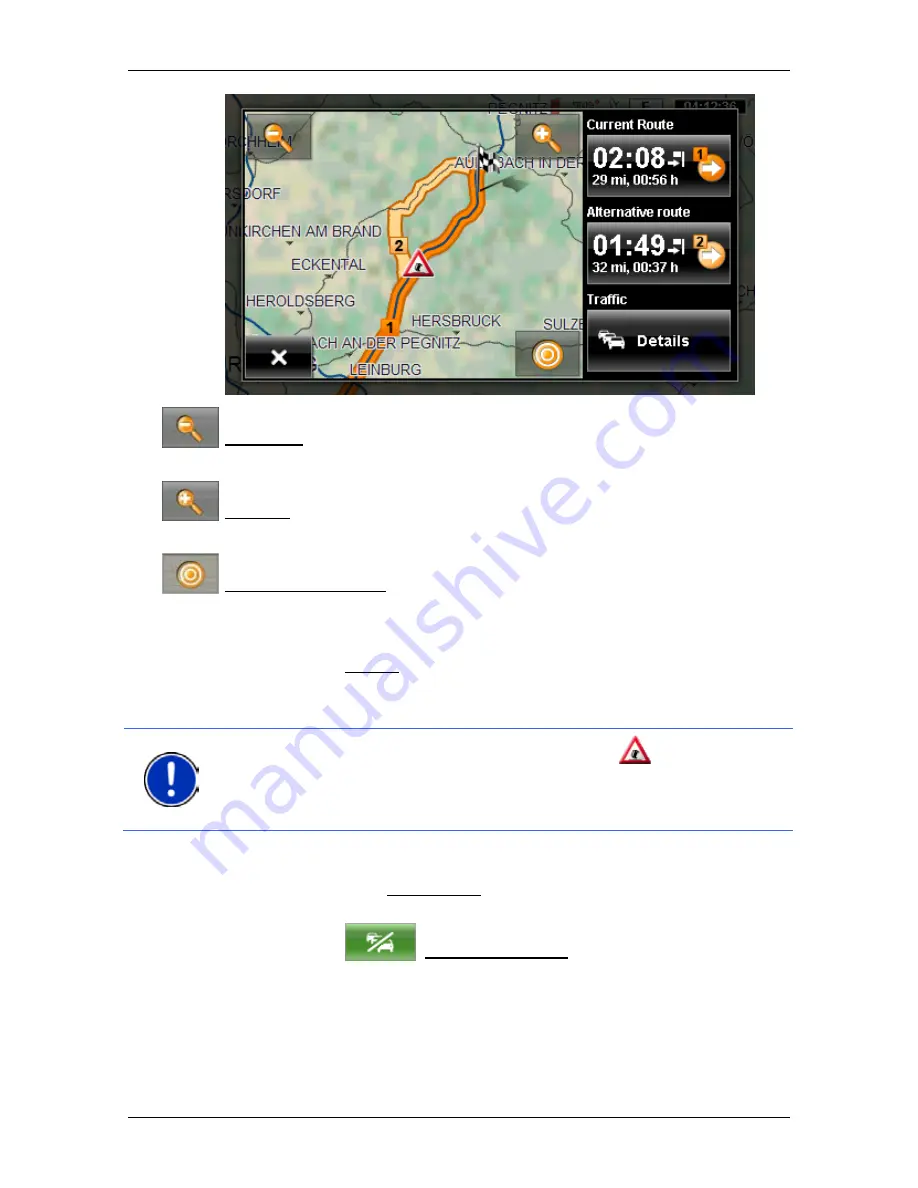
User’s manual NAVIGON 70 Easy | 70 Plus Live
Useful functions
- 85 -
Zoom Out: The map section shown becomes larger, but you will see
fewer details.
Zoom In: The map section becomes smaller, but you will see more
details.
Original map section: The original map section is shown again.
►
Tap on the button of the route you want to follow.
-or-
►
Tap on the Details button.
The
T
RAFFIC
I
NFORMATION
window opens (refer to "Displaying traffic
information" on page 86).
Note:
If you tap on a traffic symbol (in the display:
) in the map view
of the
P
REVIEW
TMC
, a window with detailed information about this
message will open (refer to "Showing a single message in detail" on
page 87).
Recalculate Route: On Request
If you have selected On Request, the button may also appear in green.
In this case there is no longer a traffic obstruction requiring a detour.
►
Tap on the
(Traffic Information) button.
The
P
REVIEW
TMC
window opens (see above). You can now have
yourself guided back to the original route or continue on the detour.