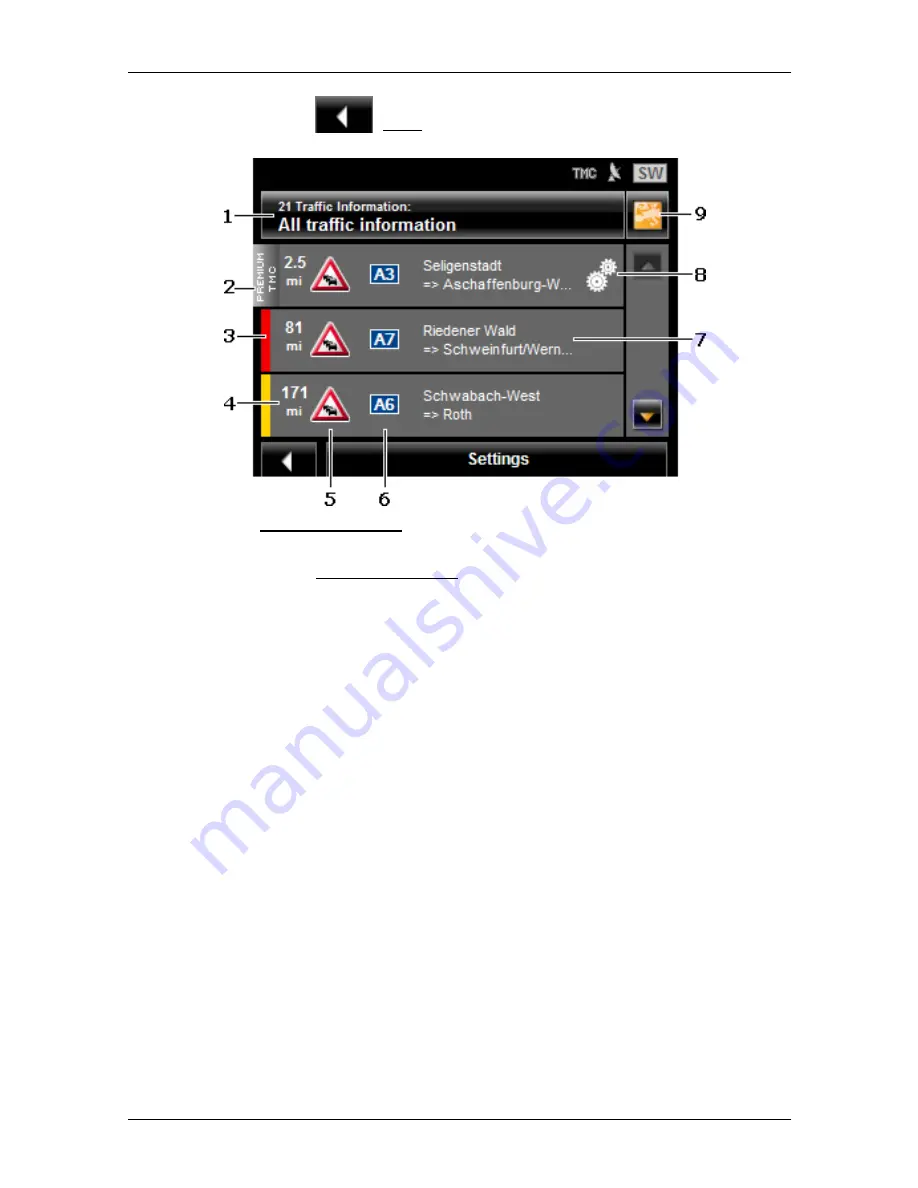
User’s manual NAVIGON 14xx | 24xx
Useful functions
- 69 -
►
Tap on
(Back) in order to close the
T
RAFFIC
I
NFORMATION
window again.
1
The Traffic Information button shows the type of traffic messaging listed
and how many messages of this type are in the list.
►
Tap on Traffic Information in order to select the messages you want
displayed.
2
This mark indicates that the message in question comes from a
PremiumTMC provider.
3
Here you can see how serious the obstruction is:
Red
: The affected section of the route is fully blocked by the obstruction
or involves a considerable loss of time to pass through. This can be the
case for example when several lanes are blocked off due to an acident.
Yellow
: The section is not fully blocked by the obstruction but there is a
threat of delays. This can be the case for example with slow-moving
traffic.
No colour
: The obstruction is not classified as serious. This can be the
case for example when slow-moving traffic is reported on a very short
section, when SOS telephones are not working or when parking areas
are blocked off.
4
Here you can see how far you are from this obstruction. If the
obstruction does not lie on your route or if a detour route was already
calculated for this obstruction, then the distance as the crow flies will be
shown.
5
Here the reported obstruction is displayed as a traffic sign.
6
Here the affected road is indicated.
7
Here you can see on which section of the road the obstruction lies.






























