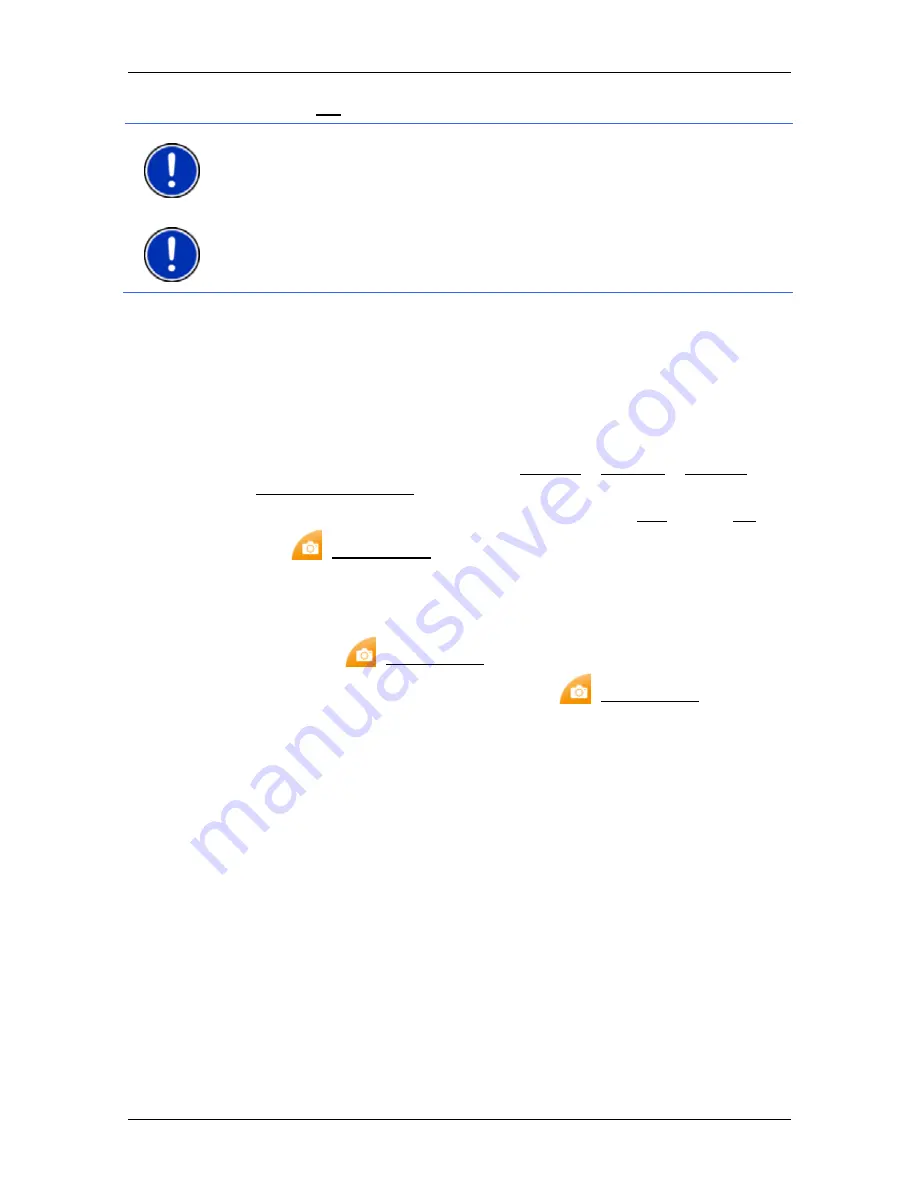
User’s manual NAVIGON 14xx | 24xx
- 60 -
Useful functions
►
Tap on OK to close the window.
Note:
Make sure during calibration that you are not close to magnetic
interference fields of the type caused for example by computers,
loudspeakers or microwave appliances. The electronic compass cannot
be calibrated in such conditions.
Note:
When you start a pedestrian navigation on your device for the
very first time or if you carry out a factory reset, the
C
ALIBRATE THE
E-
C
OMPASS
window will open automatically.
8.3
Screenshots
You can create and save screenshots of the content currently shown on
the screen at any moment.
8.3.1
Enabling screenshots
1. In
the
N
AVIGATION
window tap on Options > Settings > General >
Enable Screenshots.
2. Select whether you want to enable screenshots (Yes) or not (No).
The
(Screenshots) button appears at the bottom right edge of
the screen.
8.3.2
Creating a screenshot
►
Tap on the
(Screenshots) button.
The screen is saved as a graphic. The
(Screenshots) button is
not shown in the figure.
The screenshots are saved in the
\screenshots
folder. This folder can
be found either in the internal memory of the navigation device, on the
inserted memory card or in both memories.
8.4
Tracks
You can record any section of a route you take, even if it lies off the
digitalised road system.
You can record for example a bicycle tour and follow the same route
again some time later.
Tracks are saved in KML data format. KML is a widely used data
format. You can also play back your tracks for example in Google Earth
on your PC.
Recording a track
You can record a track when the map is open in
Navigation
mode or in
Standard
mode.






























