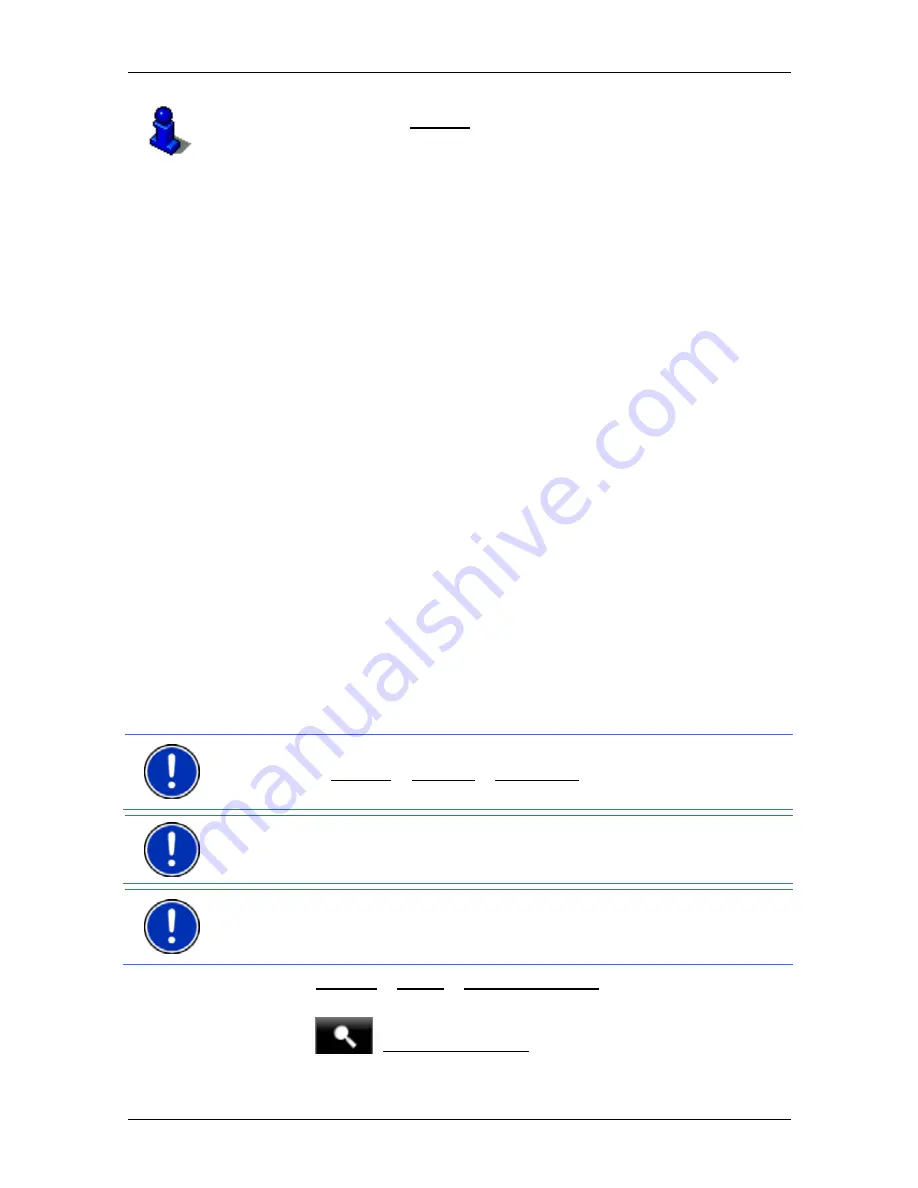
User’s manual NAVIGON 14xx | 24xx
- 48 -
Working with the map
For a description of the Parking function refer to chapter "Parking near
the destination" on page 61.
8
Ahead of many junctions the information from points 9 and 10 is hidden.
Instead you are shown which lanes lead to your destination.
►
Tap on the box in order to hide the lane information.
9
The height above sea level and the current speed are shown here.
10 In
the
Total
box you can see the distance remaining to the destination,
the estimated duration of the trip and the estimated time of arrival.
►
Tap on the arrival time if you want to see the estimated driving time
instead.
►
Tap once again on the info box if you want to see the estimated
time of arrival.
11
Your current position is indicated on the map (orange arrow). The
section of the map displayed changes continually so that your current
position is always in view on the map.
12
If you are navigating a multi-leg route, you will see the remaining
distance to the next interim destination and the estimated time of arrival
in the
Next
box.
►
Tap on the arrival time if you want to see the estimated driving time
instead.
►
Tap once again on the info box if you want to see the estimated
time of arrival.
13
The name of the route section that you need to drive onto next is shown
in the upper road box.
14
The name of the section you are currently driving on is shown in the
lower road box.
Note:
The displays of many of the above mentioned areas can be
configured in Options > Settings > Navigation. Some displays will only
function if the required information is available on the map.
Note:
If you tap on the large arrow box, the current route instruction will
be repeated.
Note:
If you leave the road system covered by the map, the navigation
will switch to
Offroad
mode. (Refer to "Navigation in Offroad mode" on
page 52)
►
Tap on Options > Route > Turn-by-Turn List in order to view a turn-
by-turn list. (Refer to "Turn-by-Turn List" on page 65)
►
Tap on
(Destination search) in order to view the map in
Destination search
mode. (Refer to "Map in Destination search
mode" on page 53)






























