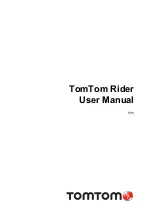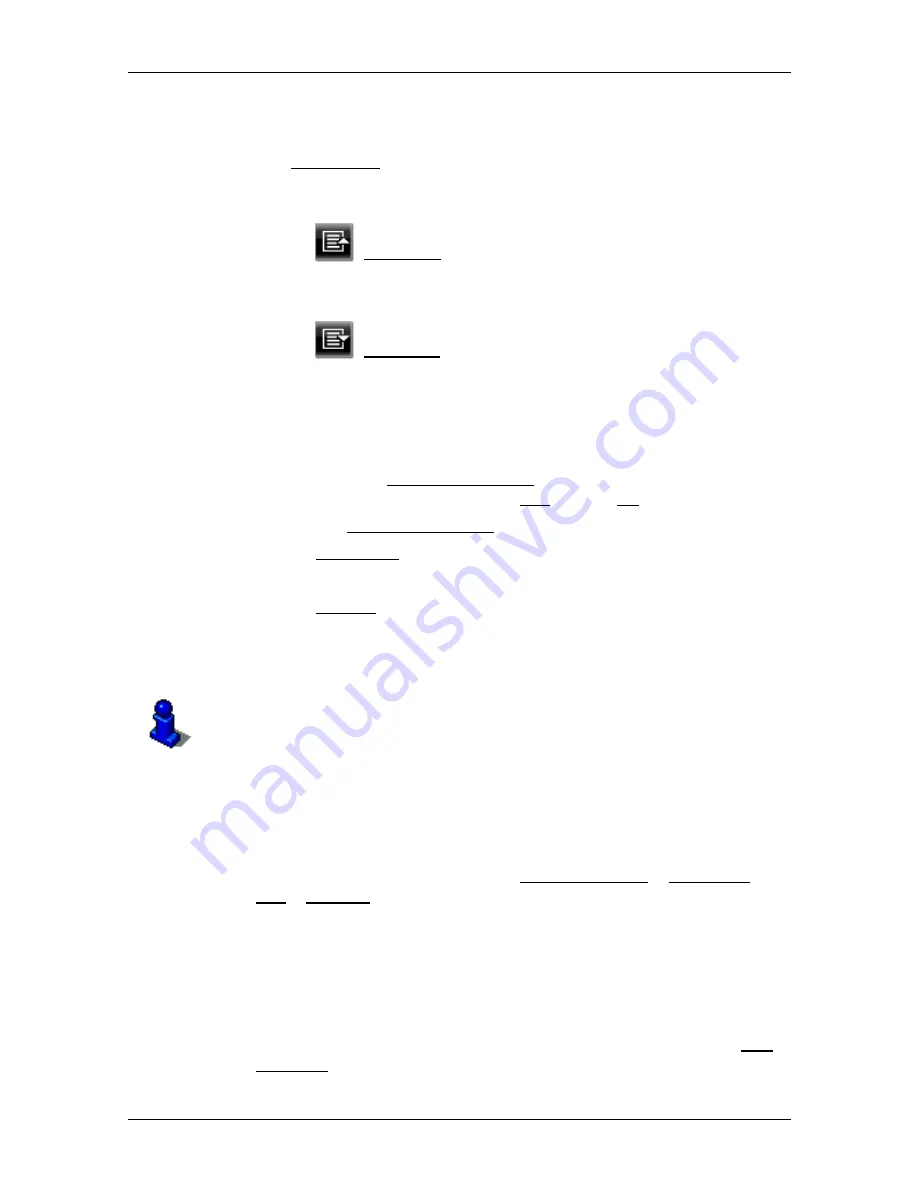
User’s manual NAVIGON 14xx | 24xx
- 26 -
Navigation
The
POI
N
ATIONWIDE
window opens.
2. Select a category from which you would like to find a POI.
The Destination list opens. It contains the POIs from the selected
category, sorted alphabetically.
3. If the list is very long:
►
Tap on
(Close List).
The keyboard appears.
►
Enter a number of letters from the destination.
►
Tap on
(Open List).
The list now contains only those destinations which begin with or
contain the letters entered.
4. Tap on the name of the destination.
The
D
ETAILED INFORMATION ABOUT THE DESTINATION
window opens.
Indicated on the Activate MyRoutes button is whether several route
suggestions are to be calculated (Yes) or not (No).
►
Tap on Activate MyRoutes in order to change the setting.
5. Tap on Navigation.
- or -
Tap on Parking in order to search for and navigate to a car park
near your destination .
The map opens in
Preview
mode. The destination is indicated on
the map.
For detailed information on how to start navigation, please refer to
chapter "Route preview" on page 31. Please read on there.
POIs in a particular location
POIs in a particular location can be useful when navigating in an
unfamiliar town.
1. In
the
N
AVIGATION
window tap on New Destination > Search for
POI > in a City.
The
POI
IN A
C
ITY
window opens.
2. Enter the name or the postal code of the destination town.
3. Select a category from which you would like to find a POI.
Categories in which no destinations are available in the selected
town cannot be entered.
If sub-categories exist for the category you have selected, the Sub
Category list opens.