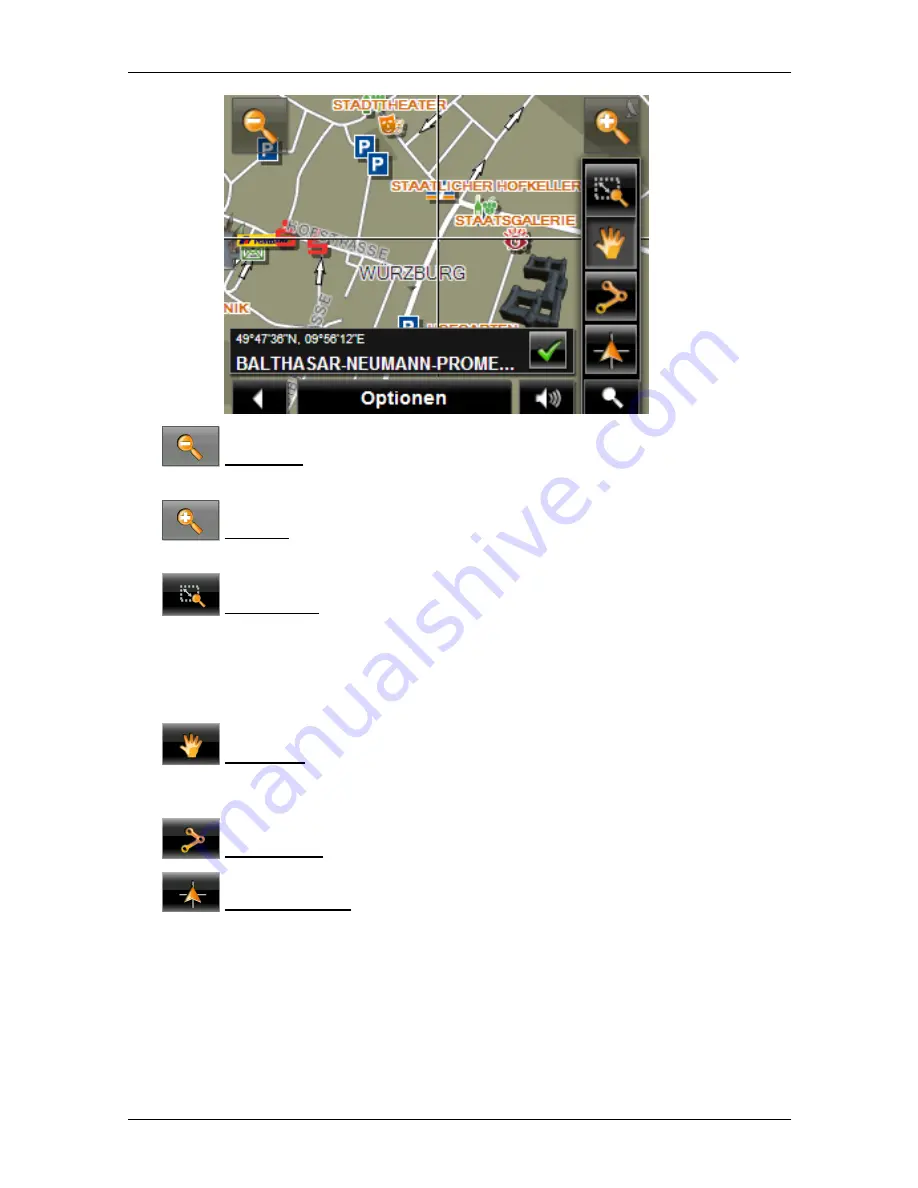
User’s manual NAVIGON 14xx | 24xx
- 54 -
Working with the map
Zoom Out: The map section shown becomes larger, but you will see
fewer details.
Zoom In: The map section shown becomes smaller, but you will see
more details.
Zoom Mode: When this button is active you can mark out a section of
the map with your finger.
Mark out the section from upper left to bottom right to zoom in until the
section fills the screen.
Mark out the map section from bottom right to top left to zoom out.
Pan Mode: When this button is active you can change the section of
map shown with your finger. Simply drag the map in the desired
direction.
Entire Route: Zooms the map so that the entire route is visible.
Current Position: Selects the section of map displayed so that the
current location is at the centre.
7.5.1
Operating in Destination search mode
1. Tap on the point to which you want to navigate.
The destination that you have selected appears under the cross
hairs.






























