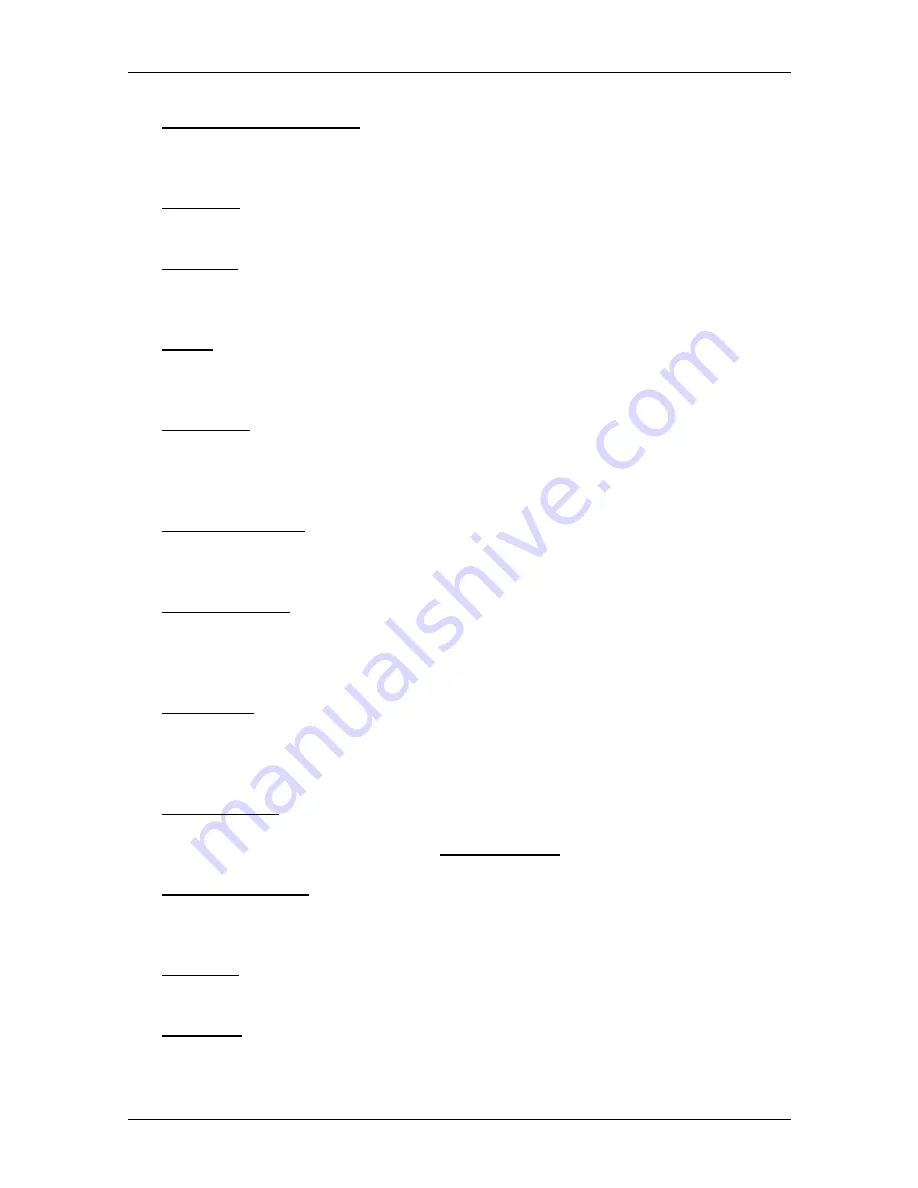
User’s manual NAVIGON 14xx | 24xx
Options
- 41 -
Calibrate the E-Compass (only
NAVIGON 24xx
): Opens the
C
ALIBRATE THE
E-
C
OMPASS
window. You can calibrate the electronic compass here.
(Refer to "Calibrate the E-Compass" on page 59)
Day/Night: Changes between "Day" and "Night" display modes. The symbol
indicates the current mode.
Delete All: Deletes all destinations in the list (
L
AST
D
ESTINATIONS
list or
F
AVOURITES
list, depending on where you opened the options). The list
is then empty. A dialog window prompts you to confirm deletion.
Delete: Deletes the selected destination from the
L
AST
D
ESTINATIONS
or
F
AVOURITES
list or the selected route or track from the
S
AVED
R
OUTES
AND
T
RACKS
list. A dialog window prompts you to confirm deletion.
Direct Help: Opens a window in which you can find in quick and uncomplicated
manner the addresses and phone numbers of offices in your direct
vicinity that can be useful in emergencies. (Refer to "Direct Help" on
page 63).
Enter Coordinates: Opens the
E
NTER
C
OORDINATES
window. Here you can enter
the geographic coordinates of your destination. (Refer to "Enter
Coordinates" on page 23)
Factory Settings: Resets all settings to the as-delivered state. Routes and
saved destinations are deleted. The software is re-started and behaves
as if started for the first time after being purchased (refer to "Switching
on the NAVIGON 14xx | 24xx" on page 13).
GPS Status: Opens the
GPS
S
TATUS
window. Here you can see details
regarding GPS reception. You can also save the data of your current
location. (Refer to "GPS Status, saving the current location" on
page 64)
Home Address: Saves the selected destination as your home address. You can
then always start navigation to this destination very quickly by tapping in
the
N
AVIGATION
window on Take Me Home.
Interim Destination: Sets the selected point as interim destination. The
navigation system will first guide you to this interim destination.
Afterwards you can continue navigation to your original destination.
MyReport: Opens the
M
Y
R
EPORT
window. Here you can notify NAVIGON about
any changes to traffic monitoring systems and routing.
MyRoutes: Opens the map in
Preview
mode. You are provided with up to three
different suggestions as to how you can continue your journey. Select
one of the routes offered.






























