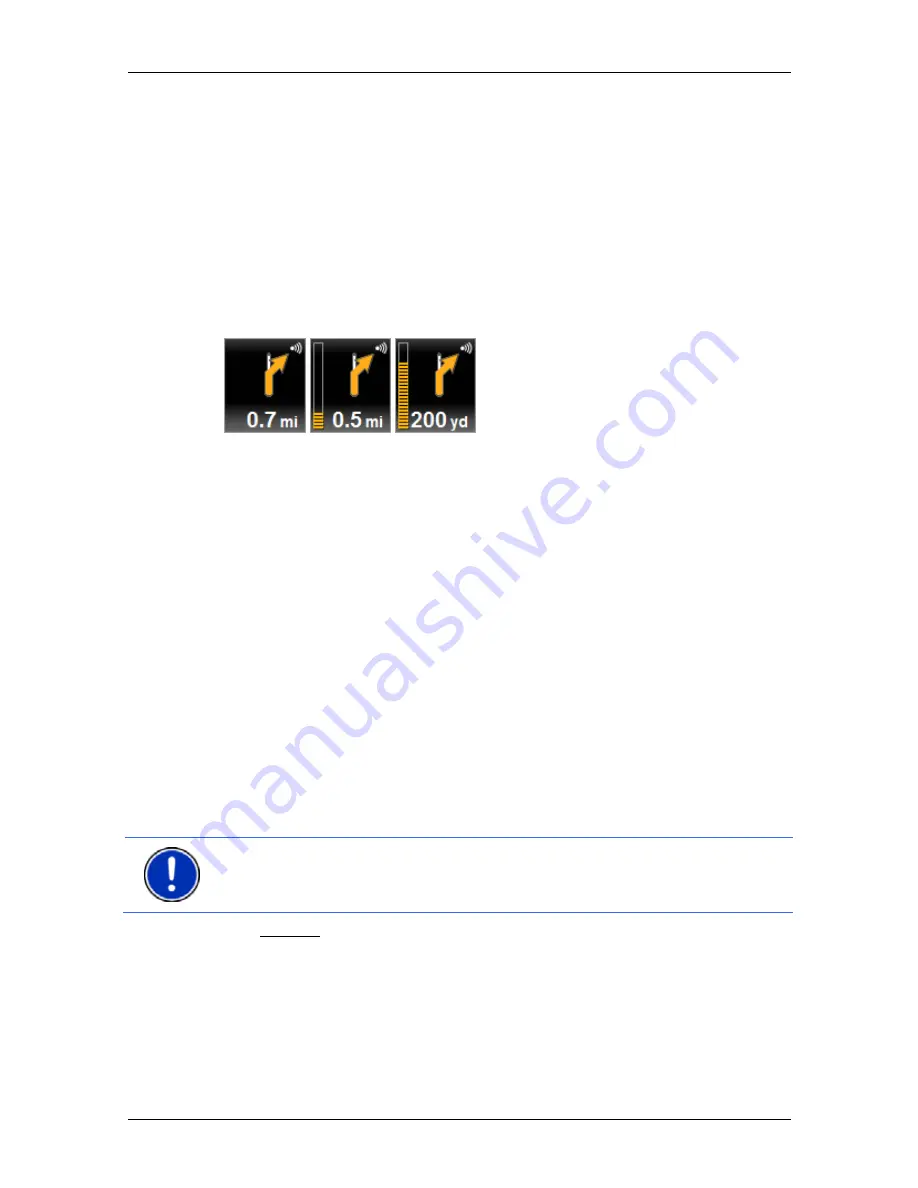
User’s manual NAVIGON 14xx | 24xx
Working with the map
- 47 -
1
Here is shown what signposts should be followed.
2
Possible speed limits may be shown here.
3
The route is highlighted in orange.
4
When two manoeuvres need to be executed in quick succession, the
small arrow box indicates the second manoeuvre to be executed.
5
The large arrow box shows a diagram of the next junction which you
should turn on to. The distance remaining to this junction is indicated
underneath.
As you get closer to the junction you will see a spot diagram in addition
to the distance:
The nearer you get to the junction, the more yellow spots are displayed.
If you don't have to change direction for a long time, you will see only a
straight arrow. The distance you must continue straight on is indicated
underneath the arrow
►
Tap on the large arrow box to hear current route instructions.
6 (Only
NAVIGON 24xx
) The
Traffic Information
box opens if a reported
traffic obstruction affects your route.
If a distance is indicated in the
Traffic Information
box, no detour route
was calculated yet for the traffic obstruction in question.
►
Tap on the
Traffic Information
box in order to open the
P
REVIEW
TMC
window. It shows a map view with the route section
affected by the message and a possible detour.
If no distance is indicated, all the obstructions which are reported for
your route and would lead to a loss of time will be avoided.
►
Tap on the
Traffic Information
box in order to open the
T
RAFFIC
I
NFORMATION
window. (Refer to "Displaying traffic messages" on
page 68)
Note:
The calculation of detour routes to avoid reported traffic
obstructions can be performed automatically. (Refer to "TMC Settings"
on page 70)
7 The
Parking button appears when you are near your destination.
If you tap on this box you will be given two options:
►
You can select a car park from where you can then continue on
foot.
►
When you have parked your vehicle, you can save the current
position and continue the navigation on foot.






























