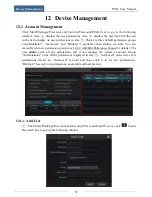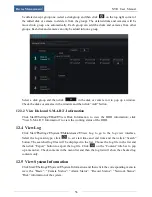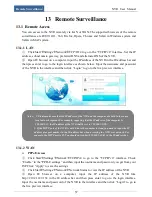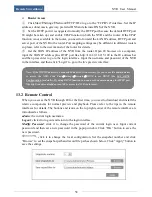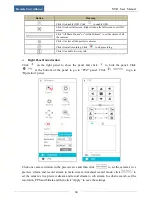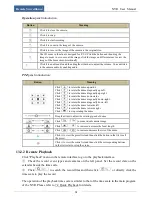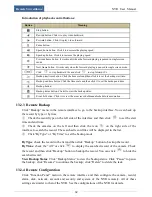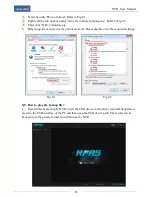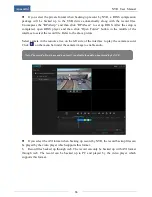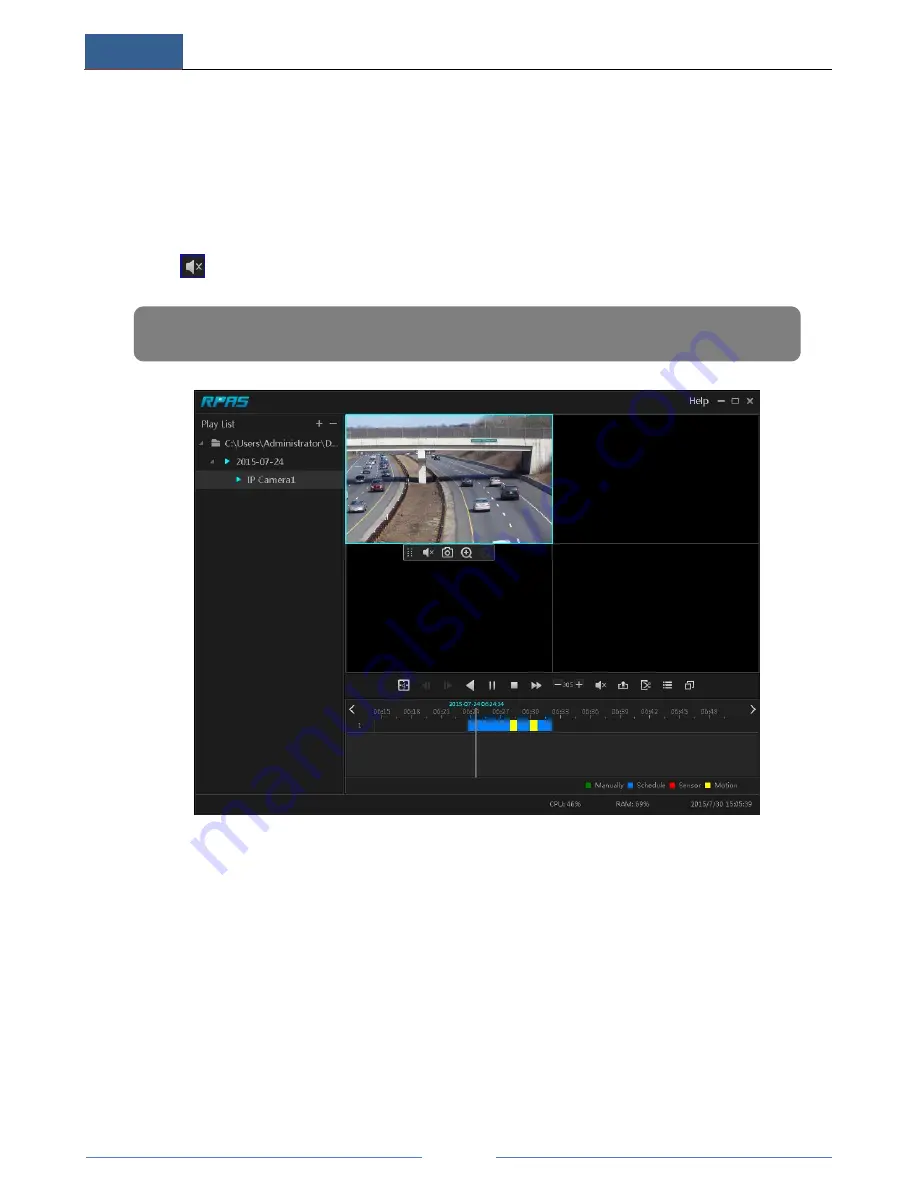
Appendix
NVR User Manual
66
If you select the private format when backing up record by NVR, a RPAS compression
package will be backed up to the USB device automatically along with the record files.
Uncompress the “RPAS.zip” and then click “RPAS.exe” to set up RPAS. After the setup is
completed, open RPAS player and then click “Open Folder” button in the middle of the
interface to select the record file. Refer to the above picture.
Select camera in the resource tree on the left side of the interface to play the camera record.
Click
on the menu bar under the camera image to enable audio.
If you select the AVI format when backing up record by NVR, the record backup files can
be played by the video player which supports this format.
b.
Record files backed up through web. The record can only be backed up with AVI format
through web. The record can be backed up to PC and played by the video player which
supports this format.
Note: The record will not have audio output if you disable the audio when recording by NVR.
Содержание NGD-8116
Страница 74: ...450011000711 A0 ...