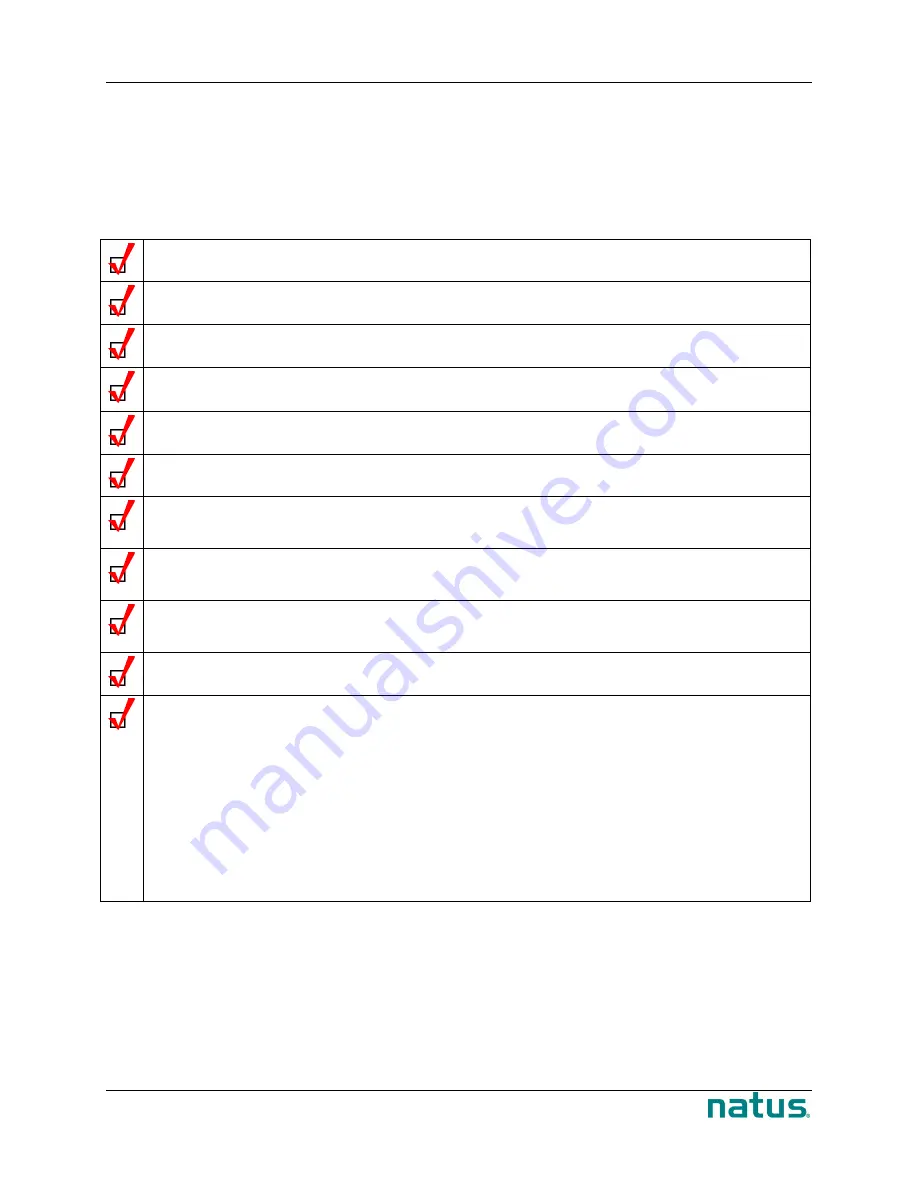
XLTEK EEG32U Amplifier
User and Service Manual
34
Troubleshooting
If the acquired waveforms are flat, do not appear, or do not appear correctly (or as expected), try shutting
down the computer for at least 10 seconds. Then set up the test again from the beginning. Shutting down
and starting over resets the headbox and sometimes solves the problem. If you are still experiencing
problems, consult the checklist below.
Troubleshooting Checklist
Ask the patient to relax.
Inspect your cables.
Make sure there is a tight connection between the headbox and the computer.
Make sure the patient electrodes are connected to the correct channel in the headbox.
Make sure the patient electrodes fit properly into the headbox (not loosely).
Make sure there are no apparent breaks in the patient electrode cables.
Are any of the electrodes touching? If so, they are causing a short circuit and will develop
an artifact.
Unplug any other devices on the same circuit such as printers, mechanical beds, vacuum
cleaners, or other potential sources of interference.
Install a medical grade ground to make sure your clinic has a properly grounded
electrical system.
Change the USB 2.0 cable. You should always have a backup USB 2.0 cable.
Check the gain and timebase settings to ensure that they are appropriate for the current
test. You may also want to check the LFF, HFF, and Notch filter settings. (Choose
Edit
>Settings > Montage
.)
•
LFF
–
Filters out low-frequency interference.
•
HFF
– Filters out high-frequency interference.
•
Notch filter
–
Minimizes electrical interference.
•
Gain
– Increasing gain makes traces appear larger.
Содержание XLTEK EEG32U
Страница 1: ...XLTEK EEG32U User and Service Manual...








































