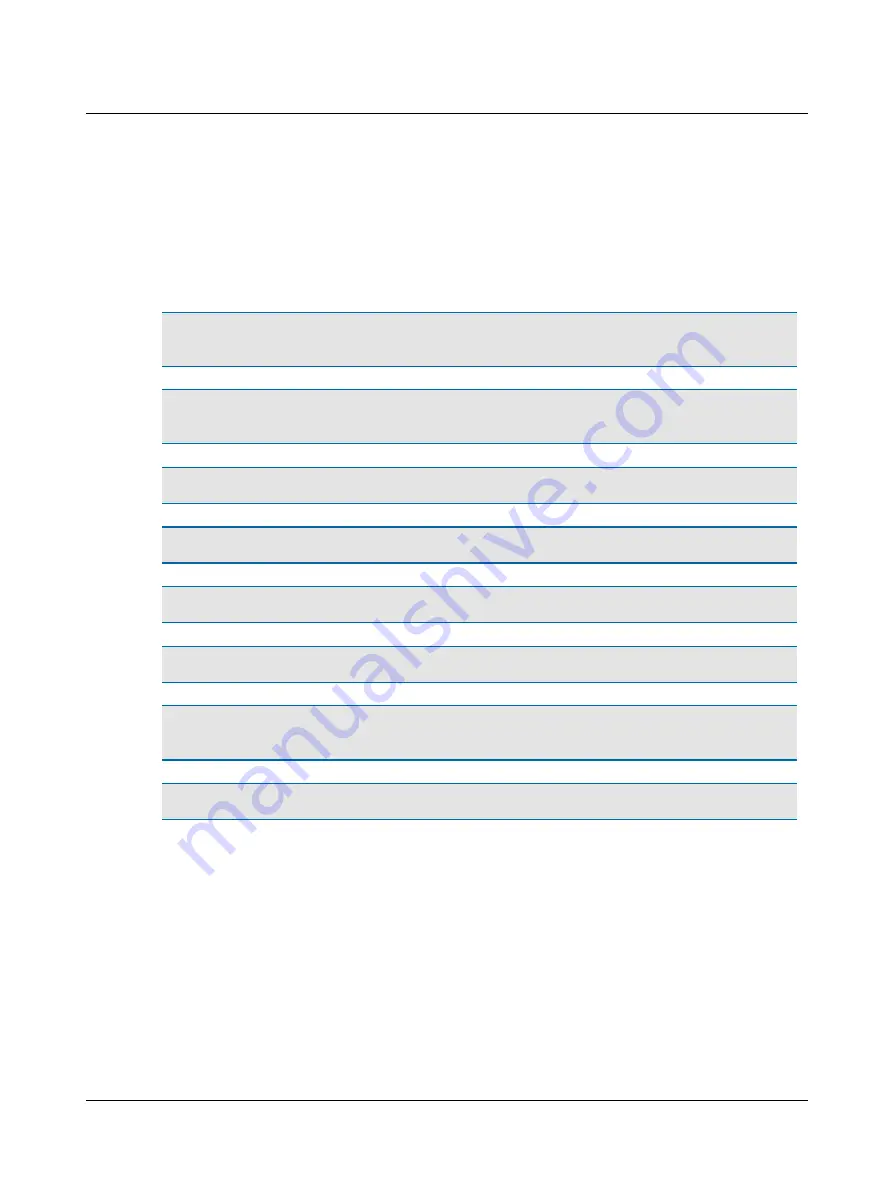
7
Printing
Depending on your configuration, you can print complete results from Alpha OAE+ using a docking station connected to a
PC with a printer, or using a label printer connected to the docking station.
7.1
Printing from Alpha OAE+
Warning
•
Before you make any printouts, make sure that the patient is not in contact with Alpha OAE+ by removing
the probe from the patient's ear.
Warning
•
In order to comply with the safety requirements for a medical device system, connection to the printer
must always be done outside the patient area (min. 1.5 meters/5 ft from the patient).
Note
•
Testing is not possible when Alpha OAE+ is placed in the docking station or connected to the printer.
Note
•
Do not switch off Alpha OAE+ while printing is in progress. Doing so may result in distorted test data.
Note
•
If the label printer is not connected or if it is switched off, an error message appears on the screen.
Note
•
Use only the label printer recommended. Alpha OAE+ automatically recognizes the label printer.
Note
•
Do not print from Alpha OAE+ when the label printer status light indicates "Cooling down" or "Buffer over-
flow."
Note
•
The Alpha OAE+ docking station should not be connected simultaneously to both a PC and the label printer.
Preparing to print with a label printer
1. Make sure the Alpha OAE+ docking station is
not
connected to a PC.
2. Connect the label printer cable to the Alpha OAE+ docking station and place Alpha OAE+ in the docking station.
3. Switch on the printer.
Before attaching the Alpha OAE+ docking station to a PC, make sure to disconnect the label printer from the docking sta-
tion.
Preparing to print with a PC
1. Connect the USB cable to the PC and to the Alpha OAE+ docking station. Place Alpha OAE+ in the docking station.
2. Disconnect the docking station from the label printer by removing the label printer cable.
46
Otometrics - MADSEN Alpha OAE+
7 Printing






























