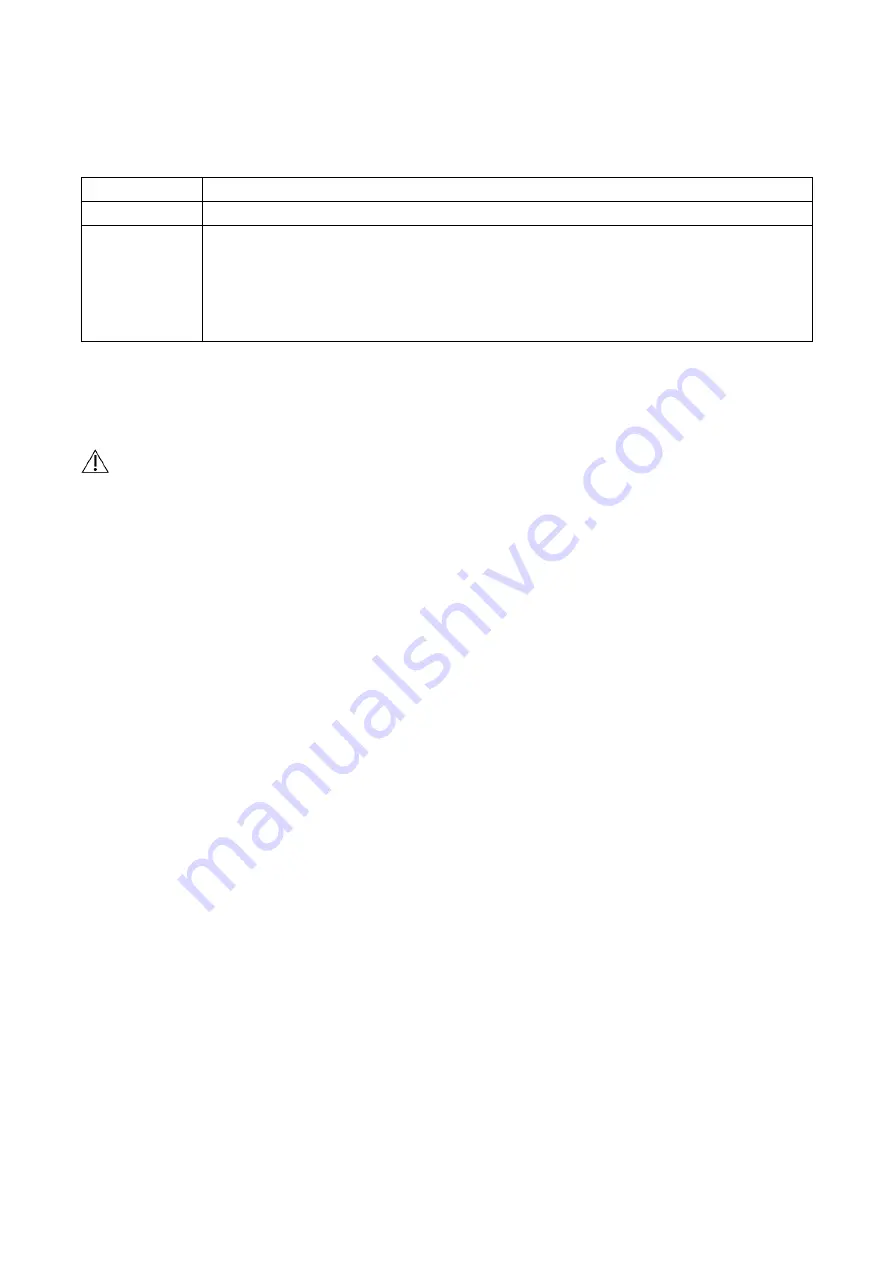
MADSEN Alpha OAE+ Screener User Manual
16
2.5.1
Charge battery with docking station
Place Alpha OAE+ in the docking station. The light indicator on the front of Alpha OAE+ will light up.
Front light indicator
Green
Fully charged
Orange - steady
Charging
Orange - flashing
During start-up
When there is a battery error:
– No battery inserted
– Battery inserted incorrectly
– Defective battery
Charging a fully discharged battery from the docking station takes approximately:
80% charged 4½ hours
Fully charged 6 hours
2.5.2
Charge battery with external charger
Caution: Use only the charger supplied by Natus Medical Denmark ApS.
The battery for Alpha OAE+ is charged by an external charger (optional accessory).
Note: See the charger manufacturer documentation for specifications and instructions for use.
2.6
MADSEN Alpha OAE+ Printing Tool Install
You can install the MADSEN Alpha OAE+ printing tool in order to print reports from MADSEN Alpha OAE+ via the docking station. The
printing tool allows you to configure the way that reports will be printed.
Install the tool
1.
Insert the installation media for the MADSEN Alpha OAE+ Printing Tool in the PC to which you will attach the docking station.
2.
If the installation wizard does not start automatically, then browse to d:\Alpha OAE+ (where d: denotes the location - disk drive or
USB port - of the installation media) and double-click MADSEN OAE Printing Tool-<version number>.exe.
3.
Configure the printing tool using the installation wizard.
Configure
Save PDF file. If you select this option, the file dialog will be shown each time you create a report from MADSEN Alpha OAE+. You can then
select a folder and enter a filename for the report.
Save PDF file to pre-defined folder. When you select this option, you must enter a folder where all reports will be saved. A filename will
generated automatically for each report.
Show Print preview. The Test Report Preview window will open when you create a report from MADSEN Alpha OAE+. From the Test Report
Preview window, you can view, save, or print the report.
Show Printer selection dialog. The Print dialog will open when you create a report, and then you can select a printer.
Print to default printer. Reports that you create from MADSEN Alpha OAE+ will automatically be sent to the default PC printer.
Select the paper size.
Select a logo to print on reports. ( jpg or png file) The image should be 500 x 500 pixels.
4.
When you see the wizard final page, click Finish.
To change the settings later, locate the MADSEN Alpha OAE+ Printing Tool in Add or Remove Programs and then click Change.






























