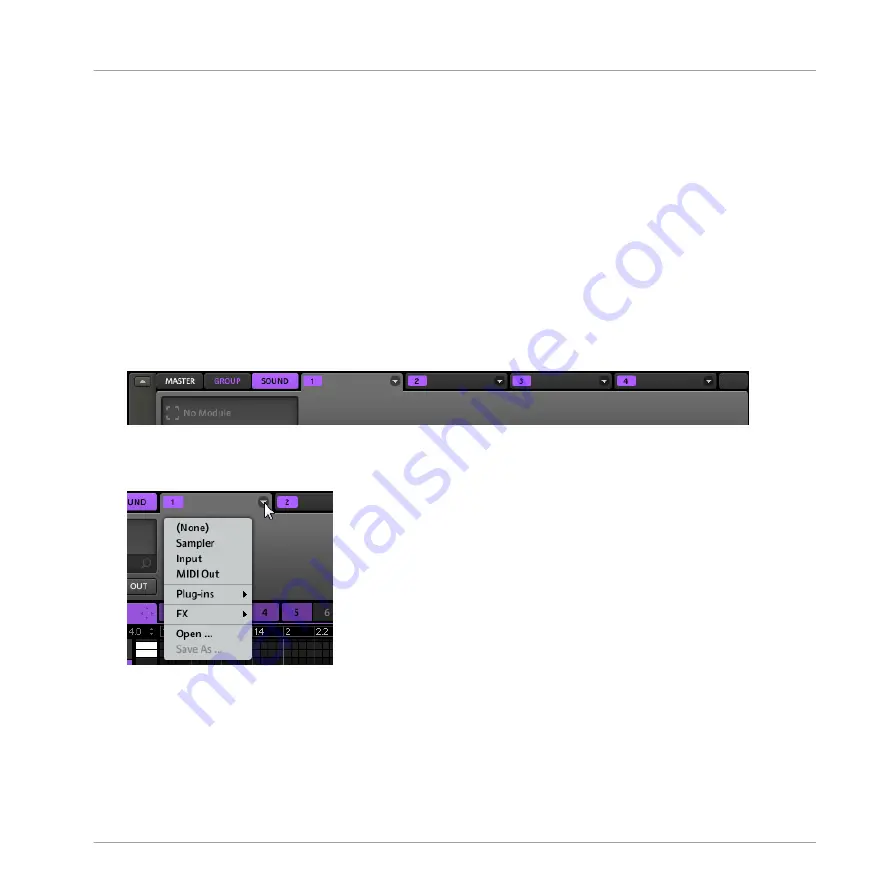
8.
Using Knob 2, set the
SUBTYPE
field to
INSTRUMENT
.
9.
Turn Knob 5 to browse the available internal instrument Modules.
10. If you want to load an instrument plug-in instead, turn Knob 1 to set the
TYPE
to
PLUG-
IN
, and turn Knob 2 to set the
SUBTYPE
to
INSTRUMENT
.
The right display now shows the list of available plug-in instruments.
11. Turn Knob 5 to browse the available Modules.
12. When you have found the Module you want to use, press Button 8 to load it.
13. To remove the Module currently loaded in the Module slot, select
(NONE)
at the top of
the list on the right display.
Software
1.
Click the Sound slot in which you want to load a Module.
At the top left of the Control area, click the
SOUND
tab.
On the right you see the four tabs of Module slots
1
–
4
.
2.
Click the arrow at the right of Module slot
1
’s tab.
This opens the Module menu where you can select the desired Module for loading.
3.
To remove the Module currently loaded in the Module slot, select
(None)
at the top of the
Module menu.
The entries in the Module menu will differ according to the selected Module slot:
▪
Module slot 1 of a Sound (pictured above): Under the
(None)
entry allowing you to remove
the Module currently loaded, the Module menu lists the available instrument and effect
Modules:
Working with Sounds
Sound Basics
MASCHINE MIKRO MK2 - Manual - 81






























