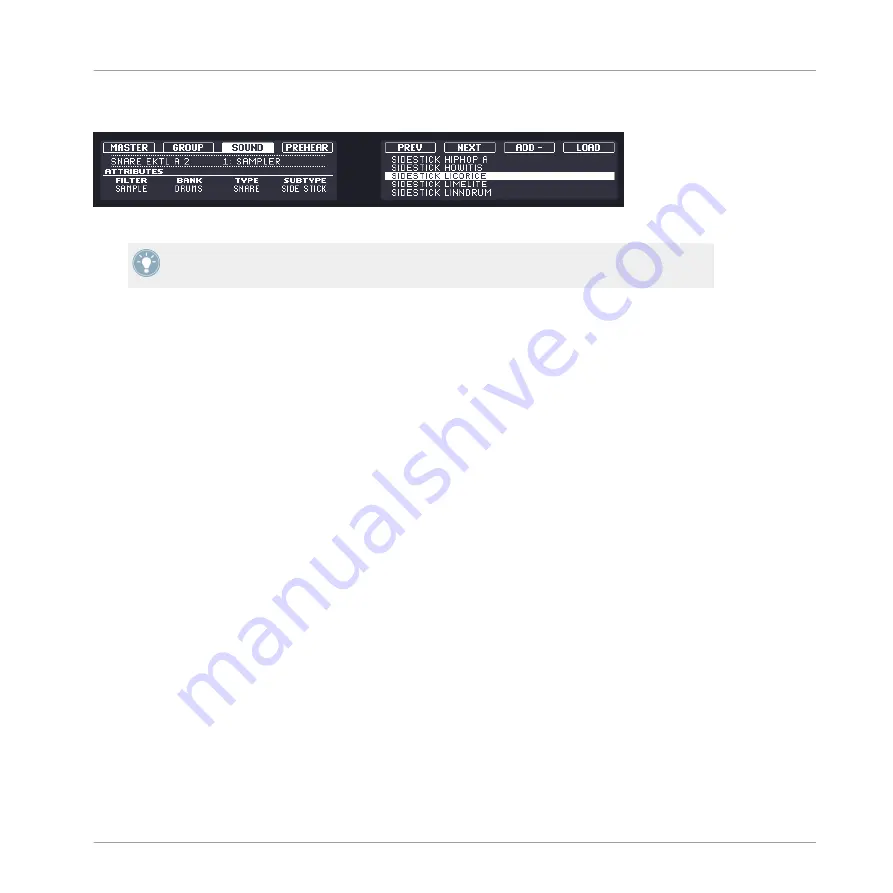
Right Display – Selecting a File for Loading
The right display showing a search result list.
If you want to use your hardware a lot make sure to tag all the files you want to use exten-
sively! This makes it a lot easier to access them using the hardware.
You can browse through the result list by turning Knob 5; once you want to load a file, press
Button 8 (
LOAD
). You can also browse the result list and load files by turning and pressing the
Control encoder in the
MASTER
section. The file will be loaded in the selected Group, Pattern,
Sound or Module slot.
3.6.2
Additional Features
You will find on your controller most of the browsing aids available in the MASCHINE software.
Autoload
Buttons 5 (
PREV
) and 6 (
NEXT
) above the right display allow you to directly load the next or
the previous file from the search result list in order to be able to compare them easily, just like
Autoload in the software. See section
for more info on Autoload.
Prehearing Samples
When browsing Samples (
SOUND
tab selected at the top of the left display, and
SAMPLE
se-
lected in the
FILTER
field), you can enable/disable the Prehear function by pressing Button 4.
See section
for more info on Prehear.
Loading Groups with Patterns
When browsing Groups (
GROUP
selected at the top of the left display, and
GROUP
selected in
the
FILTER
field), you can choose to load the selected Group with or without its Patterns by
pressing Button 7 (
PATT.
). This is the hardware equivalent of the Load Patterns checkbox in
the software. See section
3.1.7, Loading Groups with their Patterns
for more info on this.
Browser
The Browser on the Hardware
MASCHINE MIKRO MK2 - Manual - 75






























