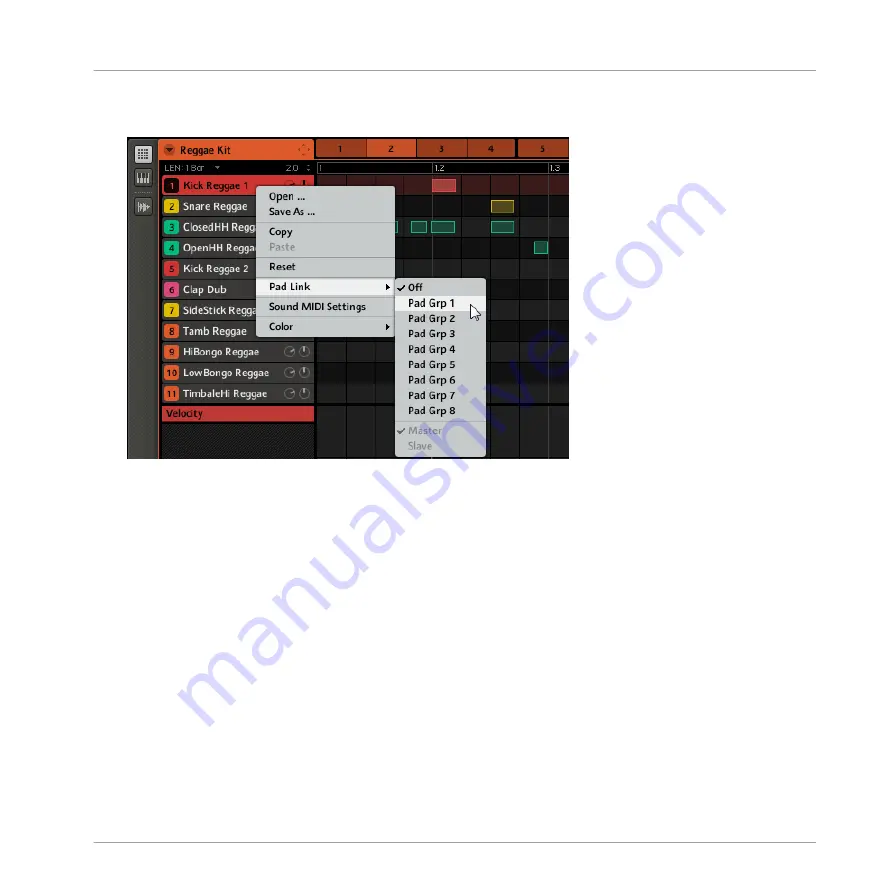
2.
In the Pattern Editor, right-click ([Ctrl]+click on Mac OS X) the desired Sound and select
the
Pad Link
submenu from the context menu.
3.
Select the desired Pad Link group from the list.
4.
Repeat the process for each pad you want to include in the Pad Link group.
Releasing a Pad from a Pad Link Group
To release a pad from a Pad Link group:
Working with Patterns (Software)
The Pattern Editor
MASCHINE MIKRO MK2 - Manual - 201






























