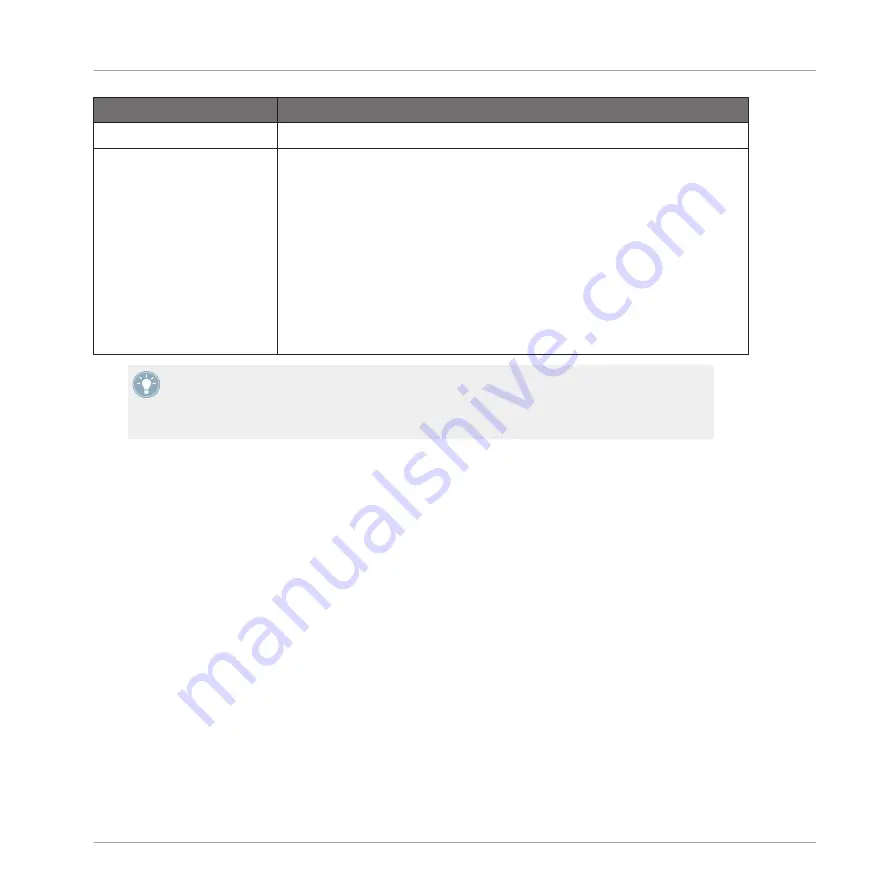
Entry in the Page Menu
Description
Remove Page
Deletes the page currently displayed.
Enter Learn Mode
Starts an intuitive learn process that allows you to quickly assign the desired
plug-in parameters to all eight knobs of the current Parameter page at once.
When Learn mode is launched, each knob of the page is successively focused
starting with Knob 1 (indicated by a flashing white dot next to the knob); the
next parameter you touch in the plug-in’s user interface (see section
Opening and Closing Plug-in Windows
) will be assigned to the focused knob.
Once a knob is assigned, the next knob to the right will become the focal
point, and so on until Knob 8 is assigned. Once complete, Learn mode is au-
tomatically deactivated. Alternatively, you can select
Leave Learn Mode
from
the Page menu if you want to stop assigning parameters. When Learn mode is
active, you can manually change the focus of the knobs by clicking the de-
sired knob in the Parameter area.
Once you have organized plug-in parameters into Parameter pages, you can also use MA-
SCHINE Macro Controls to pick the most commonly used parameters, e.g., for live perform-
ances. For more info about Macro Controls, please refer to section
Properties (MCR) and Macro Controls
.
Assigning Single Parameters
Above we have seen how to quickly assign plug-in parameters to all eight knobs of the current
Parameter page. You can also manually assign a single plug-in parameter to a particular knob
on a Parameter page of the plug-in Module.
To quickly assign single plug-in parameters:
1.
Choose any knob on the Parameter pages of your Module and right-click it ([Ctrl]-click it
on Mac OS X).
The Parameter menu opens.
Working with Sounds
Using VST/AU Plug-ins
MASCHINE MIKRO MK2 - Manual - 110






























