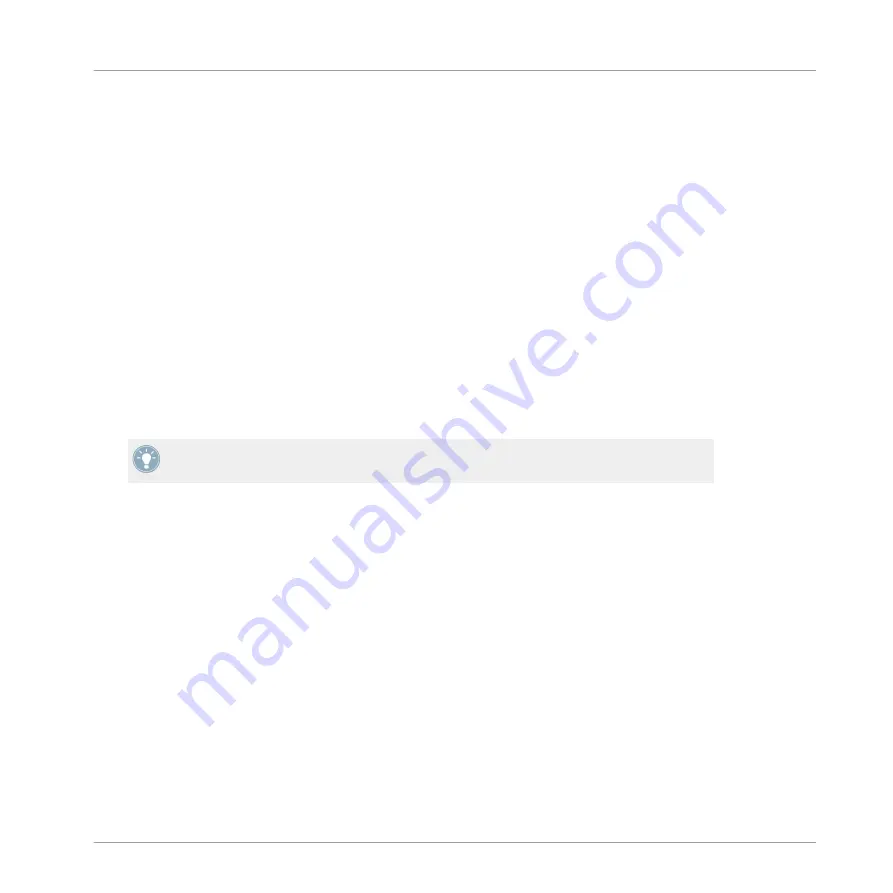
4.1.2
Module Slot 1: Choosing the Sound’s Role
The Module loaded in Module slot 1 will determine the general role of the Sound:
▪
If Module slot 1 holds a Sampler or VST/AU instrument plug-in, the Sound will generate
its own audio.
▪
If Module slot 1 holds an effect Module (internal effect or VST/AU effect plug-in), the
Sound will be available as bussing point for other signals within MASCHINE. This notably
allows you to build up send effects. See section
for more
info.
▪
If Module slot 1 holds an Input Module, the Sound will be available as bussing point for
external audio signals. See section
9.3, Applying Effects to an External Instrument
for
more info.
▪
If Module slot 1 holds a MIDI Out Module, the Sound will send MIDI notes instead of
generating sound. Slots 2–4 will not be effective. See section
for more info.
You can also sample directly to a Sound slot. This will automatically load a Sampler in
Module slot 1. Read chapter
10.5, Triggering Scenes via MIDI
for more details on this.
4.1.3
Loading a Module
The procedure to load a Module is common to all levels (Sound, Group, and Master). As an
example, we will load an instrument Module in the slot 1 of a Sound.
Hardware
1.
Press the
CONTROL
button to enter the Control mode.
2.
Press
SELECT
+ the pad you want to load the instrument to.
3.
Press Button 3 to put the focus on the
SOUND
tab.
4.
Make sure
MODULES
(Button 4) is activated to show Module slots
1
to
4
.
5.
Press Button 5 to select Module slot
1
.
6.
Press
SHIFT
+
BROWSE
to browse the available Modules.
7.
On the left display, use Knob 1 to change the
TYPE
to
INTERNAL
.
The right display now shows the list of the available internal Modules.
Working with Sounds
Sound Basics
MASCHINE MIKRO MK2 - Manual - 80






























