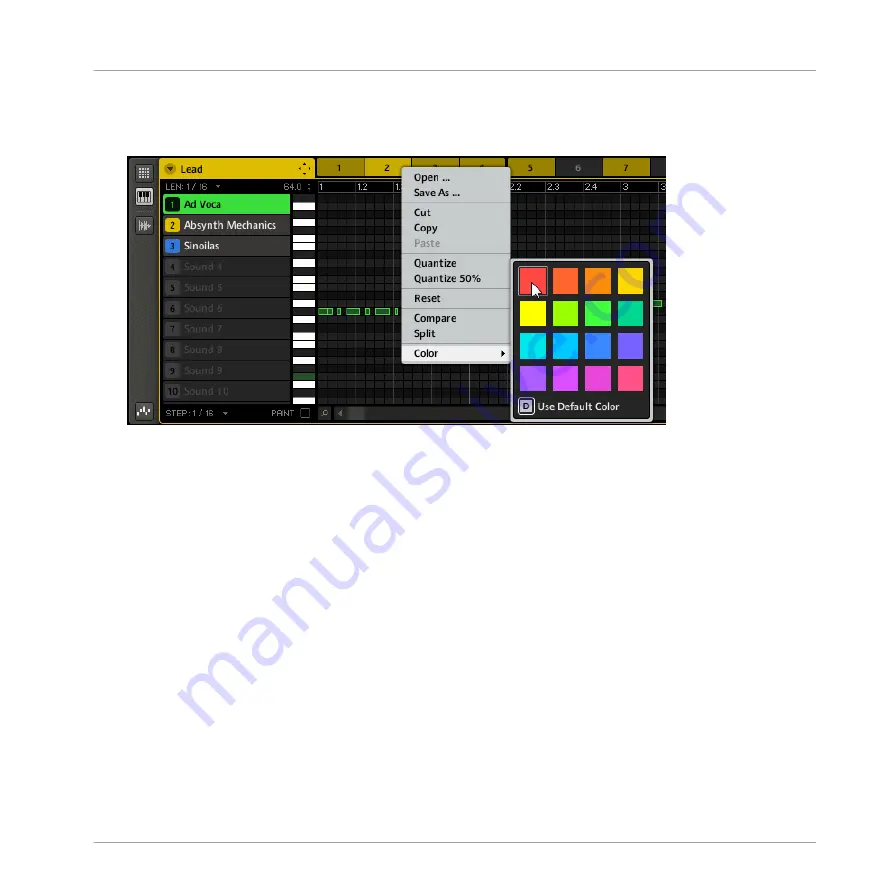
1.
Right-click ([Ctrl]-click on Mac OS X) the desired Pattern slot and select
Color
from the
context menu.
A Color Palette appears.
2.
Select the desired color in the Palette. You can also choose to set the Pattern back to its
default color by selecting
Use Default Color
at the bottom of the Color Palette.
→
The Pattern slot takes the new color you select. In the Arranger all Clips referencing this
Pattern will also mirror the selected color. The color you select will also be mirrored by
the pads on the controller when you are working in Pattern mode.
7.2.3
Saving Patterns
You can save a Pattern independently from its Group. This is useful if you want to try out a
Pattern with different Sounds. To save a Pattern, right-click (on Mac OS X: [Ctrl]-click) the
Pattern slot and select
Save As…
from the context menu:
Working with Patterns (Software)
Managing Patterns
MASCHINE MIKRO MK2 - Manual - 205






























