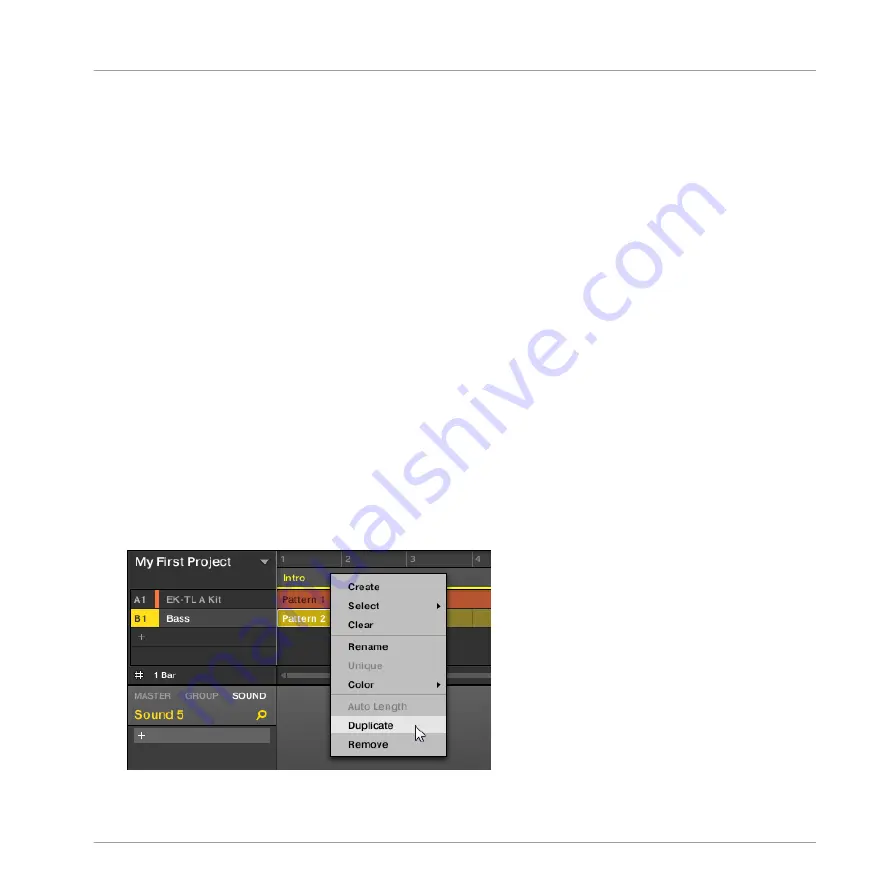
1.
Press
SHIFT
+
SCENE
to access Arranger view (if you are not already in the Arranger
view).
2.
Press the
SCENE
button to enter the Section page.
3.
Press
MAIN
/
CONTROL
(
PIN
) to pin the page if required.
4.
Select the pad representing the Section you want to adjust.
5.
Press the right arrow below the display to select
LENGTH
.
6.
Turn the Control encoder to adjust the length of the Section as required. Turning the
Knob left will shorten the Section, turning it right will lengthen the Section.
7.
Press and turn the Control encoder to change the Section length in smaller increments.
→
The Section length is adjusted accordingly.
9.2.2
Duplicating and Removing Sections
MASCHINE offers you various editing tools for Section slots. Here are some examples using
your controller and a few more using the MASCHINE software.
9.2.2.1
Duplicating and Removing Sections in the MASCHINE Software
To duplicate a Section in the Arranger:
►
Right-click for example the Section slot 2 and click
Duplicate
in the context menu.
Creating an Arrangement
Managing Sections
MASCHINE MIKRO - Getting Started - 128
Содержание Maschine Mikro MK2
Страница 1: ...GETTING STARTED...
















































