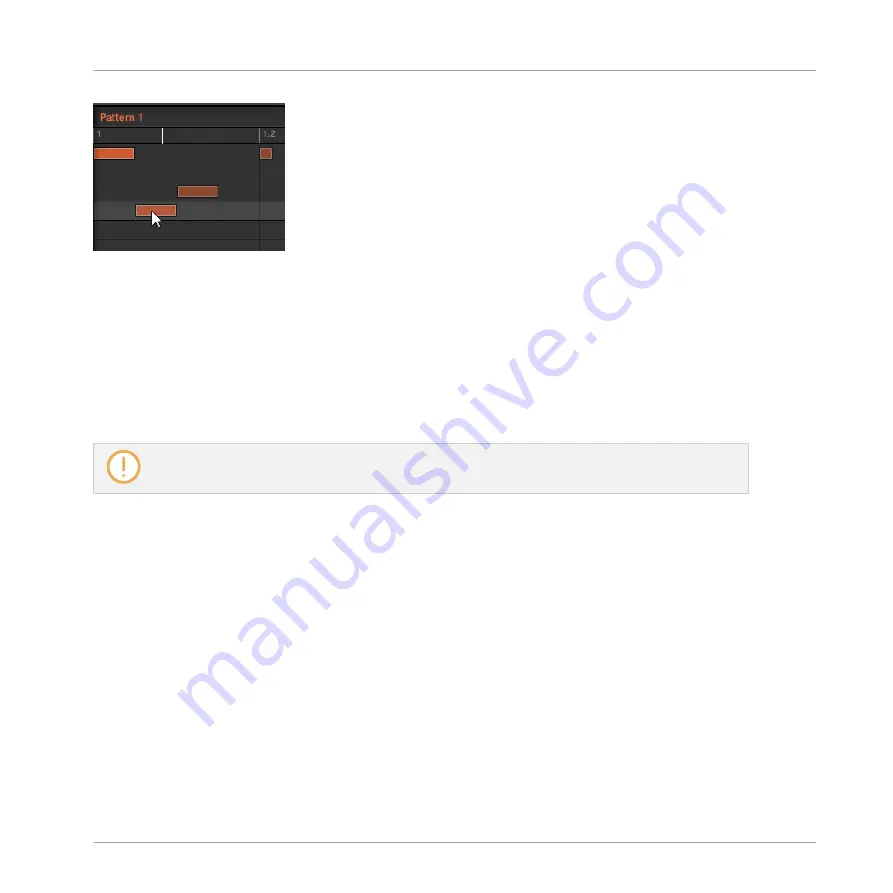
Double-click into the Grid to create an event. Right-click it to delete it.
1.
To clear an event, right-click it.
2.
To move an event, drag it (i.e. click it, hold the mouse button, drag your mouse to the
desired location, and release the mouse button). Dragging horizontally will shift the event
in time for the same Sound, while dragging it vertically will move it to another Sound
while preserving its timing.
3.
To stretch an event, drag its right border (this makes more sense for melodic, sustained
instruments than for percussive sounds).
When you create, drag or stretch an event, your action is automatically quantized according to the
current quantization resolution.
You have Paint and Erase modes at your disposal for editing events in the Pattern Editor, in-
cluding a Paint mode, multiple selection, copy/paste, etc. For more information, please refer to
the Manual.
4.4
Saving Your Project
Again, it is recommended to regularly save your work. You can then open another Project or
close MASCHINE and take a break. Your tutorial Project will be recalled as it was the next time
you open it.
To save your Project in the software:
►
Press [Ctrl] + [S] ([command] + [S] on macOS) to save your Project.
To save your Project on the controller:
Creating Beats
Saving Your Project
MASCHINE MIKRO - Getting Started - 66
Содержание Maschine Mikro MK2
Страница 1: ...GETTING STARTED...






























