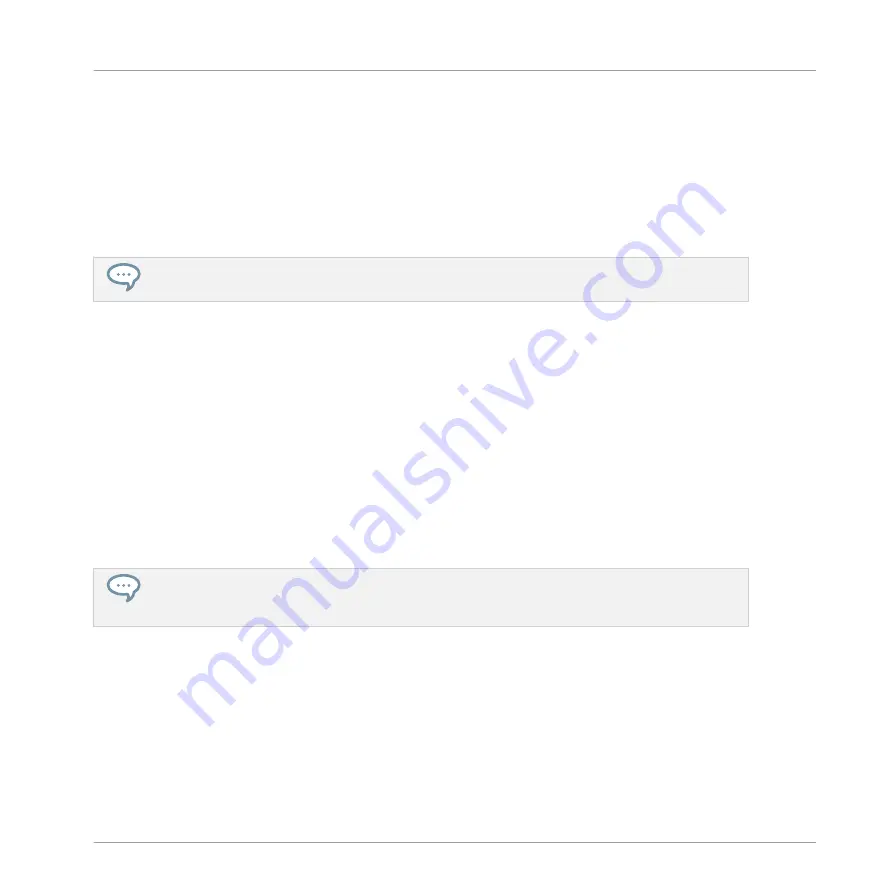
4.
If you have already created more than one Project, turn the 4-D encoder or Knob 8 until
My First Project
is selected on the right display.
5.
Press the 4-D encoder or Button 8 to load the Project.
6.
Press
BROWSER
to leave the Browser.
The
BROWSER
button turns off.
→
You can continue to work on your tutorial Project.
You will note that every action you did on the controller is directly mirrored in the Browser of the
MASCHINE software. This is true in both directions.
Opening a Recent Project Using the Controller
Your MASCHINE controller also provides a handy way to open Projects on which you worked
recently:
1.
Press
FILE
to open the File mode.
The right display shows a list of your recent Projects.
2.
Turn the 4-D encoder or Knob 8 to select the desired Project from the list.
3.
Press the 4-D encoder or Button 8 to load the selected Project.
4.
Press
FILE
to leave the File mode.
→
You can continue to work on your Project.
The File mode provides additional options for managing your Project files directly from your control-
ler: start a new Project, save a copy of the current Project, or save the Project under a new name.
For more information, please refer to the Manual.
Opening a Project using the Controller
Now try operating MASCHINE via the controller wherever possible. To open a Project via the
controller, you will follow the same process as above, filtering MASCHINE objects to narrow
your search until you find your tutorial Project. This is similar to what you did when loading a
drum kit in the previous tutorial. Do the following:
1.
Press
BROWSE
to show the Browser.
Building Your Own Drum Kit
Opening Your Project
MASCHINE MIKRO - Getting Started - 35
Содержание Maschine Mikro MK2
Страница 1: ...GETTING STARTED...






























