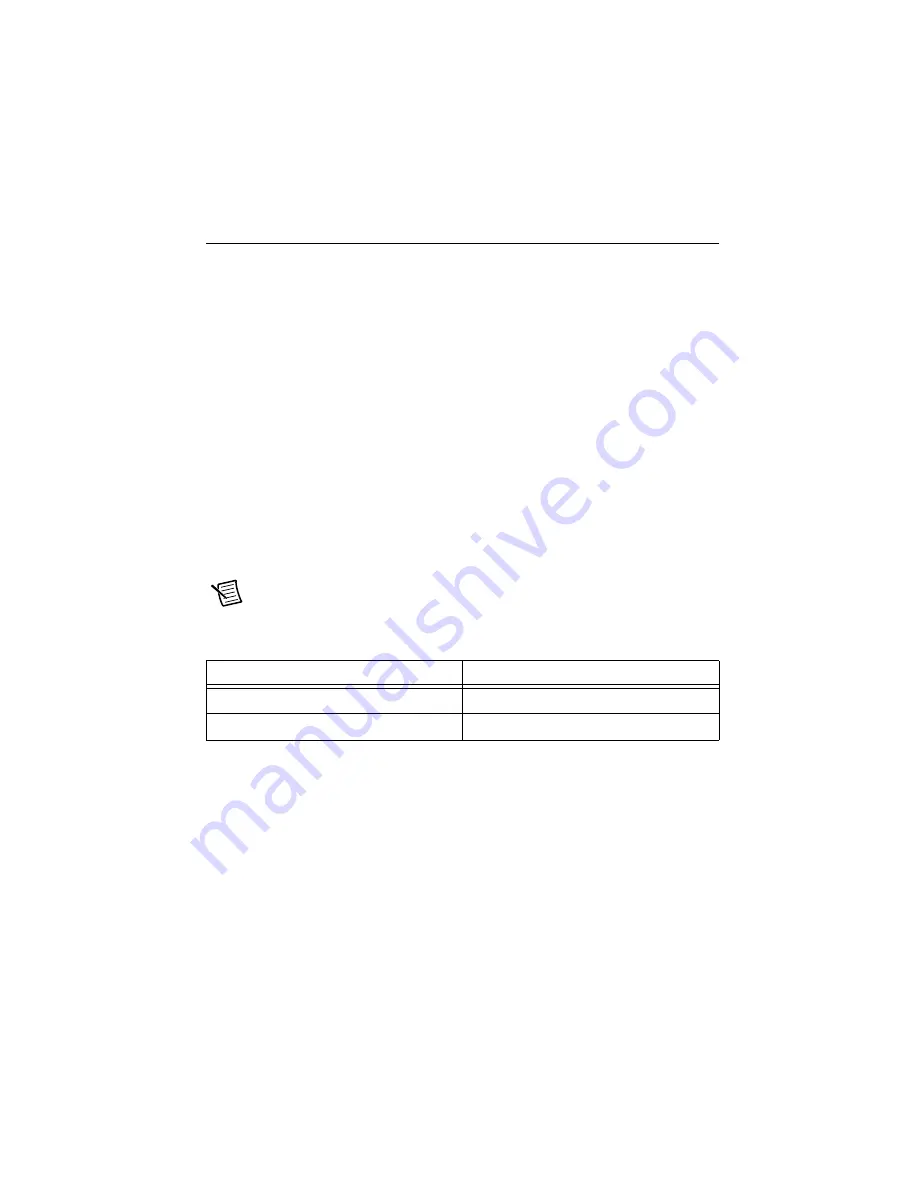
© National Instruments
|
1-5
Installing the NI cDAQ-9138/9139 for Windows
(NI cDAQ-9138/9139 for Windows)
The NI cDAQ-9138/9139 for Windows is shipped with
preloaded Windows Embedded Standard 7 (WES7), LabVIEW (evaluation version), and
NI-DAQmx driver software. The cDAQ controller and C Series module(s) are packaged
separately. You will require a monitor, VGA cable, and computer mouse and keyboard to
complete this installation process. You will also require number 1 and number 2 Phillips
screwdrivers to install and set up the cDAQ controller.
You will need the following items to set up the NI cDAQ-9138/9139 for Windows controller:
•
Power connector (packaged with the cDAQ controller)
•
Ferrites (packaged with the cDAQ controller)
•
Screwdriver (packaged with the cDAQ controller)
•
Power supply
•
Monitor
•
Compatible VGA cable
•
Computer mouse and keyboard
•
Number 1 and number 2 Phillips screwdrivers
•
C Series module(s)
Note
Table 1-1 lists the earliest supported driver version for each cDAQ controller
for Windows.
The NI-DAQmx driver software preloaded onto your cDAQ controller is available for download
at
. The documentation for NI-DAQmx is available from
Start»All
Programs»National Instruments»NI-DAQ
. Other NI documentation is available from
.
Refer to Figure 1-1 while completing the following assembly steps.
1.
Mount the cDAQ controller to a panel, wall, or DIN rail, or attach the desktop mounting
kit, as described in the
2.
Connect a monitor to the cDAQ controller video port with a compatible VGA cable. Refer
to the
section for more information about this connector.
3.
Power on the monitor.
Table 1-1.
cDAQ Controller NI-DAQmx Software Support
cDAQ Controller
Earliest NI-DAQmx Support
NI cDAQ-9138 for Windows
NI-DAQmx 9.5.1
NI cDAQ-9139 for Windows
NI-DAQmx 9.5.1






























