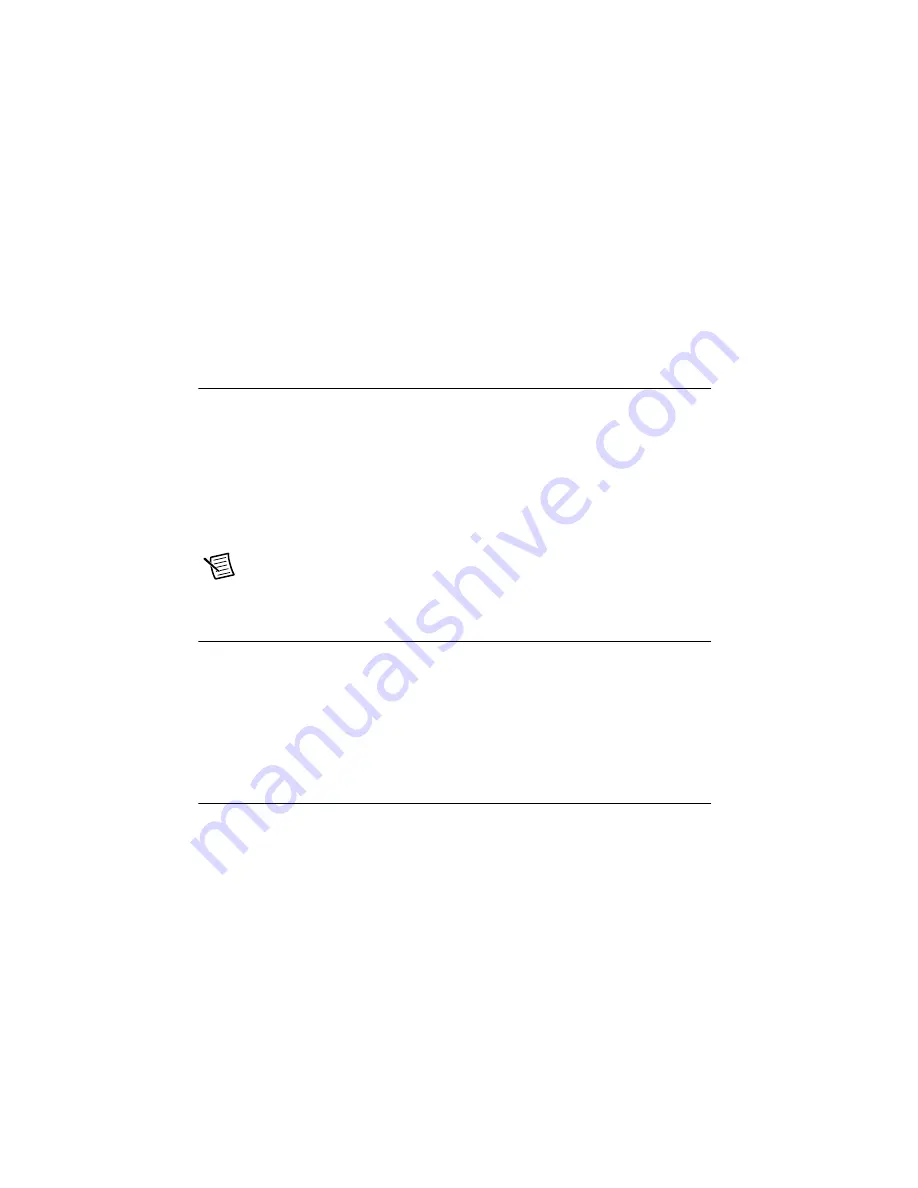
A-2
|
ni.com
Appendix A
Controller Operating System and Configuration
•
Warning: Recovering from CPU Overtemp
—This warning indicates that the thermal
protection features of the cDAQ controller shut down the system because of a high CPU
temperature.
•
Warning: Recovering from Ambient Overtemp
—This warning indicates that the
thermal protection features of the cDAQ controller shut down the system because of a high
ambient temperature.
Restoring the Hard Drive to Factory Default
Condition (Windows Only)
(NI cDAQ-9138/9139 for Windows)
You can restore the hard drive of the cDAQ controller to
factory default condition either from a recovery partition on the hard drive or from the
NI Embedded Controller OEM Re-Installation DVD
shipped with the cDAQ controller.
In order to use the hard-drive recovery partition, you must press and hold <F4>, which allows
you to enter the Acronis Recovery utility. In order to use the recovery DVD, you must connect
an external DVD-ROM drive to one of the USB ports of the cDAQ controller. For more
information about restoring the hard drive to factory default condition, go to
enter the Info Code
hdrecovery913x
.
Note
Restoring the hard drive to factory default condition erases the contents of the
hard drive. Back up any files you want to keep before restoring the hard drive.
Installing an Operating System
The cDAQ controller is shipped with an operating system installed. You can use an external
CD/DVD-ROM drive, connected to one of the USB ports, to install a different operating system
such as Windows Embedded Standard 7 (WES7). For more information about installing an
operating system on the NI cDAQ-9138/9139, go to
and enter the Info Code
hdrecovery913x
.
Using the BIOS Setup Utility to Change
Configuration Settings
The cDAQ controller is shipped with configuration settings that work well for most applications.
However, if your application requires different settings, you can use the BIOS setup utility to
change settings. You can also use the BIOS setup utility to enable special controller functions.
This section includes the following topics:
•
Launching the BIOS Setup Utility
•
•
•






























