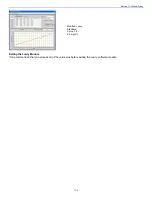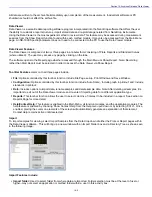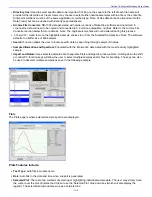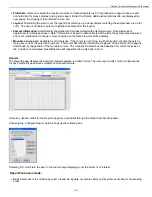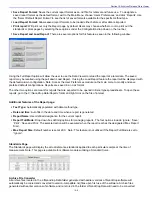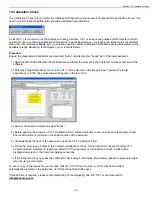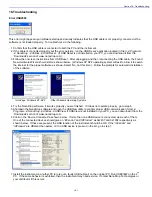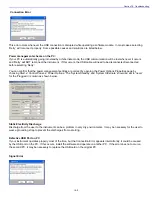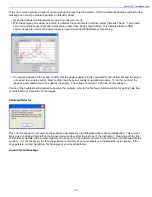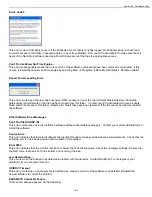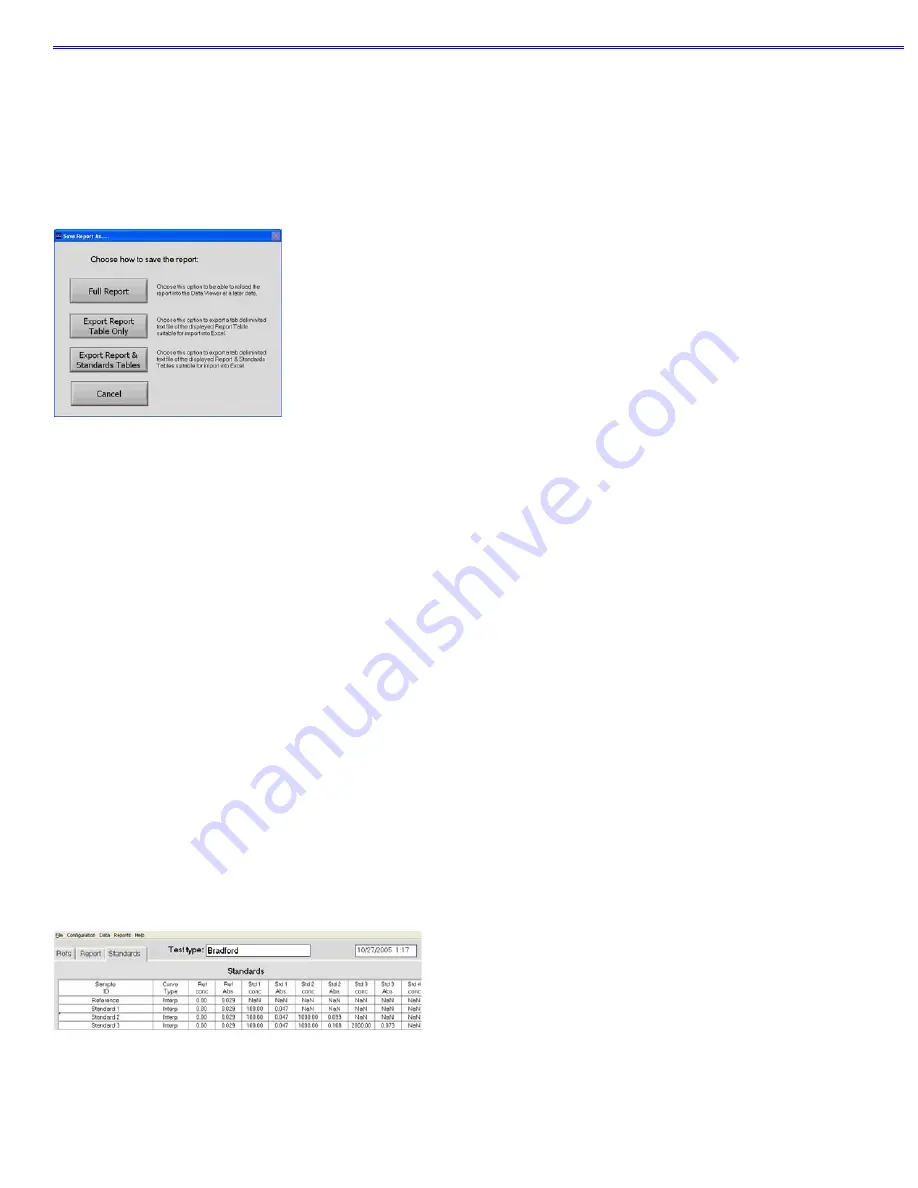
Section 14- Archived Data and Data Viewer
Save Report Format:
Saves the current report format as an .ndf file for retrieval and future use. To designate a
saved report format as the default format, exit to the Main Menu, choose ‘Users Preferences’ and click ’Reports’. Use
the “Select Default Report Format’ to see the list of saved formats available for the specific method type.
Load Report Format:
Allows saved report formats to be loaded either before or after data is imported.
Print report:
Will print out only the Report page by default. Users may choose whether or not to print out the
standards or plots pages by selecting these options under the Configuration drop down on the tool bar.
Save Report and Load Report
:
There are several options for this feature as seen in the following window:
Using the Full Report option will allow the user to use the Data Viewer to reload the report at a later date. The saved
report may be recalled using the pull down Load Report. If using the Load Report feature the report will be displayed with
the default column configuration. Note: Access the User Preferences module on the main menu to modify and save
preferred default configurations. Reports are saved in an .ndv format.
The other two options are meant for reports that are expected to be opened in Excel type spreadsheets. To open these
reports, go to the
C:\NanoDrop Data\Reports
folder and right click on the file of interest.
Additional features of the Report page:
Test Type:
Automatically populated with data method type.
•
Date and time:
Auto fills in the date and time when a report is generated.
Report Name:
User defined designation for the current report.
Report Full Mode:
Drop down box defining options for managing reports. The four options include ‘Ignore’, ‘Save’,
‘Print’, ‘Save and Print’. The selected action will be executed when the report reaches the designated ‘Max Report
Size’.
Max Report Size
:
Default number is set at 200.
Note: This feature is not utilized if the Report Full Mode is set to
“Ignore”.
Standards Page
The Standards page will display the actual reference standards applied to each particular sample at the time of
measurement. Note: This page is available for software modules utilizing a Standard Curve.
Archive File Converter
All archive files located in the c:\Nanodrop Data folder generated with earlier versions of NanoDrop software will
automatically be copied and converted to
version-compatible .ndj files upon first use of the software. Archive files
generated with earlier versions of software and not stored in the folder c:\NanoDrop Data will need to be converted
14-5