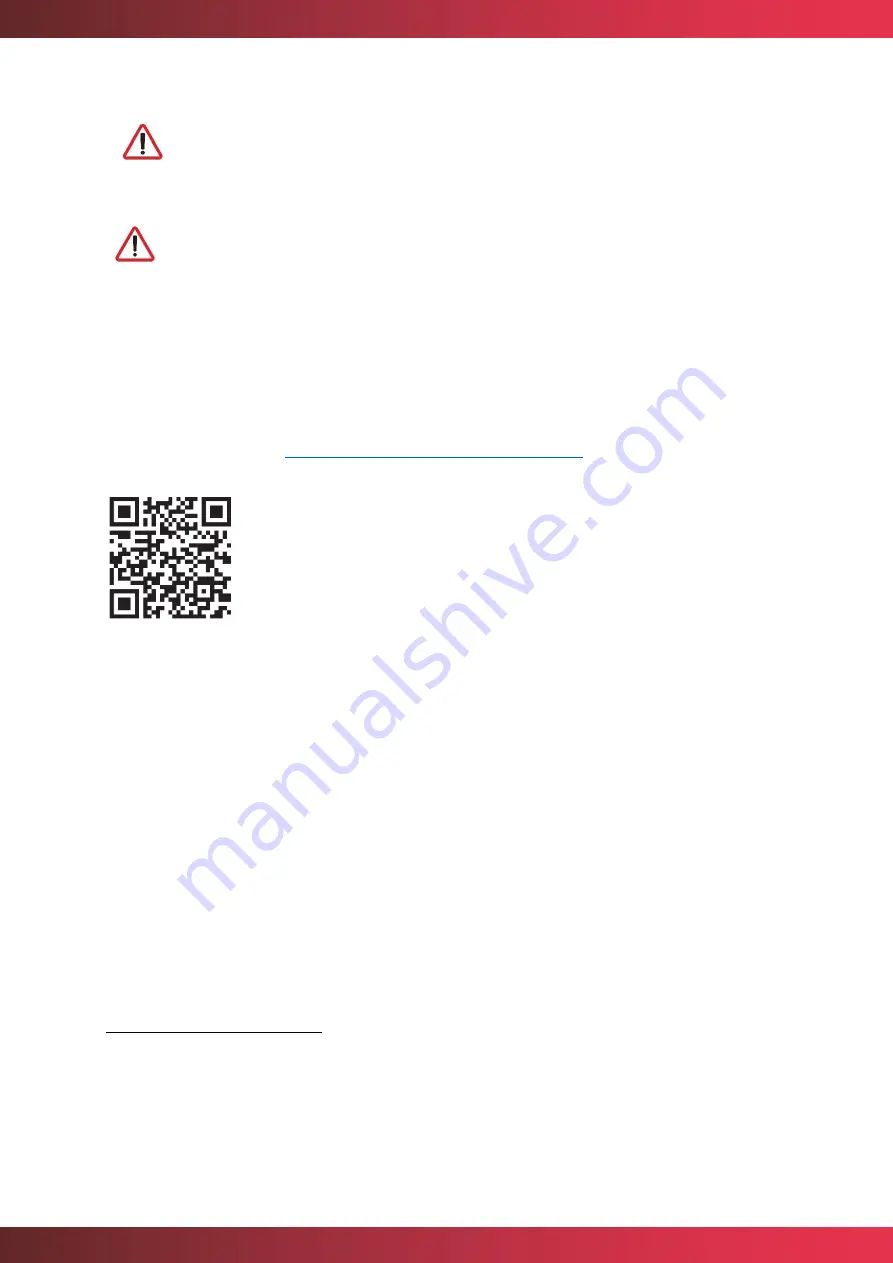
mychefcooking.com
PRODUCT MANUAL BAKERSHOP - DT.MP.BS.2103.2
32
It is important that you connect to a Wi-Fi network with a 2.4GHz frequency
band, as 5GHz networks are not compatible with Smart Control
functionality.
Once the Wi-Fi network is configured, it is important to wait a few minutes
until the Wi-Fi network disappears ( MAC address), if this does not
happen it means that the configuration data entered to authenticate the Wi-
Fi network is not correct, then the process must be started again.
7.1.3.
Linking the oven to the device (mobile phone, tablet or computer)
Once an Internet connection
6
has been established, the Wi-Fi network will no longer be
visible. The next step will be to link our oven to the remote control. To do so, visit the
following web address:
https://mychef-432df.firebaseapp.com/
or code QR, log in with the
user created in section 7.1.1 and linked to the oven in section 7.1.2.
If this is the first time you are linking a device, you will see the button combination shown in
To add a new device, select the "Add new device" button and fill in the form in
with a name for the device (which will serve to identify it) and the MAC address
7
of the oven
that we have previously copied.
Finally, we select the "Add device" button at the end of the form to add the remote control
of the oven to our device (mobile phone, tablet or computer).
6
See
section 7.1.2
to configure the Internet connection.
7
The MAC address consists of six two-character blocks that can be either a number from 0 to 9 or a
letter from A to F. If the MAC address of the equipment has not been noted, it can be displayed on
the control panel of the oven. See
section 7.3.2
















































