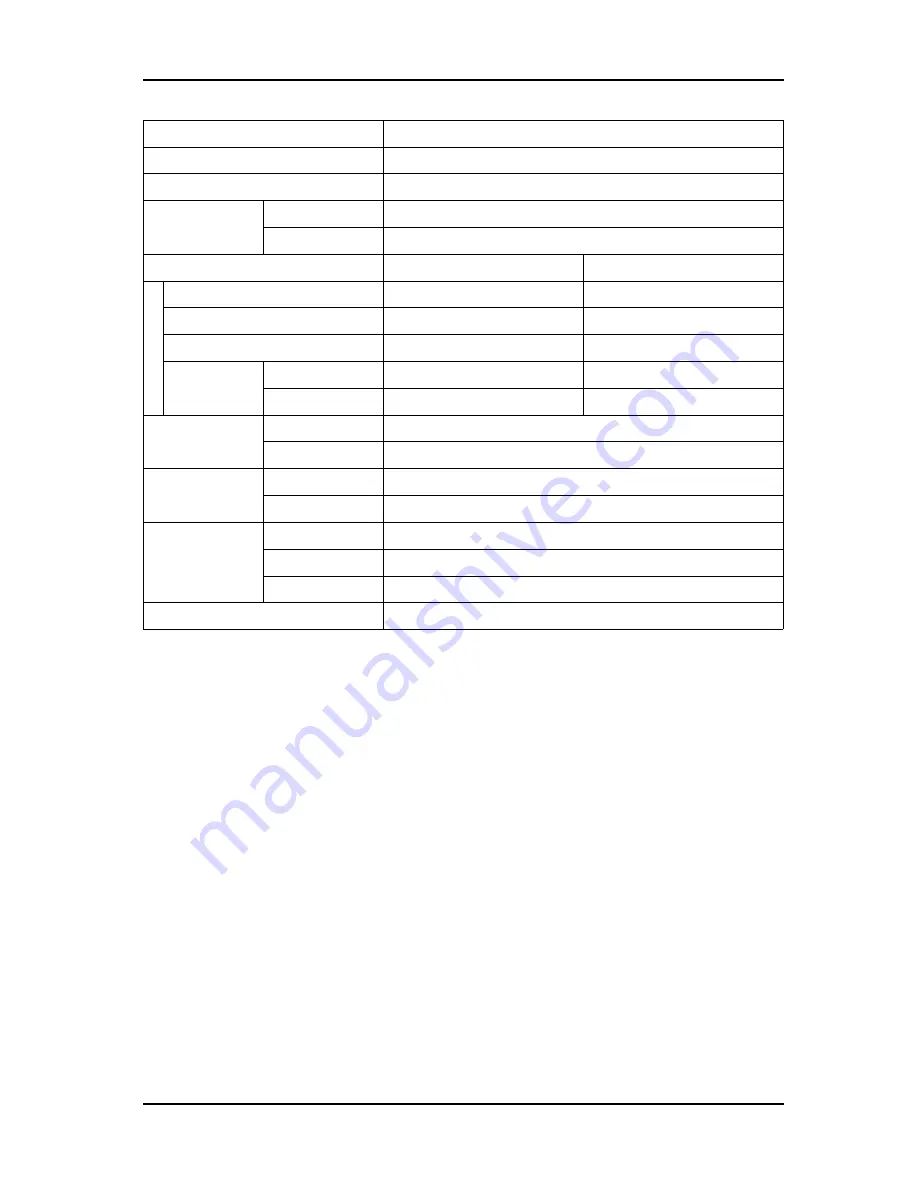
VJ-1604
Maintenance Manual
3 Specifications
3-3
Rev.-00
Command
MH-RTL (RTL-PASS)
Interface
Network Interface (Ethernet IEEE802.3)
Ink
Supply method
Tube supply from four separate cartridges
Cartridge
Black, cyan, magenta, yellow: 220ml ± 5ml for each color
Environmental conditions
Temperature
Humidity
Operation environment
20ºC (68F) to 30ºC (86F)
40% to 60%, with no condensation
Plotting accuracy warranty range
22ºC (71.6F) to 30ºC (86F)
40% to 60%, with no condensation
Rate of change
2ºC/hour or less
5%/hour or less
Storage
environment
Without ink
-20ºC (-4F) to 60ºC (140F)
20% to 80%, with no condensation
With ink
-10ºC (14F) to 40ºC (104F)
20% to 80%, with no condensation
Power source
Voltage
AC 90 - 132V
Frequency
50Hz / 60Hz ± 1Hz
Power
consumption
During Plotting
1200W (when heater is ON)
During standby
40W or less (when standby heater is OFF)
Outer dimensions Height
1262mm (49.7 in.) * including dedicated stand
Width
2698 mm (106in.)
Depth
845 mm (33.3 in.)
Weight
173 kg (380.6 lb.)
Item
Specifications
Содержание ValueJet VJ-1604
Страница 2: ......
Страница 14: ...VJ 1604 Maintenance Manual 12 ...
Страница 24: ...1 Safety Instructions VJ 1604 Maintenance Manual Rev 00 1 10 ...
Страница 42: ...3 Specifications VJ 1604 Maintenance Manual Rev 00 3 8 ...
Страница 198: ...4 Parts Replacement VJ 1604 Maintenance Manual Rev 00 4 156 ...
Страница 266: ...5 Self Diagnosis Mode VJ 1604 Maintenance Manual Rev 00 5 68 ...
Страница 404: ...10 Appendix VJ 1604 Maintenance Manual Rev 00 10 8 ...
Страница 420: ...VJ 1604 Maintenance Manual Supplement Exploded View 16 ...
Страница 421: ......
Страница 422: ......
















































