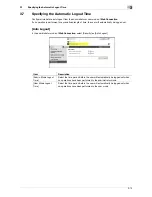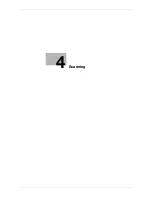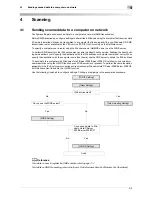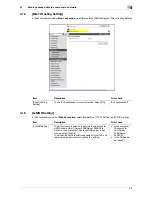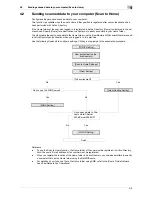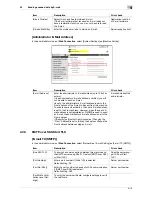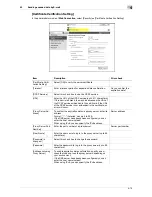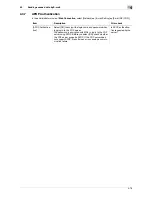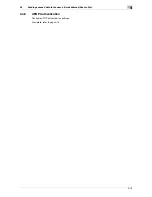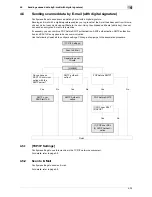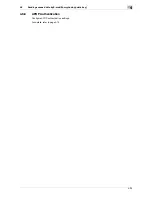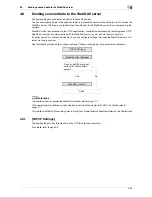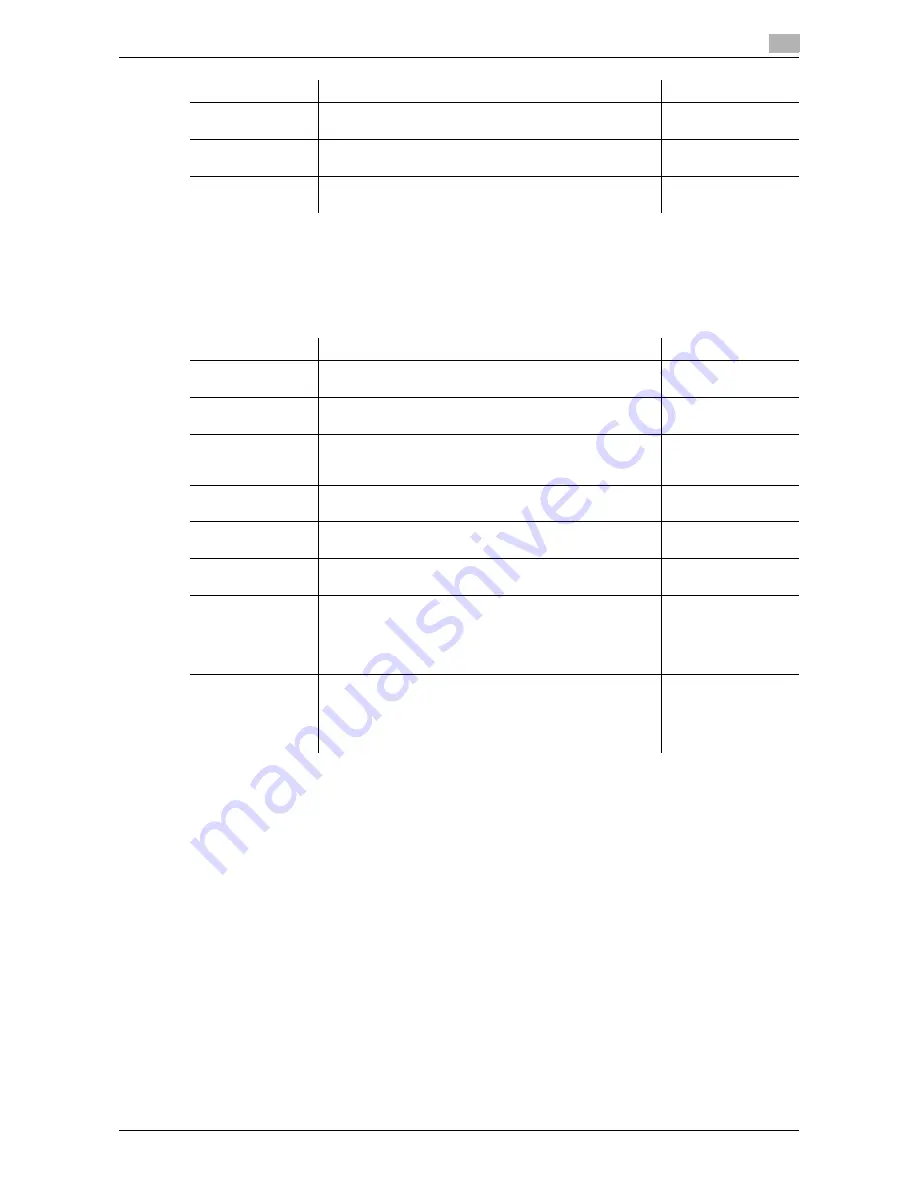
4-14
4.3
Sending scanned data by E-mail
4
4.3.6
POP over SSL
[E-mail RX (POP)]
In the administrator mode of
Web Connection
, select [Network]
ö
[E-mail Setting]
ö
[E-mail RX (POP)].
[Password]
Enter the password to log in to the POP server (up to 15
characters).
[Connection Time-
out]
Specify the timeout period for a communication with a
server.
[Port Number]
Enter a port number.
Default setting: 110
Server port number
Item
Description
Prior check
Item
Description
Prior check
[Use SSL/TLS]
Select this check box to encrypt a communication be-
tween this machine and POP server.
Does the server sup-
port SSL?
[Port No.(SSL)]
Enter the port number to be used for SSL communication.
Default setting: 995
Server port number
[Certificate Verifi-
cation Level Set-
tings]
To verify the server certificate, configure settings to verify
the certificate.
[Validity Period]
Select whether to check that the server certificate is within
the validity period.
[CN]
Select whether to check that the CN of the server certifi-
cate matches the server address.
[Key Usage]
Select whether to check that the server certificate is used
according to the purpose approved by the issuer.
[Chain]
Select whether to check that the server certificate chain
(certification path) is correct.
The chain is validated by referencing the external certifi-
cates managed on this machine. For details, refer to
page 8-34.
[Expiration Date
Confirmation]
Select whether to check that the server certificate is within
the validity period.
The OCSP service and CRL (Certificate Revocation List)
are checked in this order when the expiration date of the
certificate is checked.
Содержание MFX-C2828
Страница 1: ......
Страница 12: ...1 Introduction ...
Страница 19: ...2 Connecting to network ...
Страница 26: ...3 Using Web Connection ...
Страница 38: ...4 Scanning ...
Страница 73: ...5 Printing ...
Страница 91: ...6 Sending and receiving network faxes ...
Страница 109: ...7 Using User Authentication ...
Страница 138: ...8 Reinforcing security ...
Страница 149: ...8 12 8 3 Managing a device certificate 8 Clicking Download downloads a certificate in your computer ...
Страница 180: ...9 Cooperating with applications ...
Страница 191: ...10 Managing ...
Страница 231: ...11 Registering ...
Страница 268: ...12 Configuring Settings for User Box Functions ...
Страница 285: ...13 Configuring Settings for Printer Function ...
Страница 295: ...14 Configuring Settings for Fax Functions ...
Страница 319: ...15 Appendix ...
Страница 359: ...16 Index ...
Страница 364: ......