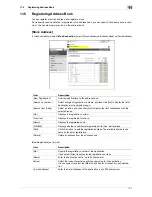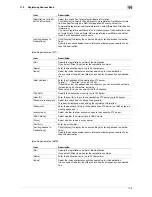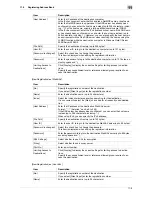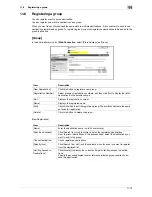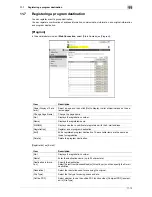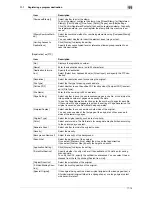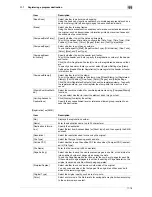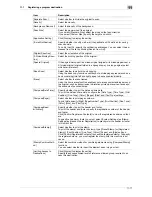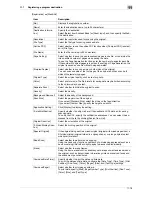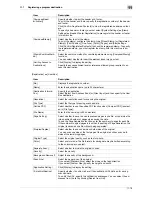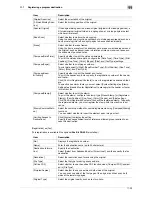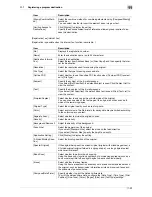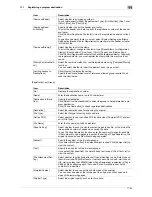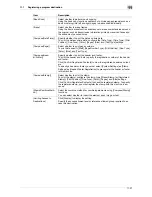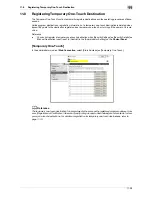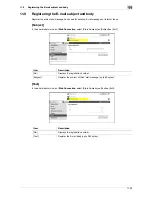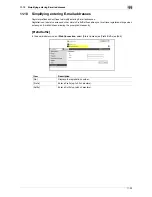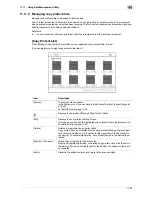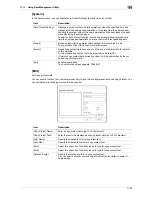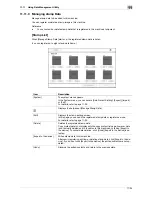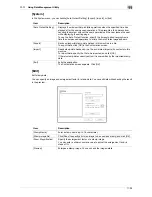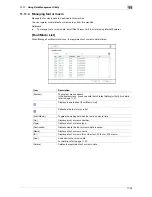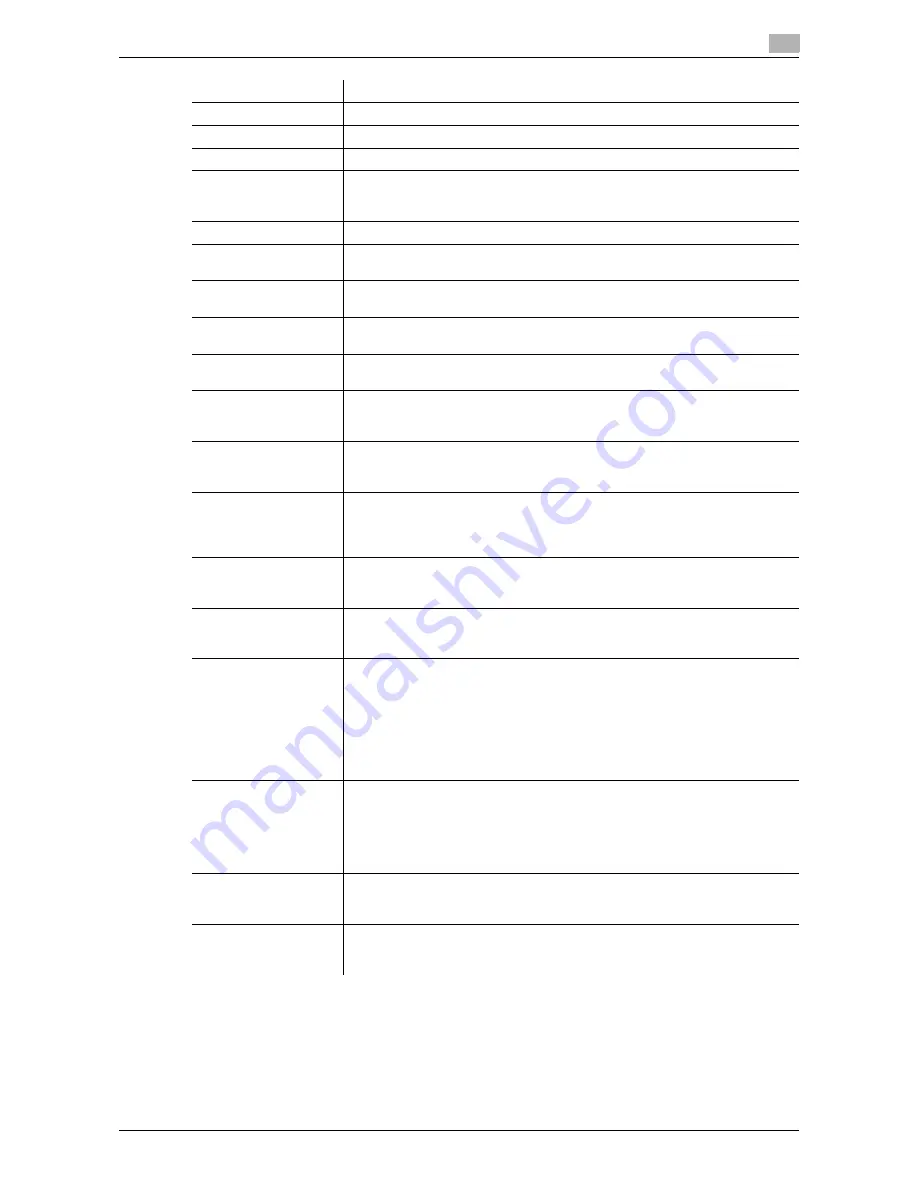
11-21
11.7
Registering a program destination
11
[Separate Scan]
Select whether to divide the original to scan.
[Density]
Select the density.
[Background Removal]
Adjust the density of the background.
[Scan Size]
Select the paper size of the original.
If you select [Standard Size], select the size and the feed direction.
If you select [Custom Size], specify the height and width.
[Application Setting]
Click [Display] to display the setting.
[Timer TX]
Select whether to perform timer transmission. To perform timer transmission,
enter the send time.
[Password TX]
Select whether to perform password transmission. To perform password
transmission, enter the password.
[F-Code]
Select whether to use the F code for transmission. To use this function, enter
the SUB address and password.
[2-Sided Binding Direc-
tion]
Select the binding position of the original.
[Special Original]
If the original being sent is a mixed original (original with mixed page sizes), a
Z-folded original (original folded in a zigzag shape), or a long original, select
whichever is relevant.
[Book Scan]
Select whether to perform book copying.
Using the book copy function enables you to divide page spreads (such as a
book or catalog) into left and right pages to be scanned individually.
[Erase]
Select whether to erase frames.
Using the frame erase function enables you to erase unwanted areas around
the original, such as transmission information printed on received faxes and
the shadows of punched holes.
[Compose(Date/Time)]
Specify whether to print the date and time data.
To print the date and time data, configure the [Date Type], [Time Type], [Print
Position], [Fine-Tune], [Color], [Pages], [Size], and [Text Type] settings.
[Compose(Page)]
Select whether to print page numbers.
To print data, specify [Start], [Page Number Type], [Print Position], [Fine-Tune],
[Color], [Size], and [Text Type].
[Compose(Head-
er/Footer)]
Specify whether to print the header and footer.
To print the header and footer, specify the registration number of the header
and footer.
Click [Confirm Registered Contents] to view the registered headers and foot-
ers.
To specify a header or footer, you must select [System Settings]
ö
[Stamp
Settings]
ö
[Header/Footer Registration] to pre-register the header or footer
in this machine.
[Compose(Stamp)]
Select whether to print the stamp.
To print the stamp, configure the stamp type ([Preset Stamp] or [Registered
Stamp]), [Print Position], [Fine-Tune], [Color], [Pages], and [Size] settings.
Click [Confirm Registered Contents] to check the registered stamp. To specify
the registered stamp, you must register the stamp with this machine in ad-
vance.
[Stamp Combine Meth-
od]
Select the combine method for combining elements using [Compose(Stamp)]
functions.
You can select whether to insert the element as an image or text.
[Limiting Access to
Destinations]
Click [Display] to display the setting.
Specify the access allowed level or reference allowed group required to ac-
cess this destination.
Item
Description
Содержание MFX-C2828
Страница 1: ......
Страница 12: ...1 Introduction ...
Страница 19: ...2 Connecting to network ...
Страница 26: ...3 Using Web Connection ...
Страница 38: ...4 Scanning ...
Страница 73: ...5 Printing ...
Страница 91: ...6 Sending and receiving network faxes ...
Страница 109: ...7 Using User Authentication ...
Страница 138: ...8 Reinforcing security ...
Страница 149: ...8 12 8 3 Managing a device certificate 8 Clicking Download downloads a certificate in your computer ...
Страница 180: ...9 Cooperating with applications ...
Страница 191: ...10 Managing ...
Страница 231: ...11 Registering ...
Страница 268: ...12 Configuring Settings for User Box Functions ...
Страница 285: ...13 Configuring Settings for Printer Function ...
Страница 295: ...14 Configuring Settings for Fax Functions ...
Страница 319: ...15 Appendix ...
Страница 359: ...16 Index ...
Страница 364: ......