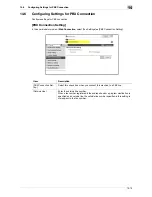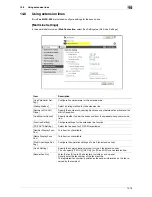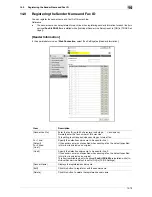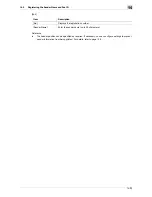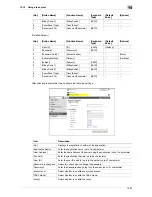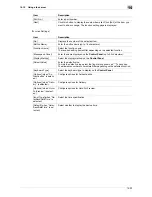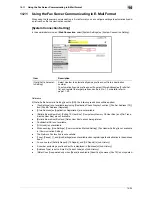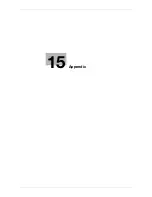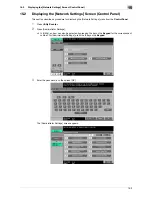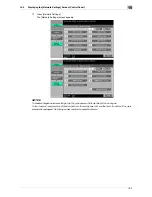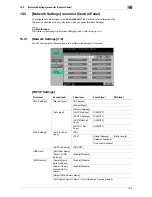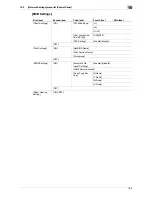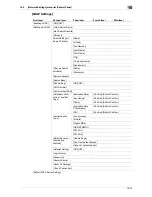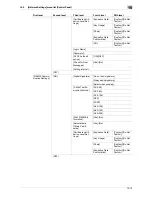14-22
14.10
Using a fax server
14
[Certified Delivery]
After selecting the template type, configure the following settings.
7
[Billing Code 2]
[BillingCode2]
[ASCII]
−
−
8
[CoverSheet Type]
[CoverSheet]
−
−
−
9
[Document PW]
[DocumentPassword]
[ASCII]
−
−
[No.]
[Button Name]
[Function Name]
[Keyboard
Type]
[Default
Value]
[Options]
1
[User ID]
[ID]
[ASCII]
[Walkup]
−
2
[Password]
[Password]
[ASCII]
−
−
3
[Password Auth#]
[Authentication]
−
−
[None]
4
[Delivery Method]
[Delivery]
−
−
[Certified]
5
[Subject]
[Subject]
[ASCII]
−
−
6
[Billing Code 1]
[BillingCode1]
[ASCII]
−
−
7
[Billing Code 2]
[BillingCode2]
[ASCII]
−
−
8
[CoverSheet Type]
[CoverSheet]
−
−
−
9
[Document PW]
[DocumentPassword]
[ASCII]
−
−
Item
Description
[No.]
Displays the registration number of the application.
[Application Name]
Enter the application name (up to 16 characters).
[Host Address]
Enter the host address of the server using the application (up to 15 characters).
[File Path]
Enter the destination file path (up to 96 characters).
[User ID]
Enter the user ID used to log in to the server (up to 47 characters).
[Password is changed.]
Select this check box to change the password.
[Password]
Enter the password used to log in to the server (up to 31 characters).
[anonymous]
Select whether to enable anonymous access.
[PASV Mode]
Select whether to enable the PASV mode.
[Proxy]
Select whether to enable the proxy.
[No.]
[Button Name]
[Function Name]
[Keyboard
Type]
[Default
Value]
[Options]
Содержание MFX-C2828
Страница 1: ......
Страница 12: ...1 Introduction ...
Страница 19: ...2 Connecting to network ...
Страница 26: ...3 Using Web Connection ...
Страница 38: ...4 Scanning ...
Страница 73: ...5 Printing ...
Страница 91: ...6 Sending and receiving network faxes ...
Страница 109: ...7 Using User Authentication ...
Страница 138: ...8 Reinforcing security ...
Страница 149: ...8 12 8 3 Managing a device certificate 8 Clicking Download downloads a certificate in your computer ...
Страница 180: ...9 Cooperating with applications ...
Страница 191: ...10 Managing ...
Страница 231: ...11 Registering ...
Страница 268: ...12 Configuring Settings for User Box Functions ...
Страница 285: ...13 Configuring Settings for Printer Function ...
Страница 295: ...14 Configuring Settings for Fax Functions ...
Страница 319: ...15 Appendix ...
Страница 359: ...16 Index ...
Страница 364: ......