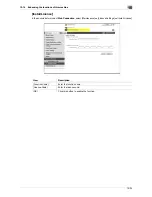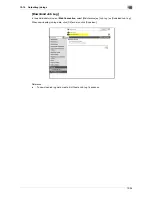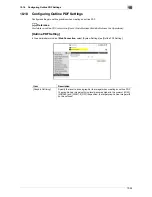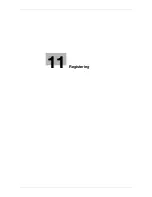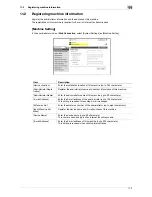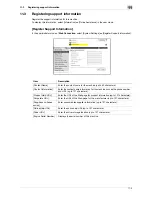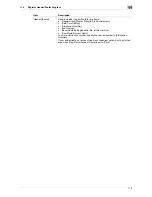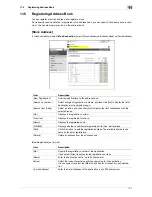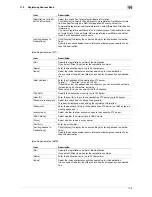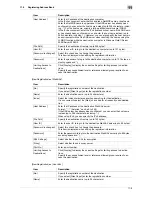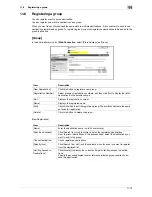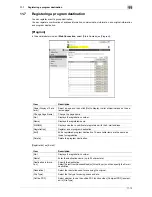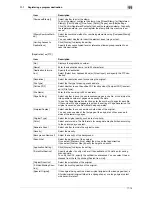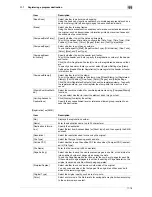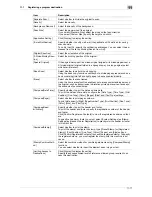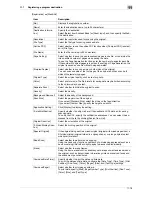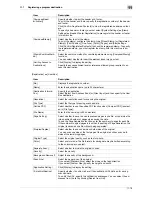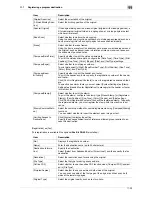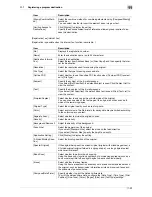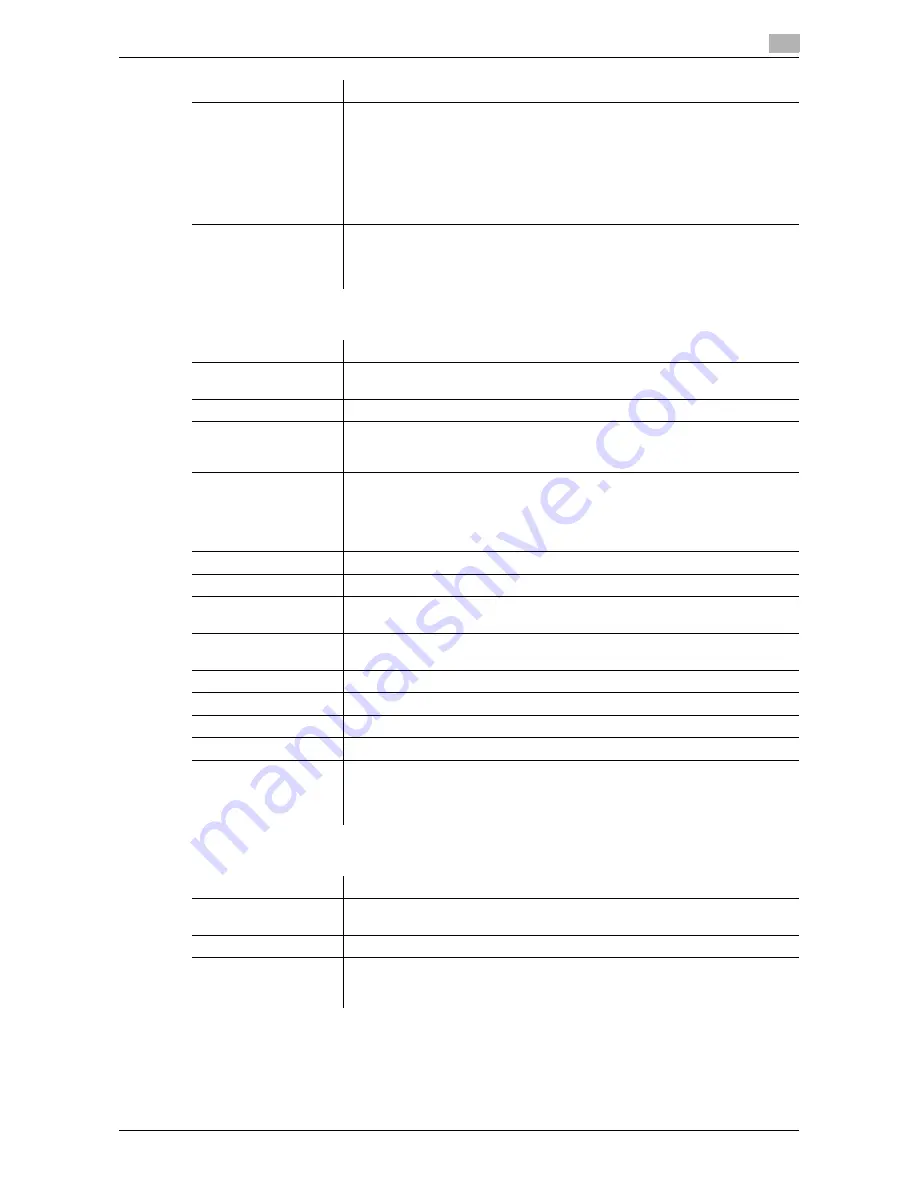
11-8
11.5
Registering Address Book
11
[New Registration]
ö
[FTP]
[New Registration]
ö
[SMB]
[Registration of Certifi-
cation Information]
Select this check box to register certificate information.
Click [Browse] to specify the certificate to be registered. Certificate informa-
tion is supported only as a DER (Distinguished Encoding Rules) file.
To delete the registered certificate information, select [Deletion of Certification
Information].
You cannot register a certificate if the E-mail address of the destination does
not match that of the certificate. Before registering a certificate, check that
those E-mail addresses are the same.
[Limiting Access to
Destinations]
Click [Display] to display the current settings for limiting access to destina-
tions.
Specify the access allowed level or reference allowed group required to ac-
cess this destination.
Item
Description
[No.]
Specify the registration number of the destination.
If you select [Direct Input], enter the registration number.
[Name]
Enter the destination name (up to 24 characters).
[Index]
Select the index character used when searching for the destination.
It is convenient to select the [Main] check box for a frequently used destina-
tion.
[Host Address]
Enter the IP address of the destination FTP server.
Format: *.*.*.* (Asterisk * can be 0 to 255)
If the DNS server has already been configured, you can enter the host name
instead (up to 63 characters, including - .).
When using IPv6, you can specify the IPv6 address.
[File Path]
Specify the destination directory (up to 127 bytes).
[User ID]
Enter the user ID to log in to the destination FTP server (up to 63 bytes).
[Password is changed.]
Select this check box to change the password.
This item is displayed when editing the registered information.
[Password]
Enter the password to log in to the destination FTP server (up to 63 bytes, ex-
cluding space and ").
[anonymous]
Select whether to allow anonymous users to access the FTP server.
[PASV Mode]
Select whether to communicate in PASV mode.
[Proxy]
Select whether to use a proxy server.
[Port No.]
Enter a port number.
[Limiting Access to
Destinations]
Click [Display] to display the current settings for limiting access to destina-
tions.
Specify the access allowed level or reference allowed group required to ac-
cess this destination.
Item
Description
[No.]
Specify the registration number of the destination.
If you select [Direct Input], enter the registration number.
[Name]
Enter the destination name (up to 24 characters).
[Index]
Select the index character used when searching for the destination.
It is convenient to select the [Main] check box for a frequently used destina-
tion.
Item
Description
Содержание MFX-C2828
Страница 1: ......
Страница 12: ...1 Introduction ...
Страница 19: ...2 Connecting to network ...
Страница 26: ...3 Using Web Connection ...
Страница 38: ...4 Scanning ...
Страница 73: ...5 Printing ...
Страница 91: ...6 Sending and receiving network faxes ...
Страница 109: ...7 Using User Authentication ...
Страница 138: ...8 Reinforcing security ...
Страница 149: ...8 12 8 3 Managing a device certificate 8 Clicking Download downloads a certificate in your computer ...
Страница 180: ...9 Cooperating with applications ...
Страница 191: ...10 Managing ...
Страница 231: ...11 Registering ...
Страница 268: ...12 Configuring Settings for User Box Functions ...
Страница 285: ...13 Configuring Settings for Printer Function ...
Страница 295: ...14 Configuring Settings for Fax Functions ...
Страница 319: ...15 Appendix ...
Страница 359: ...16 Index ...
Страница 364: ......