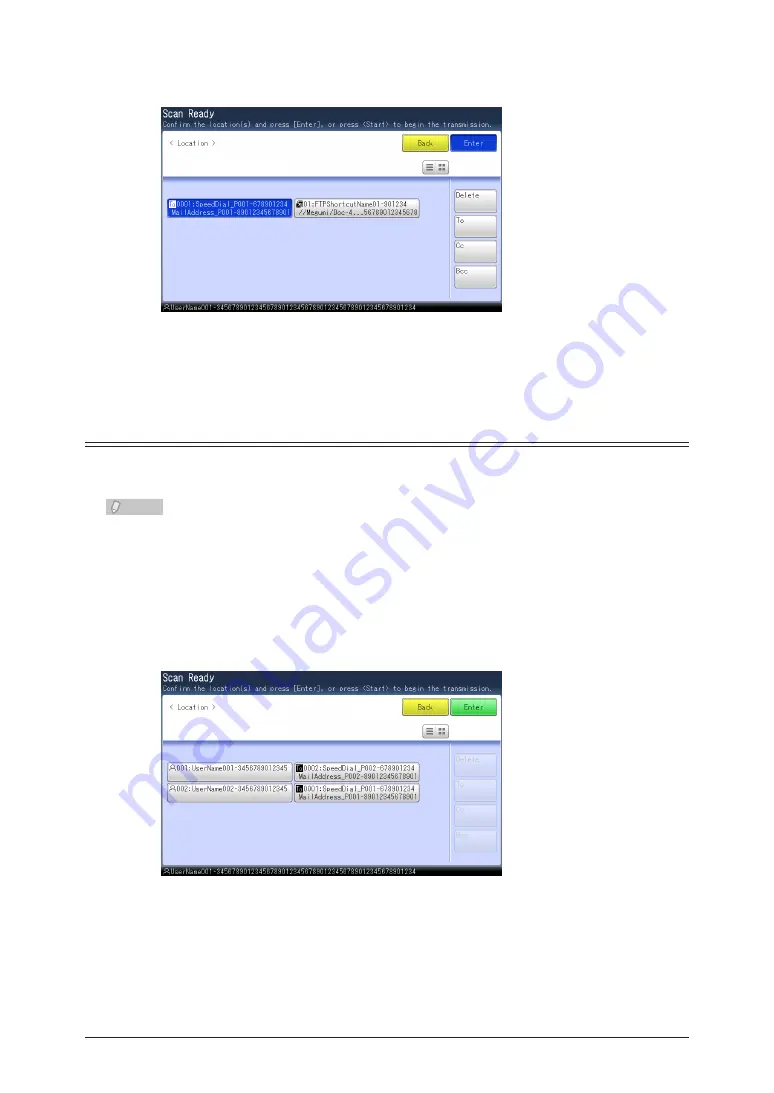
5-18 Confirming Specified Destinations
Confirm the destinations, and press [Enter].
3
(Example: Scanner screen)
To delete a selected destination, select the destination to delete, and press [Delete].
•
For an e-mail address, you can change the destination to a “To”, “Cc” or “Bcc”. To change a “To”,
•
“Cc” or “Bcc” destination to another, select the destination and press [To], [Cc] or [Bcc].
Checking Destinations with the Confirm Destination Function
When the confirm destination function is enabled, a screen for confirming or deleting the
destinations is displayed when you press <Start> after specifying the destinations.
Note
For details on setting the confirm destination function, refer to Chapter 2, “Confirming
the Destination Before Transmission” in the Administrator’s Guide.
A screen for confirming or deleting the destinations is displayed when you press
1
<Start> after specifying the destinations. Confirm the destinations, and press
<Start> again.
(Example: Scanner screen)
To delete a selected destination, select the destination to delete, and press [Delete].
•
For an e-mail address, you can change the destination to a “To”, “Cc” or “Bcc”. To change a “To”,
•
“Cc” or “Bcc” destination to another, select the destination and press [To], [Cc] or [Bcc].
When you select a destination from the address book, the confirmation screen is displayed
•
without pressing <Start>.
Содержание MFX-2590
Страница 9: ...viii How to Read This Manual ...
Страница 35: ...1 26 Scanning on the Basic View ...
Страница 100: ...1 2 3 Basic Fax Functions Initial Setup User Install 3 15 Press Caller ID 44 Select ON or OFF and press Enter 55 ...
Страница 147: ...3 62 Internet Fax Transmission Internet Fax ...
Страница 253: ...6 8 Managing the Communication History Press Fax Settings 33 Press Other Settings 44 Press Auto Print Journal 55 ...
Страница 261: ...6 16 Managing the Communication History ...
Страница 317: ...7 56 Registering Other Settings ...






























