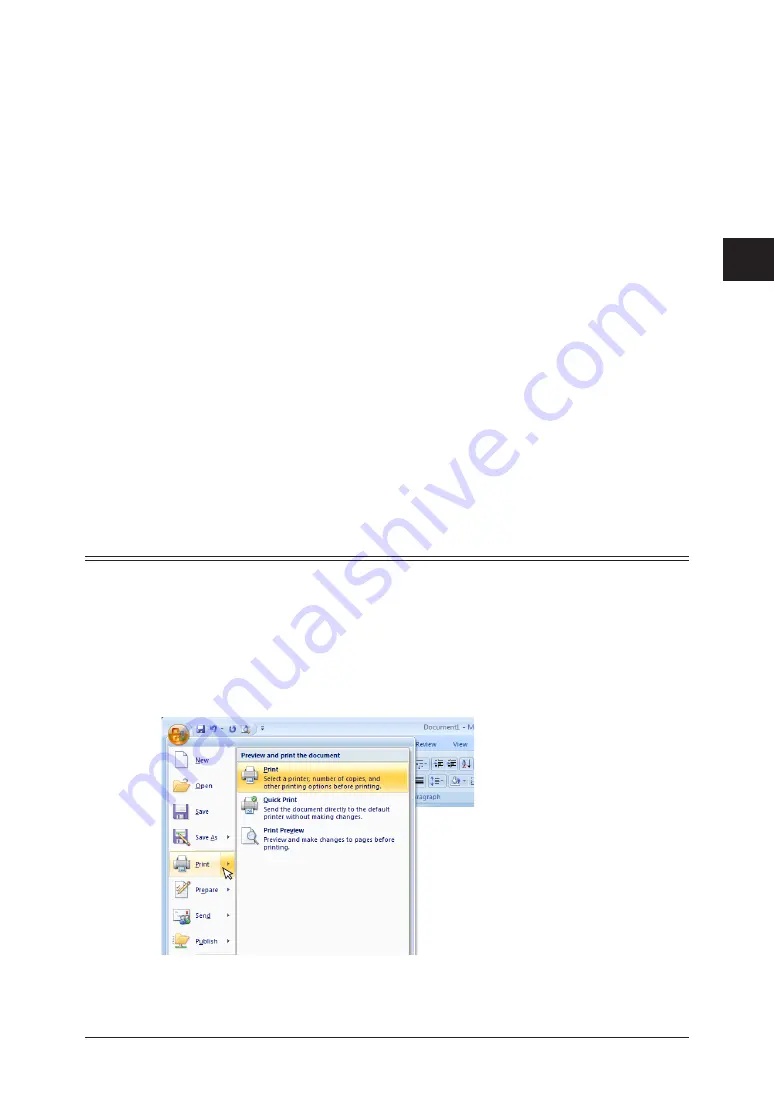
1
2
3
Basic F
ax Functions
Transmitting Faxes from a Computer 3-51
To attach a cover page, click the “Attach” radio button.
16
If you do not want to attach a cover page, proceed to step 20.
Select the format for the cover page from the pull-down menu.
17
In the “Subject” entry field, enter the subject to insert in the cover page.
18
In the “Content” entry field, enter the content to insert in the cover page.
19
Set the file format.
21
Sets whether to print a transmission report.
21
Check the destinations in the “Sending Destinations” field.
22
To delete a destination, select the destination to delete, and click [<Delete].
Click [Send].
23
Transmitting With the Advanced Mode
The procedure for a document created with Microsoft Office Word 2007 is described here
as an example.
Create and edit the document to transmit.
1
Execute a print command in the application software.
2
When using Microsoft Office Word 2007, click [Print].
Содержание MFX-2590
Страница 9: ...viii How to Read This Manual ...
Страница 35: ...1 26 Scanning on the Basic View ...
Страница 100: ...1 2 3 Basic Fax Functions Initial Setup User Install 3 15 Press Caller ID 44 Select ON or OFF and press Enter 55 ...
Страница 147: ...3 62 Internet Fax Transmission Internet Fax ...
Страница 253: ...6 8 Managing the Communication History Press Fax Settings 33 Press Other Settings 44 Press Auto Print Journal 55 ...
Страница 261: ...6 16 Managing the Communication History ...
Страница 317: ...7 56 Registering Other Settings ...






























