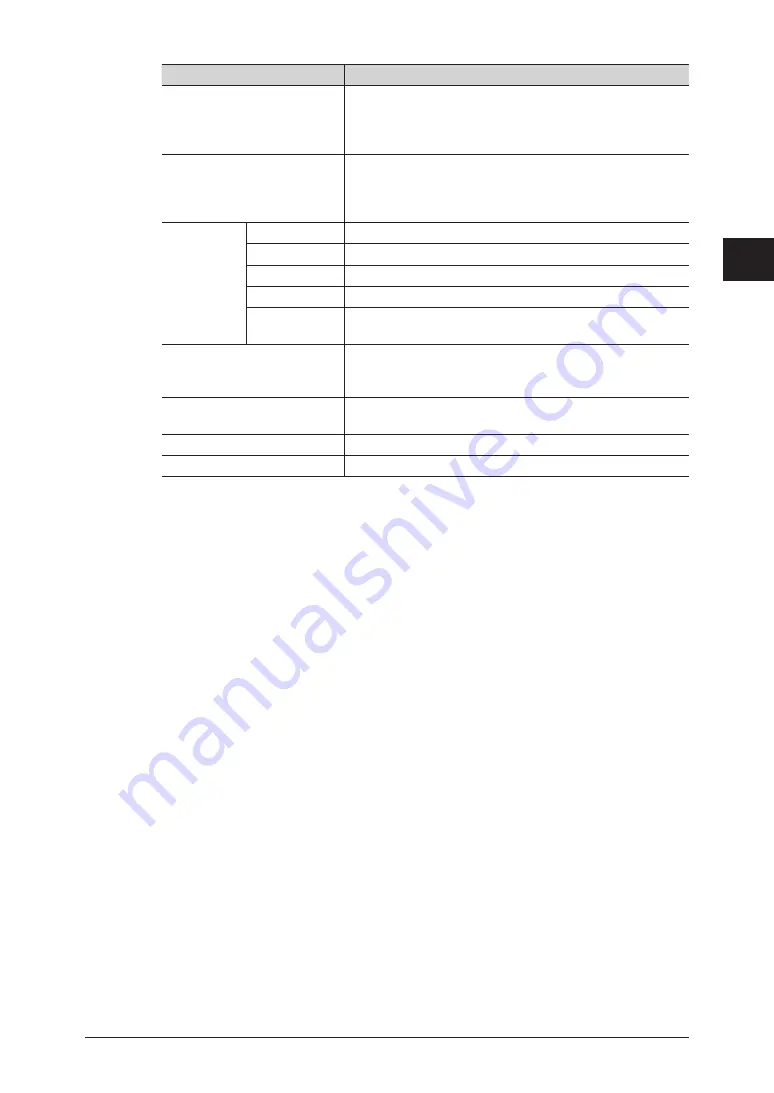
1
2
3
Basic F
ax Functions
Transmitting Faxes from a Computer 3-49
Item
Description
[CC>] button
Click [CC>] after entering a destination in “Enter
Destination” or selecting a destination in “Address Book” to
specify the entered or selected destination as an e-mail CC
destination.
[BCC>] button
Click [BCC>] after entering a destination in “Enter
Destination” or selecting a destination in “Address Book” to
specify the entered or selected destination as an e-mail BCC
destination.
Sending
Destinations
FAX
Displays the specified fax destinations.
TO
Displays the specified e-mail destinations.
CC
Displays the specified e-mail CC destinations.
BCC
Displays the specified e-mail BCC destinations.
[<Delete]
To delete a specified destination, select the destination to
delete, and press [<Delete].
[Save settings]
Saves the current settings in the [Destination Settings]
tab and the [Other Settings] tab. This is useful for saving
settings that you use frequently.
[Clear]
Erases the current settings in the [Destination Settings]
tab and the [Other Settings] tab.
[Send]
Click [Send] to start transmission.
[Cancel]
Click this to close the screen.
Enter the fax number for the destination in the “Fax Number” entry box, and
11
click [FAX>].
To enter the destination name and company name on the cover page, also specify the “Name”
•
and “Company Name” entry boxes, and click [FAX>].
Pauses and other dialing options can be also entered using the keyboard. For details on
•
dialing options, refer to “
”.
Enter the e-mail address for the destination in the “E-mail Address” entry box,
12
and click [TO>].
To enter the destination name and company name on the cover page, also specify the “Name”
•
and “Company Name” entry boxes, and click [TO>].
Press [CC>] or [BCC>] to set the destination as a CC or BCC destination.
•
Select the destination you want to transmit to with the address book, and click
13
[FAX>], [TO>], [CC>], or [BCC>].
Click [FAX>] to specify the selected destination as a fax destination.
•
Click [TO>], [CC>], or [BCC>] to specify the selected destination as an e-mail destination.
•
Enter a search keyword in the “Search String” entry box and click [Search] to search for
•
destinations. The search results are displayed in the [Search Results] tab.
Repeat steps 11 to 13 to specify all the destinations.
14
Содержание MFX-2590
Страница 9: ...viii How to Read This Manual ...
Страница 35: ...1 26 Scanning on the Basic View ...
Страница 100: ...1 2 3 Basic Fax Functions Initial Setup User Install 3 15 Press Caller ID 44 Select ON or OFF and press Enter 55 ...
Страница 147: ...3 62 Internet Fax Transmission Internet Fax ...
Страница 253: ...6 8 Managing the Communication History Press Fax Settings 33 Press Other Settings 44 Press Auto Print Journal 55 ...
Страница 261: ...6 16 Managing the Communication History ...
Страница 317: ...7 56 Registering Other Settings ...






























