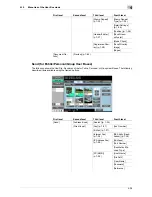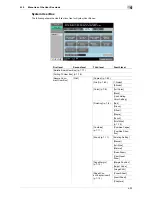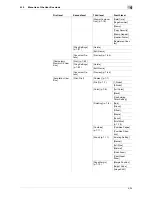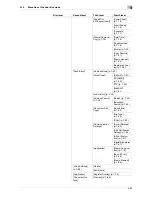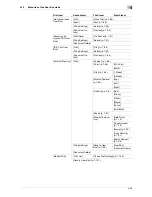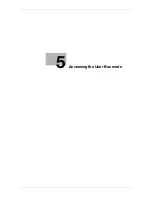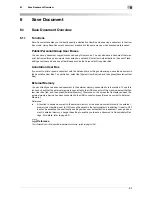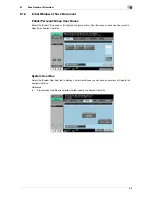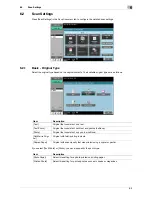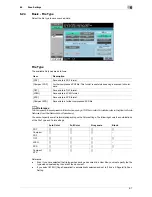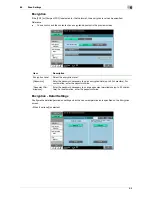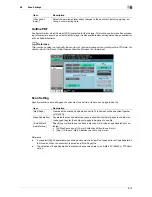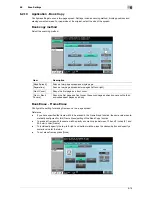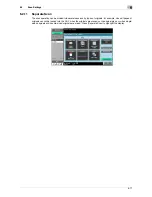6-2
6.1
Save Document Overview
6
6
Save Document
6.1
Save Document Overview
6.1.1
Functions
Save Document enables you to directly specify a destination User Box when saving a document in the User
Box mode. Using Save Document, document are saved in the same way as when scanned data is saved.
Public/Personal/Group User Boxes
You can save a document copied or scanned using this machine. You can also save a document that was
print-instructed through a computer connected to a network. Some User Authentication or Account Track
settings limit users who can use User Boxes such as the Personal or Group User Box.
Annotation User Box
If you want to print or send a document with the date and time or filing number image, save the document in
the Annotation User Box. To use this box, select the [System User Box] tab, and then press [Annotation User
Box].
External Memory
You can directly save a scanned document in the external memory connected to this machine. To use this
function, check that the external memory is connected to the USB connector of this machine, select the [Sys-
tem User Box] tab, and then press [External Memory]. Otherwise, on the screen that is displayed when the
external memory device has been connected to the USB connector, press [Save a document to External
Memory.].
Reference
-
A function to save a document to the external memory or to save a document stored in the external
memory to a User Box is set to OFF (cannot be saved) in the factory default. In addition, it is set to OFF
(cannot be saved) by the user function settings when user authentication is enabled. To save a docu-
ment in external memory, change the setting to enable you to save a document in Administrator Set-
tings. For details, refer to page 8-21.
d
Reference
For information on the available external memory, refer to page 7-94.
Содержание MFC-C2828
Страница 1: ......
Страница 12: ...1 Introduction ...
Страница 18: ...2 User Box Function Overview ...
Страница 31: ...3 Control Panel Liquid Crystal Display ...
Страница 48: ...4 User Box Operation Flow ...
Страница 53: ...4 6 4 2 Printing documents from a User Box 4 Press Start or the Start key in the control panel ...
Страница 84: ...5 Accessing the User Box mode ...
Страница 87: ...6 Save Document ...
Страница 106: ...7 Use File ...
Страница 207: ...8 User Box Settings ...
Страница 219: ...8 13 8 2 User mode settings 8 Application Stamp Composition Stamp Repeat For the setting procedure refer to page 7 25 ...
Страница 237: ...9 Web Connection ...
Страница 241: ...9 5 9 2 Login and logout 9 Login as an administrator again ...
Страница 263: ...9 27 9 5 Handling a document in a User Box 9 2 Select the check box of the target document and click TX Setting ...
Страница 280: ...10 Appendix ...
Страница 285: ...11 Index ...
Страница 292: ......