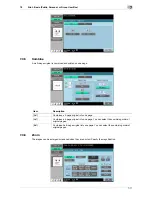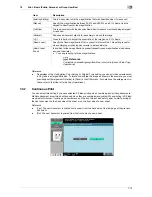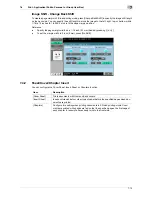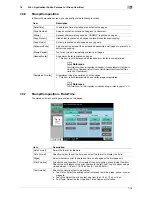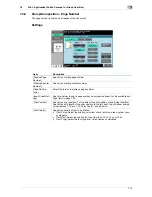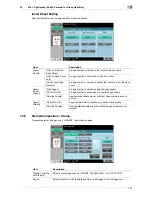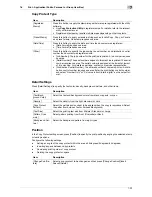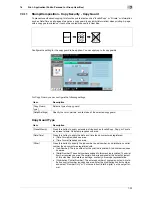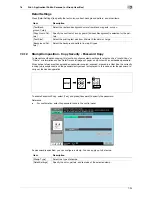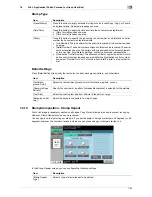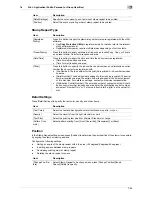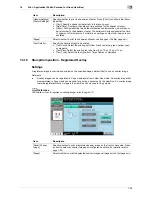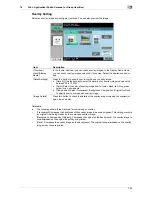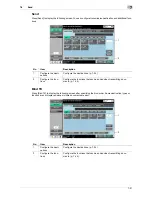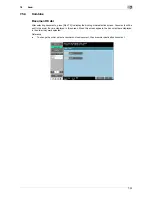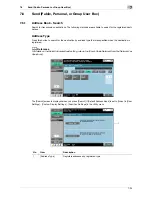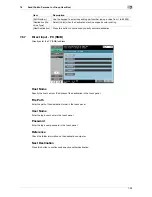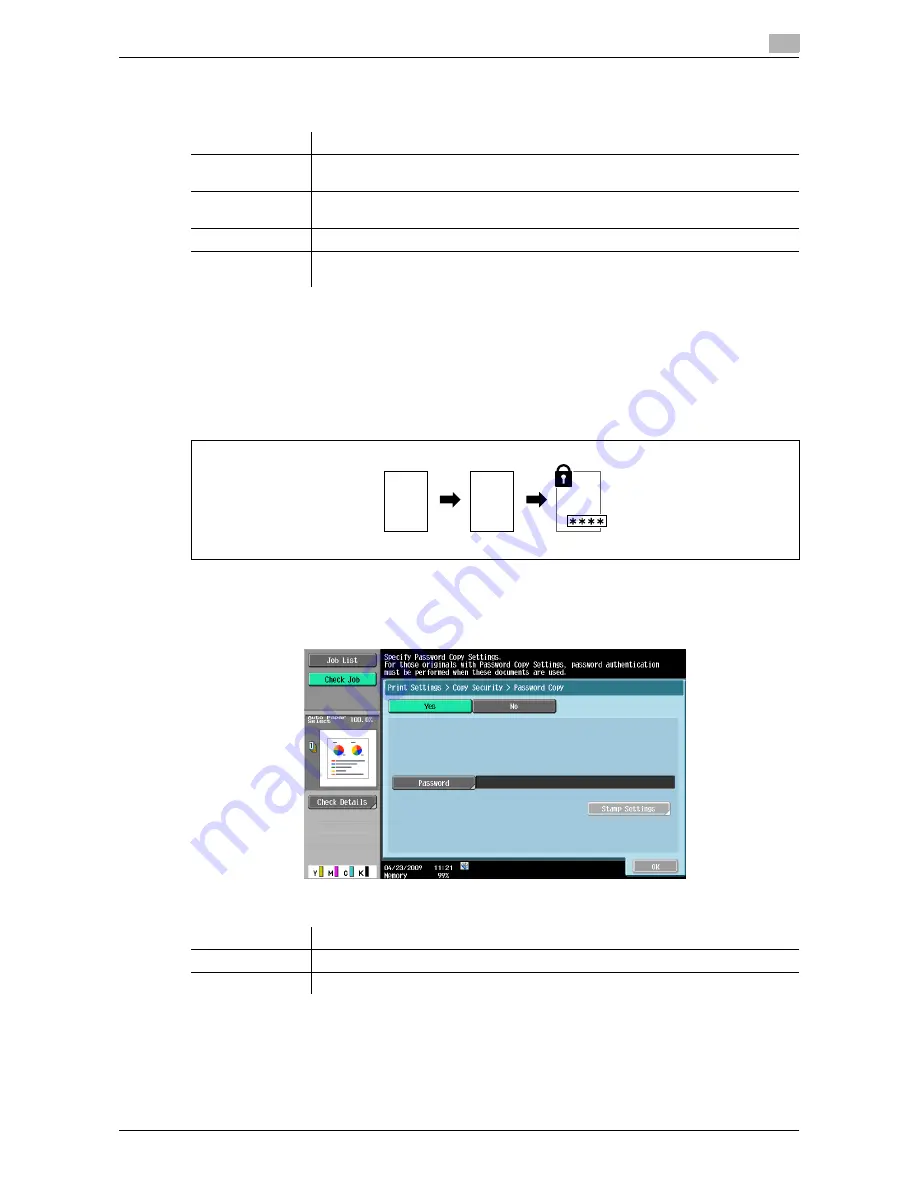
7-24
7.4
Print - Application (Public, Personal, or Group User Box)
7
Detail Settings
Press [Detail Settings] to specify the text color, contrast, background pattern, and other items.
7.4.12
Stamp/Composition - Copy Security - Password Copy
To prevent unauthorized copying, this function configures stamp settings for a text such as "Invalid Copy" or
"Private" or information such as Date/Time on all pages of paper, and prints with an embedded password.
When a sheet of paper with an embedded password is copied, scanned, or saved in a User Box, the currently
running job is suspended, and the password entry screen is displayed. In this case, enter the password to
carry out the desired operation.
To enable Password Copy, select [Yes], and press [Password] to specify the password.
Reference
-
For confirmation, enter the password twice in the control panel.
If a password is specified, you can configure a stamp. You can apply up to 6 stamps.
Item
Description
[Text/Back-
ground Color]
Select the text and background colors from black, magenta, or cyan.
[Copy Guard Pat-
tern]
Specify the contrast of a copy guard. [Emboss Background] is selected for the pat-
tern.
[Text Size]
Select the printing text size from Minimal, Standard, or Large.
[Background Pat-
tern]
Select the background pattern from eight types.
Item
Description
[Stamp Type]
Select the type of stamps.
[Detail Settings]
Specify the color, pattern, and text size of the selected stamp.
Draft
Draft
Draft
Draft
Draft
Draft
Draft
Draft
REPORT
REPORT
Draft
Draft
Draft
Draft
Draft
Draft
Draft
Draft
REPORT
Содержание MFC-C2828
Страница 1: ......
Страница 12: ...1 Introduction ...
Страница 18: ...2 User Box Function Overview ...
Страница 31: ...3 Control Panel Liquid Crystal Display ...
Страница 48: ...4 User Box Operation Flow ...
Страница 53: ...4 6 4 2 Printing documents from a User Box 4 Press Start or the Start key in the control panel ...
Страница 84: ...5 Accessing the User Box mode ...
Страница 87: ...6 Save Document ...
Страница 106: ...7 Use File ...
Страница 207: ...8 User Box Settings ...
Страница 219: ...8 13 8 2 User mode settings 8 Application Stamp Composition Stamp Repeat For the setting procedure refer to page 7 25 ...
Страница 237: ...9 Web Connection ...
Страница 241: ...9 5 9 2 Login and logout 9 Login as an administrator again ...
Страница 263: ...9 27 9 5 Handling a document in a User Box 9 2 Select the check box of the target document and click TX Setting ...
Страница 280: ...10 Appendix ...
Страница 285: ...11 Index ...
Страница 292: ......