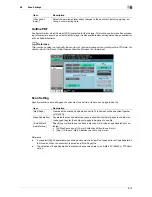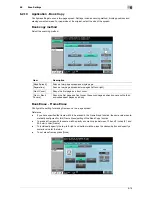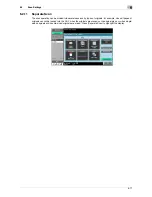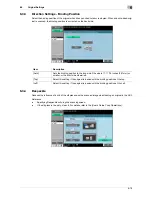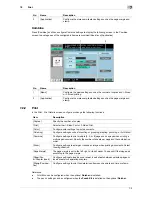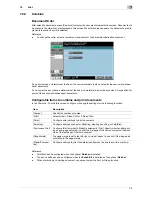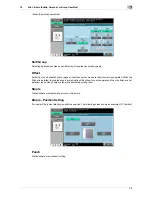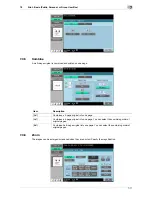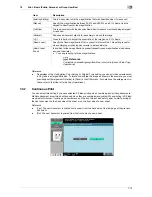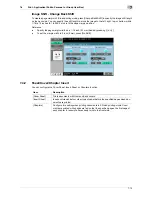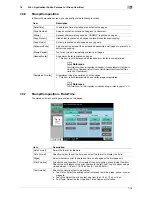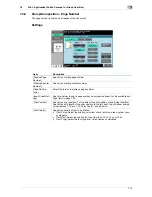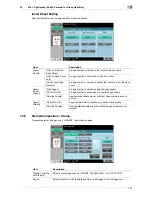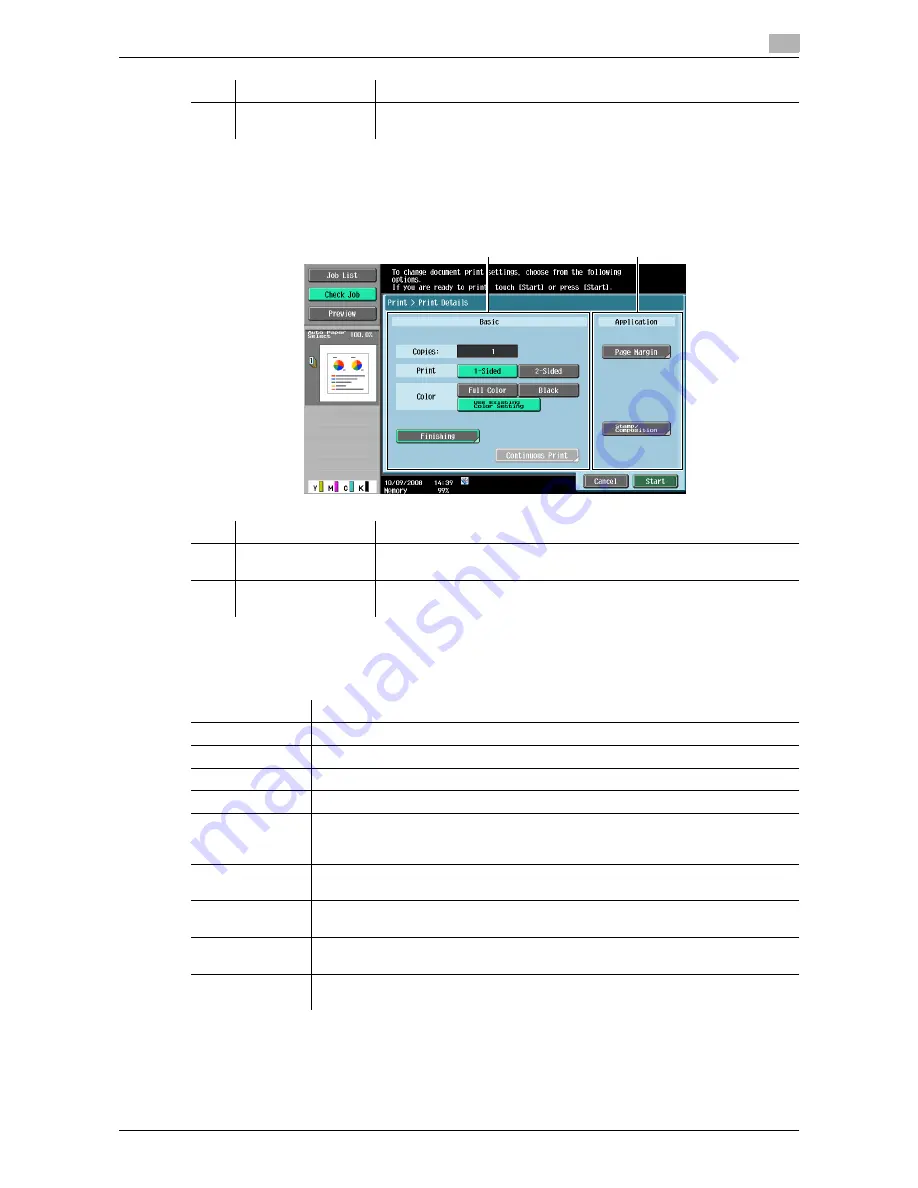
7-5
7.2
7
Combine
Press [Combine], and then configure Combine settings to display the following screen. In the Combine
screen, two categories of the configurable items are provided: [Basic] and [Application].
7.2.2
In the Print - Print Details screen, configure or change the following functions.
Reference
-
Fold/Bind can be configured when the optional
Finisher
is installed.
-
The punch settings can be configured when the
Punch Kit
is installed on the optional
Finisher
.
2
[Application]
Configure the more complicated settings such as the page margin and
stamp.
No.
Name
Description
No.
Name
Description
1
[Basic]
Configure the basic settings such as the number of copies and 1-Sized
or 2-Sized printing.
2
[Application]
Configure the more complicated settings such as the page margin and
stamp.
2
1
Item
Description
[Copies:]
Specify the number of copies.
[Print]
Select either 1-Sided Print or 2-Sided Print.
[Color]
Configure color settings to print documents.
[Finishing]
Configure settings such as for sorting or grouping, stapling, punching, or Fold/Bind.
[Combine]
Configure settings to print multiple (2, 4, or 8) pages on one page when printing a
multi-page document. Specify the number of sheets per page and the combination
order.
[Zoom]
Configure settings to enlarge or reduce an image when printing documents. Select
the magnification.
[Page Margin]
The page margin is set to the left, right, or top of paper. You can shift the image part
according to the page margin.
[Sheet/Cov-
er/Chapter Insert]
Configure settings to insert a cover sheet, insert sheets between selected pages, or
insert sheets for separating chapters.
[Stamp/Composi-
tion]
Configure settings to print the determined items such as date and time or stamp.
Содержание MFC-C2828
Страница 1: ......
Страница 12: ...1 Introduction ...
Страница 18: ...2 User Box Function Overview ...
Страница 31: ...3 Control Panel Liquid Crystal Display ...
Страница 48: ...4 User Box Operation Flow ...
Страница 53: ...4 6 4 2 Printing documents from a User Box 4 Press Start or the Start key in the control panel ...
Страница 84: ...5 Accessing the User Box mode ...
Страница 87: ...6 Save Document ...
Страница 106: ...7 Use File ...
Страница 207: ...8 User Box Settings ...
Страница 219: ...8 13 8 2 User mode settings 8 Application Stamp Composition Stamp Repeat For the setting procedure refer to page 7 25 ...
Страница 237: ...9 Web Connection ...
Страница 241: ...9 5 9 2 Login and logout 9 Login as an administrator again ...
Страница 263: ...9 27 9 5 Handling a document in a User Box 9 2 Select the check box of the target document and click TX Setting ...
Страница 280: ...10 Appendix ...
Страница 285: ...11 Index ...
Страница 292: ......