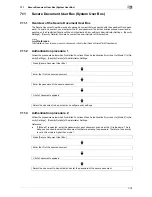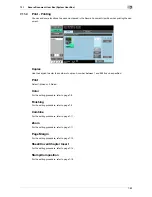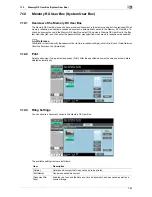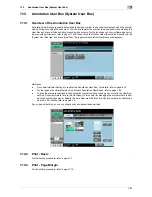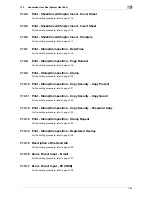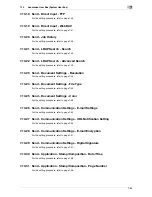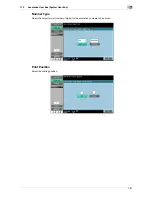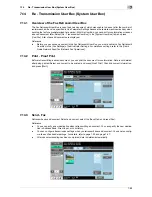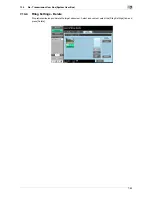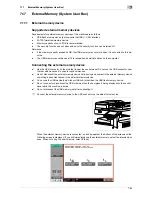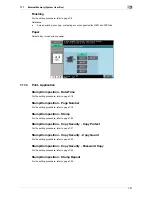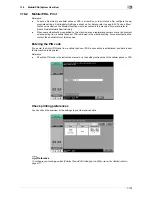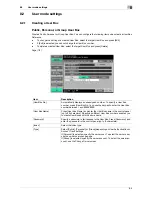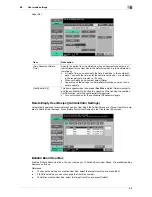7-92
7.16
ID & Print User Box (System User Box)
7
7.16
ID & Print User Box (System User Box)
7.16.1
Overview of the ID & Print User Box
Viewing documents
This item appears when user authentication settings are configured. A document saved in this User Box can
be printed by the user of the document when the user is logged in to the machine. When you print a document
from a computer over the network to this machine by entering the user name and password, the document
is temporarily saved in the ID & Print User Box.
%
Select [ID & Print User Box] in the [System User Box] tab, and press [Use/File]. A list of saved docu-
ments are displayed.
Reference
-
When there are documents saved in the ID & Print User Box, the following buttons are displayed in the
login screen. Enter the user name and password, and press the desired button.
–
[Begin Printing]: Press this button to print documents saved in the ID & Print User Box without logging
in to this machine.
–
[Print & Login]: Press this button to login to this machine and print the documents saved in the ID & Print
User Box.
–
[Login]: Press this button to log in to this machine but not print the documents. After you are logged in,
you can print or delete documents saved in the ID & Print User Box.
-
Documents can be saved in the ID & Print User Box even when user authentication is not enabled. In
addition, jobs saved by public users can be saved in the ID & Print User Box. For details, refer to
page 8-23.
-
After printing documents has been completed, the data in the ID & Print User Box is deleted automat-
ically. A confirmation screen for confirming if you are sure to delete the data appears depending on the
settings in Administrator Settings.
d
Reference
For details on how to print a document from a computer to the ID & Print User Box, refer to the [User's Guide
Print Operations].
Содержание MFC-C2828
Страница 1: ......
Страница 12: ...1 Introduction ...
Страница 18: ...2 User Box Function Overview ...
Страница 31: ...3 Control Panel Liquid Crystal Display ...
Страница 48: ...4 User Box Operation Flow ...
Страница 53: ...4 6 4 2 Printing documents from a User Box 4 Press Start or the Start key in the control panel ...
Страница 84: ...5 Accessing the User Box mode ...
Страница 87: ...6 Save Document ...
Страница 106: ...7 Use File ...
Страница 207: ...8 User Box Settings ...
Страница 219: ...8 13 8 2 User mode settings 8 Application Stamp Composition Stamp Repeat For the setting procedure refer to page 7 25 ...
Страница 237: ...9 Web Connection ...
Страница 241: ...9 5 9 2 Login and logout 9 Login as an administrator again ...
Страница 263: ...9 27 9 5 Handling a document in a User Box 9 2 Select the check box of the target document and click TX Setting ...
Страница 280: ...10 Appendix ...
Страница 285: ...11 Index ...
Страница 292: ......