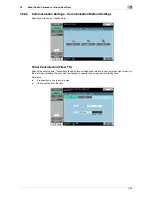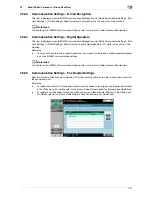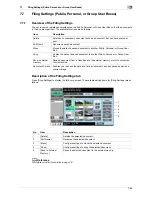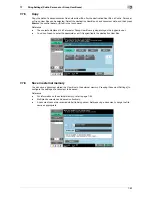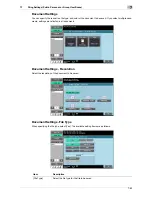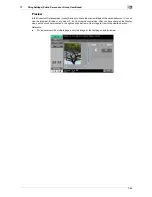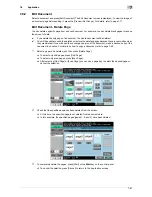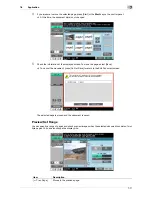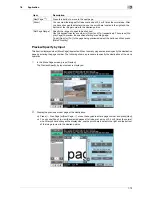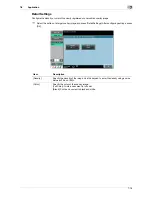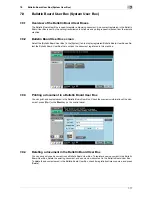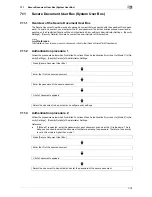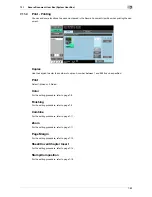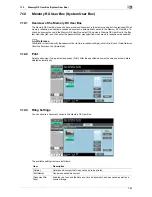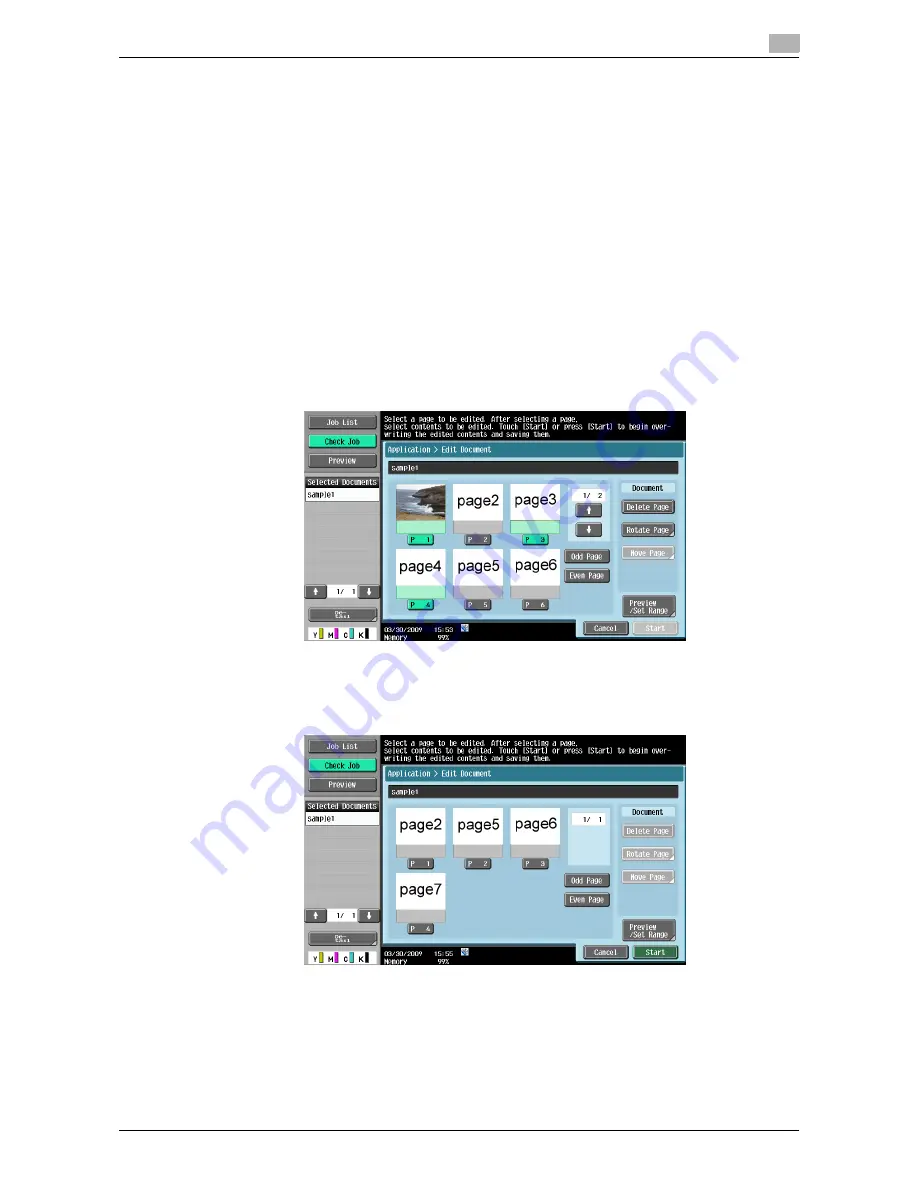
7-67
7.8
Application
7
7.8.2
Edit Document
Select a document and press [Edit Document]. The Edit Document screen is displayed. To view the image of
a document page before editing it, press the [Preview /Set Range]. For details, refer to page 7-71.
Edit Document - Delete Page
You can delete a specific page from a saved document. For example, you can delete blank pages to reduce
the amount of data.
0
If you delete the only page of a document, the whole document will be deleted.
0
You will be unable to undo the deletion or restore the deleted pages because they are overwritten when
they are deleted. If you will need the unchanged version of the document, make a backup copy of the
document in advance. For details on how to copy a document, refer to page 7-62.
1
Select a page to be deleted, and then press [Delete Page].
%
To select only odd pages, press [Odd Page].
%
To select only even pages, press [Even Page].
%
After selecting [Odd Page] or [Even Page], you can use a page key to select the desired page or
cancel the selection.
2
Check that the specified page has been deleted from the screen.
%
At this time, the specified page is not deleted from document data.
%
In this example, the specified pages (pages 1, 3, and 4) have been deleted.
3
To completely delete the pages, press [Start] or the
Start
key on the control panel.
%
To cancel the deletion, press [Cancel] to return to the Application screen.
Содержание MFC-C2828
Страница 1: ......
Страница 12: ...1 Introduction ...
Страница 18: ...2 User Box Function Overview ...
Страница 31: ...3 Control Panel Liquid Crystal Display ...
Страница 48: ...4 User Box Operation Flow ...
Страница 53: ...4 6 4 2 Printing documents from a User Box 4 Press Start or the Start key in the control panel ...
Страница 84: ...5 Accessing the User Box mode ...
Страница 87: ...6 Save Document ...
Страница 106: ...7 Use File ...
Страница 207: ...8 User Box Settings ...
Страница 219: ...8 13 8 2 User mode settings 8 Application Stamp Composition Stamp Repeat For the setting procedure refer to page 7 25 ...
Страница 237: ...9 Web Connection ...
Страница 241: ...9 5 9 2 Login and logout 9 Login as an administrator again ...
Страница 263: ...9 27 9 5 Handling a document in a User Box 9 2 Select the check box of the target document and click TX Setting ...
Страница 280: ...10 Appendix ...
Страница 285: ...11 Index ...
Страница 292: ......