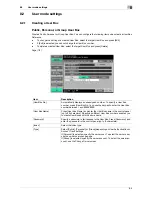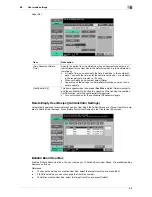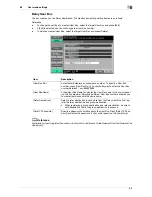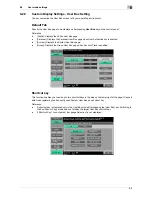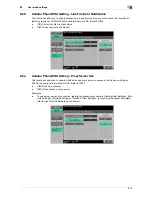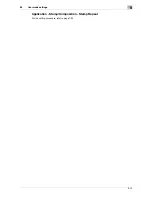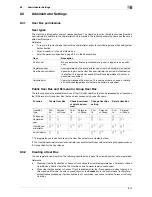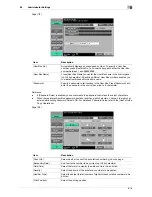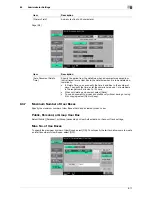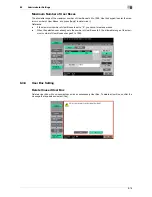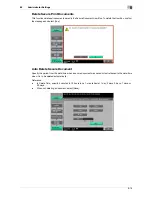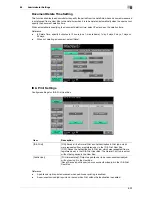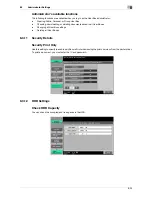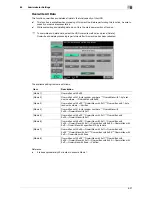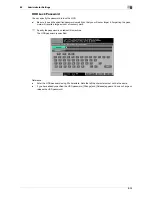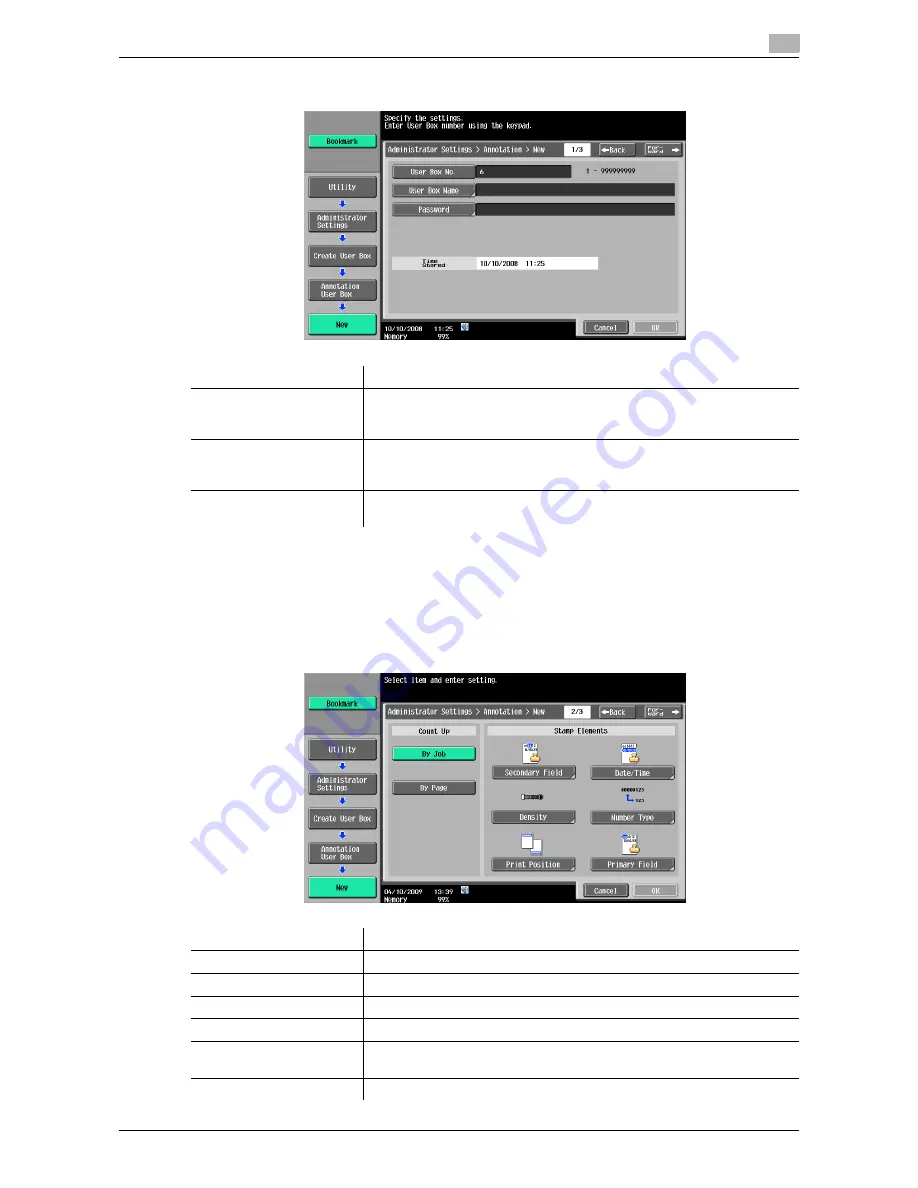
8-16
8.3
Administrator Settings
8
Page (1/3)
Reference
-
If [Password Rules] is enabled, you cannot create the password that is less than eight characters.
-
When the registered User Box password contains less than eight characters, change it to eight char-
acters before setting Password Rules to ON. For details on Password Rules, refer to the [User's Guide
Copy Operations].
Page (2/3)
Item
Description
[User Box No.]
Automatically displays an unassigned number. To specify a User Box
number, press [User Box No.], and use the keypad to enter the User Box
number between 1 and 999999999.
[User Box Name]
Press [User Box Name], and enter the User Box name in the control panel
(up to 20 characters). Specifying different User Box numbers enables you
to create User Boxes with the same name.
[Password]
Specify a password to limit access to the User Box. Press [Password], and
enter the password in the control panel (up to 8 characters).
Item
Description
[Count Up]
Select whether to count the annotation number by job or by page.
[Secondary Field]
Add text to the number to be printed (up to 20 characters).
[Date/Time]
Select the format to display the date and time to be printed.
[Density]
Select the density of the annotation numbers to be printed.
[Number Type]
Select the output format (number of digits) of the annotation numbers to be
printed.
[Print Position]
Select the printing position.
Содержание MFC-C2828
Страница 1: ......
Страница 12: ...1 Introduction ...
Страница 18: ...2 User Box Function Overview ...
Страница 31: ...3 Control Panel Liquid Crystal Display ...
Страница 48: ...4 User Box Operation Flow ...
Страница 53: ...4 6 4 2 Printing documents from a User Box 4 Press Start or the Start key in the control panel ...
Страница 84: ...5 Accessing the User Box mode ...
Страница 87: ...6 Save Document ...
Страница 106: ...7 Use File ...
Страница 207: ...8 User Box Settings ...
Страница 219: ...8 13 8 2 User mode settings 8 Application Stamp Composition Stamp Repeat For the setting procedure refer to page 7 25 ...
Страница 237: ...9 Web Connection ...
Страница 241: ...9 5 9 2 Login and logout 9 Login as an administrator again ...
Страница 263: ...9 27 9 5 Handling a document in a User Box 9 2 Select the check box of the target document and click TX Setting ...
Страница 280: ...10 Appendix ...
Страница 285: ...11 Index ...
Страница 292: ......