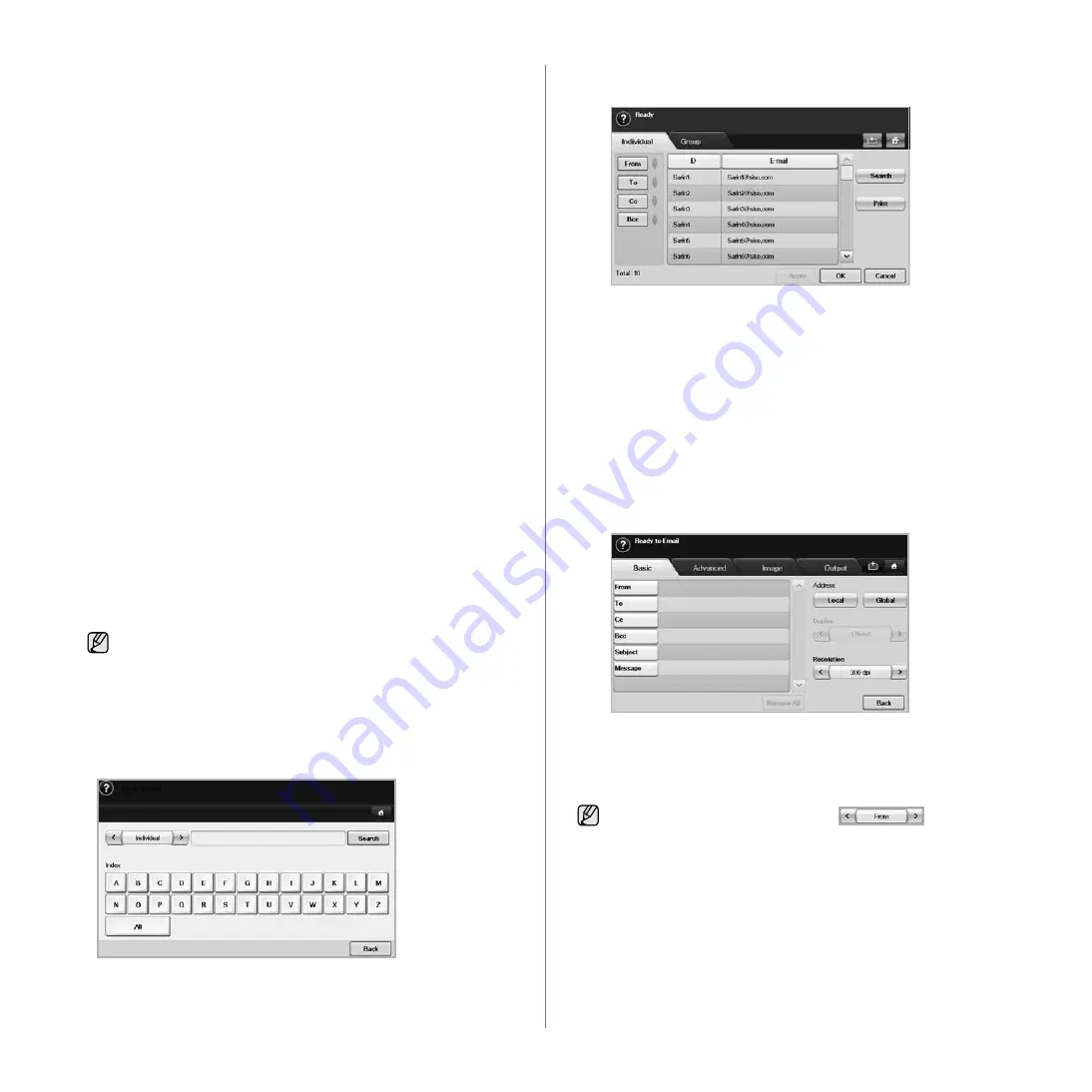
50 _
Scanning
4.
Click
Machine Settings
>
E-mail Setup
>
Individual Address
Book
. Then the screen shows
Individual Address Book
on the
right side of the screen.
5.
Click
Add
.
6.
When the
Add E-Mail
screen appears, select the
Index
number,
enter
User Name
and
E-mail Address
.
7.
Click
Apply
.
8.
Check if the emails are correctly stored and listed on your machine
by pressing
Local
> the
Individual
tab.
Group
1.
Access to the
SyncThru Web Service
from your computer.
2.
Make sure you have configured
Individual Address Book
.
3.
Click
Machine Settings
>
E-mail Setup
>
Group Address Book
.
Then the screen shows
Group Address Book
on the right side.
4.
Click
Add
.
5.
Select the
Group
number and enter
Group Name
.
6.
Select email addresses by clicking the check boxes.
7.
Click
Apply
.
8.
Check if the email addresses are correctly stored and listed on your
machine by pressing
Group
.
Global
Email addresses which are stored in
Global
in your machine are
processed by the LDAP server.
1.
Turn your networked computer on and open the web browser.
2.
Enter your machine's IP address as the URL in a browser.
3.
Click
Go
to access the
SyncThru Web Service
.
4.
Click
Machine Settings
>
LDAP Server Setup
. Then the LDAP
Server screen shows on the right side.
5.
Enter
IP Address or Host Name
or
Host Name
and
LDAP server
and
Port
.
6.
Enter optional information.
7.
Click
Apply
.
Entering email addresses by the address book
Once you have stored the frequently used addresses into the address book,
you can simply enter email addresses.
1.
Press
Local
or
Global
from the
Basic
tab of
Scan to Email
.
The search window shows.
2.
Press the initial alphabet key of the address you are looking for. Or
press
Search
to specify the search criteria.
When the search is completed, the screen displays the search results.
3.
Press
From
and enter your email address and press
OK
.
4.
Select the address you want in the right-hand pane, and the press
To
,
Cc
or
Bcc
in the left-hand pane.
5.
Press
Apply
. Keep selecting addresses as many as you want.
6.
Press
OK
.
Entering email addresses by the keyboard
When you press the input field in the
From
,
To
,
Cc
, or message input field,
the keyboard shows on the display screen.
The following explanation is the example that you are entering
"[email protected]".
1.
Press
From
in the
Basic
tab of the
Scan to Email
.
2.
Press
a
,
b
,
c
,
d
,
e
,
f
,
g
.
3.
Press
@
.
4.
Press
a
,
b
,
c
.
5.
Press
.
and press
c
,
o
,
m
.
6.
Press
OK
after finishing all the contents.
The LDAP server administrator must store the email address data.
The method of storing is varies depending on the server and the
operating systems.
to enter contents in other fields, press
on the
keyboard.
Содержание M F X - 5 5 5 5
Страница 12: ...11...
















































