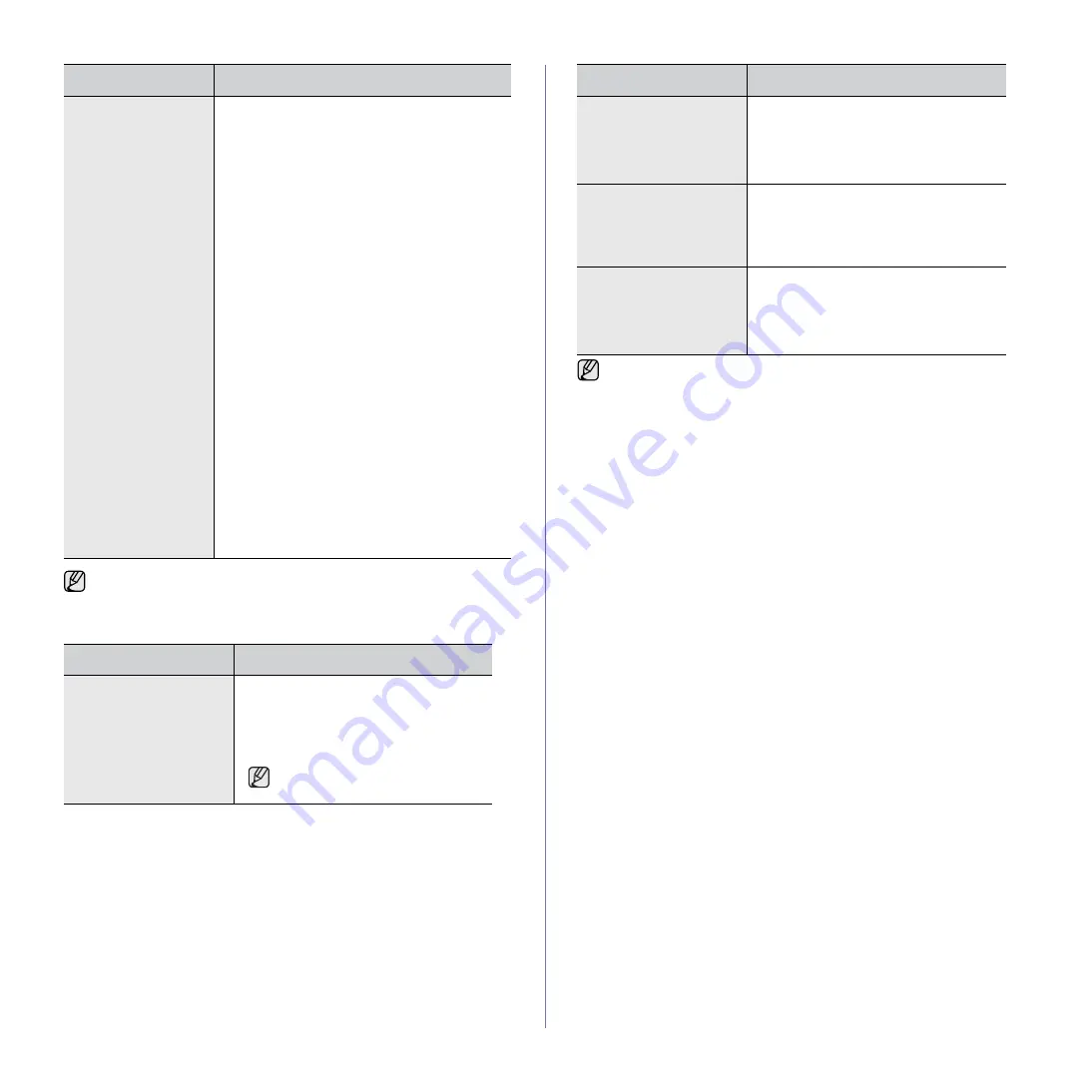
106 _
Troubleshooting
Common Macintosh problems
The machine does
not scan.
•
Check if a document is loaded into the
machine.
•
Check if your machine is connected to the
computer. Make sure if it is connected properly
if I/O error is reported while scanning.
•
Check if the port is not busy. Since functional
components of MFP (printer and scanner)
share the same I/O interface (port), the
situation of simultaneous access of different
“consumer” application to the same port is
possible. To avoid possible conflicts, only one
of them at a time is allowed to gain control over
the device. The other “consumer” will
encounter “device busy” response. This can
usually happen while starting scan procedure,
and appropriate message box will be displayed.
To identify the source of the problem, you
should open ports configuration and select the
port assigned to your scanner. port’s symbol /
dev/mfp0 corresponds to LP:0 designation
displayed in the scanners’ options, /dev/mfp1
relates to LP:1 and so on. USB ports start at /
dev/mfp4, so scanner on USB:0 relates to /dev/
mfp4 respectively and so forth sequentially. In
the Selected port pane you can see if the port is
occupied by some other application. If this is
the case, you should wait for completion of the
current job or should press Release port
button, if you are sure that the present port’s
owner is not functioning properly.
Refer to Linux User’s Guide that came with your computer for further
information on Linux error messages.
CONDITION
SUGGESTED SOLUTIONS
The printer does not
print PDF file correctly.
Some parts of graphics,
text, or illustrations are
missing.
Incompatibility between the PDF file and
the Acrobat products:
Printing the PDF file as an image may
solve this problem. Turn on
Print As
Image
from the Acrobat printing options.
It will take longer to print when
you print a PDF file as an image.
CONDITION
SUGGESTED SOLUTIONS
The document has
printed, but the print job
has not disappeared
from the spooler in Mac
OS 10.3.2.
Update your Mac OS to OS 10.3.3. or
higher.
Some letters are not
displayed normally
during the Cover page
printing.
This problem is caused because Mac OS
cannot create the font during the Cover
page printing. English alphabet and
numbers are displayed normally at the
Cover page.
When printing a
document in Macintosh
with Acrobat Reader 6.0
or higher, colors print
incorrectly.
Make sure that the resolution setting in
your printer driver matches the one in
Acrobat Reader.
Refer to Mac OS User’s Guide that came with your computer for
further information on Mac OS error messages.
CONDITION
SUGGESTED SOLUTIONS
Содержание M F X - 5 5 5 5
Страница 12: ...11...
















































